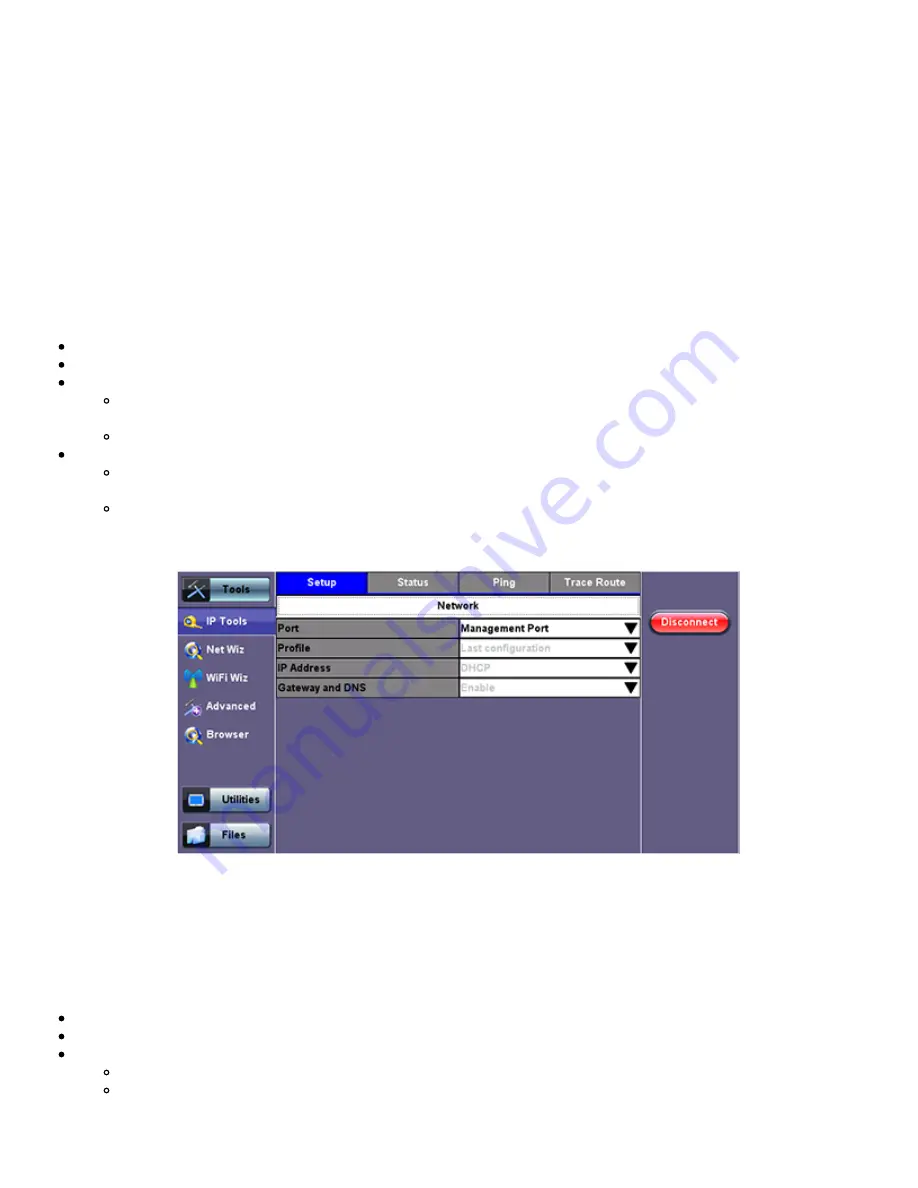
7.0 Tools
7.1 IP Tools
The 10/100BaseT management port is located on the right hand side of the unit. This port can be used to connect to the unit for
management purposes (results retrieval, software upgrade, remote connectivity, etc.).
You can access the management port configuration on the
Tools > IP Tools
menu.
7.1.1 setup
By detault the IP configuration is set to DHCP and the unit will automatically attempt to connect.
For IP configuration, the following fields are required. Additional fields vary depending on Static or DHCP connection.
Port:
Select Management Port from the drop-down menu
Profile:
Default, Delete, Save, Save as..., Default, or Last configuration
IP Address:
Select from Static or DHCP
Static:
If Static is selected, the user will manually enter the IP address parameters (local IP, Gateway IP and DNS
server IP)
DHCP:
If DHCP is selected, the unit will obtain IP address parameters from the DHCP server
Gateway and DNS:
Enable or Disable
Enabled:
If enabled, enter the IPv4 address of the Gateway and DNS server in Static mode, or use the IP address
provided by the DHCP server in DHCP mode
Disabled:
If disabled, no Gateway or DNS server will be used for the tests
Enter all parameters then press
Connect
to start the test.
DHCP Setup
For
Static
type connection, these additional fields are required:
Static:
The user is required to enter a Local IP, Gateway address (if Gateway and DNS are set to Enable), and Subnet. All Static
fields can be filled by tapping on the section to access an alphanumeric keypad.
Local IP:
IPv4 address of the test set
Subnet:
Enter the subnet mask
Gateway and DNS:
Enable or Disable. If set to enable, Gateway and DNS fields become available
Gateway:
Off or On. IPv4 address of the network gateway
DNS:
Off, Primary, or Primary & Secondary. If set to Primary or Primary & Secondary, a DNS IP is required in order to
use the URL as a destination
Enter all parameters then press
Connect
to start the test.
RXT1200_Platform_Manual_RevB01
Page 57 of 117
















































