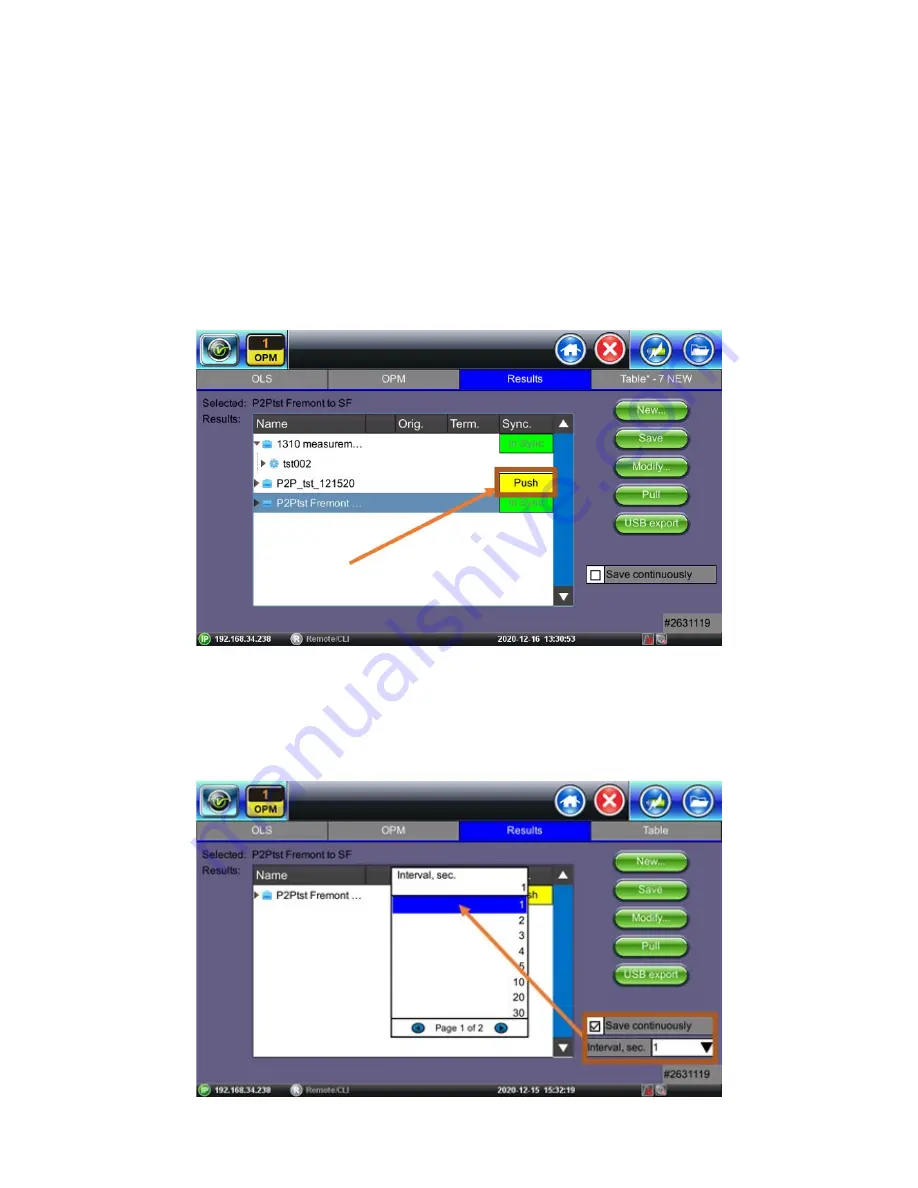
Pop-Up window to download OPM results to the testset
USB export:
When a USB drive is inserted into the testset, the user can highlight the folder/files to press this function to transfer them over to
view on a computer. It also serves as a physical backup option if the user is uncomfortable leaving the results on the testset or uploading to
Fiberizer Cloud.
After getting the “results exported successfully” notification, please wait for several seconds before unmounting the USB drive. For larger
amounts of data, the file data may not have finished transferring.
Push/In Sync:
this function displays the status of test results whether if they have been uploaded to Fiberizer Cloud or not. Touch the
“Push”
rectangle to upload results to one’s Fiberizer Cloud account.
Push
– the results have not been uploaded to Fiberizer Cloud.
In Sync
– the results have been synced with Fiberizer Cloud.
Upload measurement results with the press of the
Push
button
Upload measurement results with the press of the
Push
button.
Save Continuously:
a function that saves power measurements automatically for a set time interval (logging) for monitoring the power level
of a network under test. Users can select from one second to up to 60 second intervals.
Save continuously option checkbox switch
When this option is selected, the user moves to the front panel of the
OPM
tab and will see the
Acquire
button changed to
Start acq
. Press
RXT1200_Platform_Manual_RevB01
Page 98 of 117















































