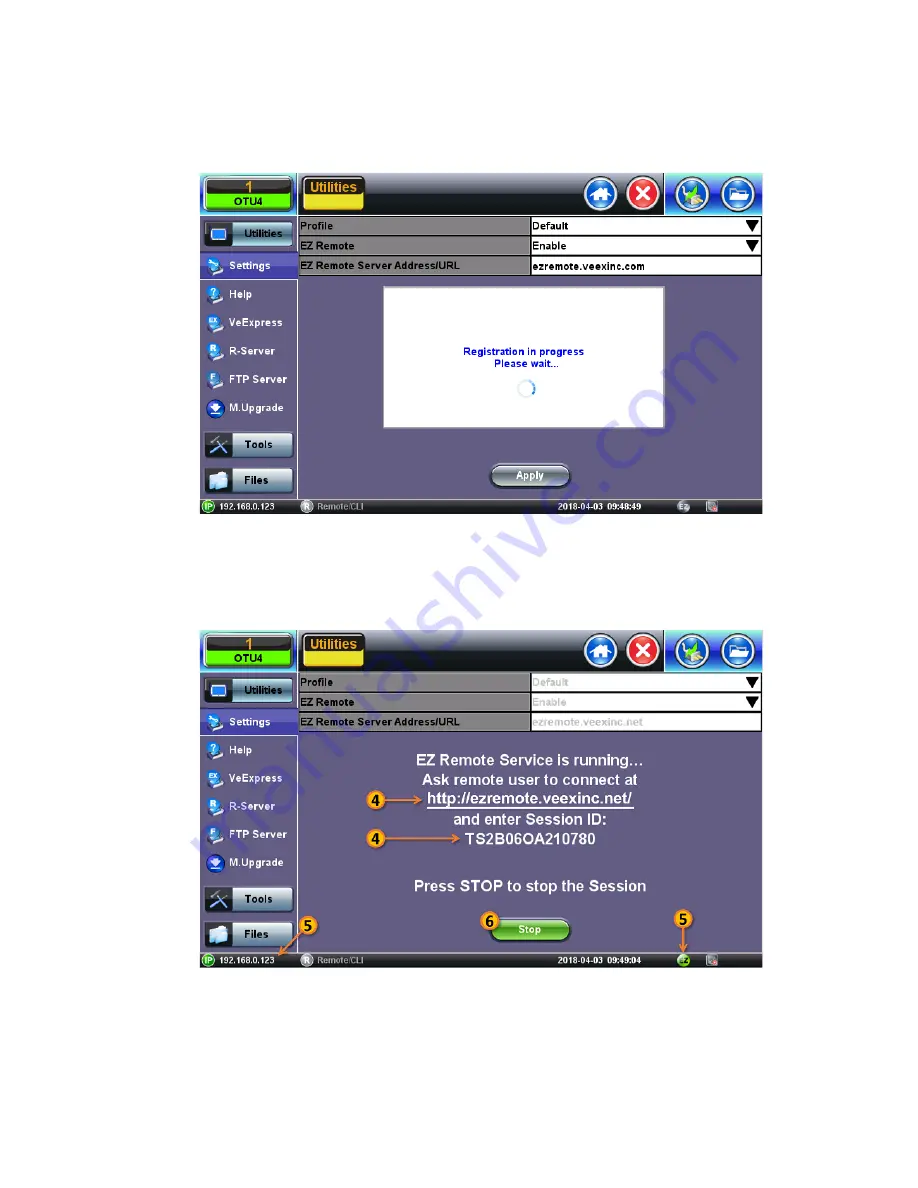
3. On the EZ Remote screen, set
EZ Remote
to
Enabled
, confirm the
URL
is
ezremote.veexinc.net
(without www.), and tap
on
Apply
to connect and establish a session with the EZ Remote server.
4. Provide the resulting
URL
and
Session ID
to the intended remote user.
5. You may continue to use the test set until a remote user logs in, then both will share control over the unit. Make sure the test
set remains connected to the LAN/WLAN/Internet and that the
EZ
remote session indicator at the bottom of the screen stays
green.
6. When finished, use the
Stop
button to terminate the EZ Remote session and disconnect from the server.
Connect to the Remote Test Set from a Computer
RXT1200_Platform_Manual_RevB01
Page 35 of 117
















































