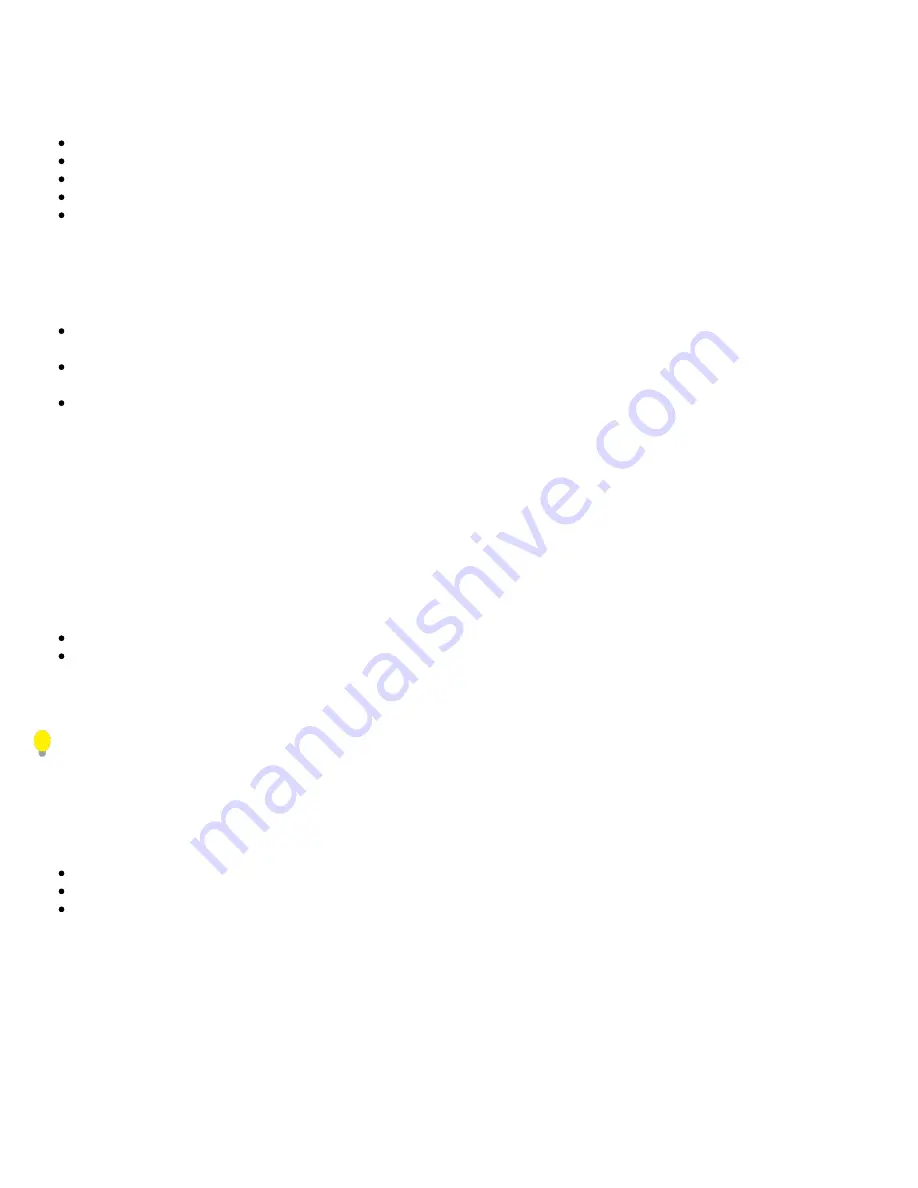
5.1.8 Remote Access
There are different ways to control or access the test set and the information it contains, from a local (LAN) or remote (WAN)
connected PC:
ReVeal PC software
VNC Client
Web Browser
VeEX SCPI Remote & Command Reference Tool (PC software, requires separate licensing)
Using command line interface (CLI) scripts via SSH connection
ReVeal RXTS PC software
This VeEX application allows users to connect to the test set, using the platform’s IP address. ReVeal intuitive user interface offers
the following functions:
Test Profiles Management: Create, Edit, upload and download complex Ethernet and Fibre Channel test profiles (BERT,
Throughput, RFC2544, Y1564 SAM, Scan, IP, Ping/Trace, Packet Capture, etc)
Test Results Management: Download results from the test set, manage local test results (PC HDD), generate detailed test
reports, export to CSV or PDF, and print.
View software options, licenses, serial numbers, perform remote software updates
ReVeal is a Windows® application that can be downloaded free of charge from www.veexinc.com.
Users are able to connect remotely from a desktop PC via ReVeal tool software or through Remote Access on the test set. To
proceed with remote access, make sure that remote control software is installed on the PC device. The user is able to configure the
Profile, VNC Server Service, Web Service, VNC and Web passwords on the Remote Access page. Input the test set IP address and
specified user password when prompted by the software to initiate Remote Access.
Remote access with VNC Server/Viewer:
The test set VNC service can be managed in
>Utilities >Settings >More >Remote Access
menu, to enable or disable the VNC
server and assign remote access passwords.
Super User Password:
Allows remote VNC clients to view and control the user interface via mouse
Regular User Password:
Allows remote VNC users (guests) to view what’s currently on the test set screen, but no
interactions with the GUI are allowed.
Although the test set VNC services allows multiple users to be connected simultaneously, it is a screen mirroring service, so all
users would be seeing and interacting with the same GUI. Such feature can certainly be used for training purposes, but it is not
recommended for multi-user or multi-test environments.
VNC clients, such as RealVNC®, are readily available for download for different platforms and form factors, including Windows®.
Mac OS®, Linux, iOS, Android.
VNC Service:
Enable or disable the remote access to remote VNC clients running on PCs, Macs, tablets or smart phones.
VNC Super User Password:
Defines the password for users allowed to control the test set via standard VNC clients
VNC Regular User Password:
Defines the password given to users who are only allowed to view the test set current screen
via standard VNC clients, but not make any changes to test or test set.
After configuring these settings in the Remote Access menu, run VNC on the PC. A message box will prompt the user to enter a
Server number, which is the test set IP address. Enter the VNC Super/Regular password when prompted by the message box for a
password.
RXT1200_Platform_Manual_RevB01
Page 30 of 117






























