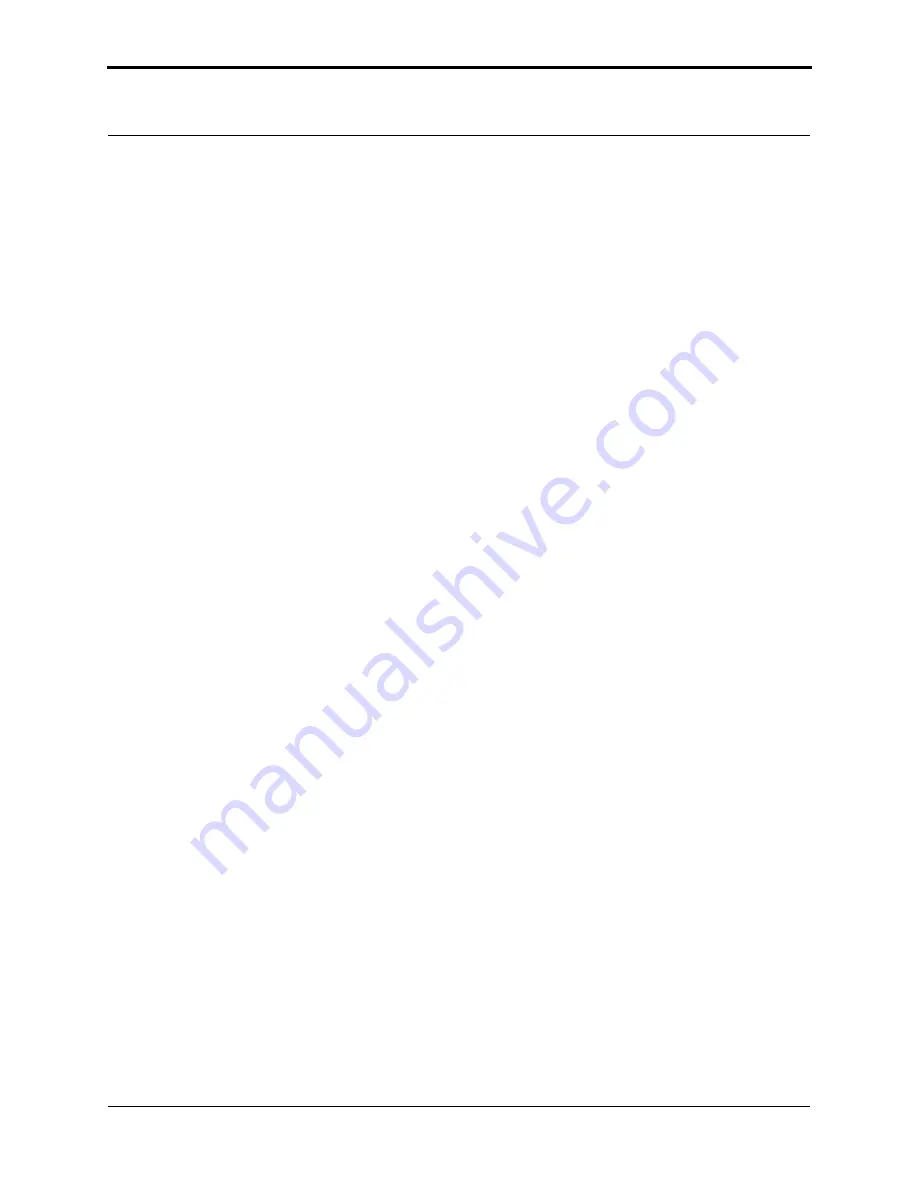
Magnetic Force Microscopy
Basic MFM Operation
Rev. D
Dimension 3100 Manual
263
Phase Detection
Set the
Channel 2
image
Data type
to
Phase
;
Z range
to
3 degrees
; and
Line direction
to
Retrace
.
Note:
It is important that the
Scan direction
be set to
Retrace
for both the main and
interleave scans. If instead it is set to
Trace
, a band may appear along the left
side of the images due to the time taken for the tip to move between the surface
and the lift scan height.
Amplitude Detection
1. Set the
Channel 2
image
Data type
to
Amplitude
,
Z range
to
1nm
, and
Line direction
to
Retrace
.
2. Change
Interleave mode
to
Enable
to invoke
LiftMode
.
3. Set the
Channel 2
Scan line
to
Interleave
to display the interleaved data.
Note:
This can only be done after
Interleave mode
is
Enabled
. A magnetic force
gradient image similar to that shown on the right of
as the Channel 2 image. The alternating dark and light stripes represent the
recorded magnetic information, signifying a varying resonant frequency and
magnetic force gradient on the tip.
Note:
Keep the
Setpoint
as large as possible while consistent with a good image.
Wider scans (> 25µm) will reveal separate tracks in which the magnetic stripes
are at different angles
Frequency Modulation
With the Extender Electronics Module, it may be desirable to use frequency modulation. This
activates a feedback loop which modulates the
Drive Frequency
to keep the cantilever phase lag at
90 degrees relative to the drive, corresponding to resonance. The frequency
Data Type
displays the
resulting shift in
Drive Frequency
in
Hz
, and gives the most direct, quantitative image of force
gradients.
To enable frequency modulation, follow the procedure above for obtaining an MFM image with
phase detection with the following modifications:
1. In the
Interleave Controls
panel, set the
Input Feedback
to
Frequency
. Turn on this
parameter by selecting the gray button next to
Frequency
. When selected, the gray button
becomes green, indicating the control is on.
2. Switch the Channel 2 image
Data type
to
Frequency
. Try a
Data scale
(frequency shift) of
approximately
10 Hz
.
3. Select
Other Controls
, then adjust the frequency modulation gains:
Summary of Contents for Dimension 3100
Page 12: ...xii Dimension 3100 Manual Rev D ...
Page 20: ...List of Figures xx Dimension 3100 Manual Rev D ...
Page 72: ......
Page 106: ......
Page 118: ......
Page 214: ...Scanning Tunneling Microscopy STM Etching Tungsten Tips 194 Dimension 3100 Manual Rev D ...
Page 222: ......
Page 266: ......
Page 274: ......






























