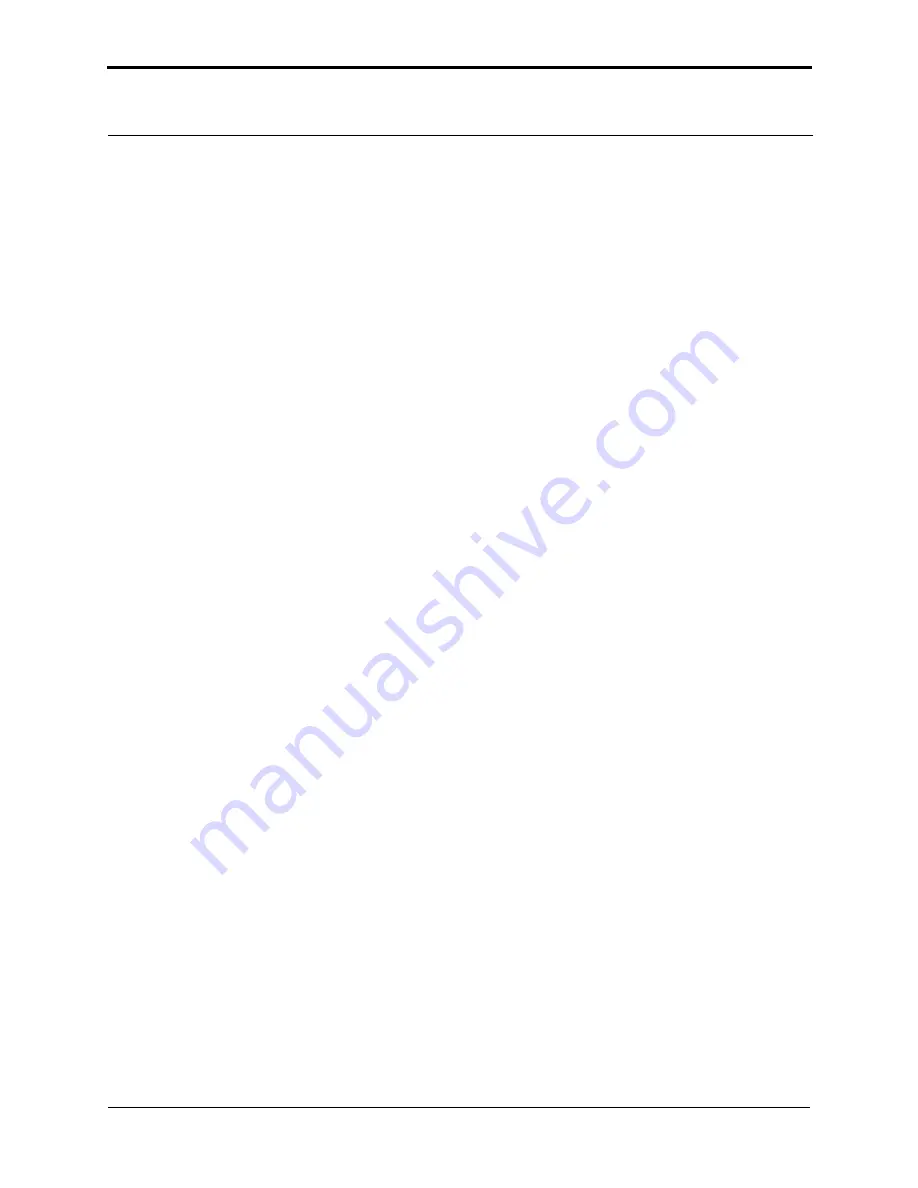
Stage System
Stage Menu Commands
82
Dimension 3100 Manual
Rev. D
To insert a step into an existing program sequence:
6. Go to the
Stage
pop-down menu to the
Programmed Move
panel, and select
Teach
Program
.
7. Select
Program step
in the
Teach Program
panel.
8. Enter
one less
than the step number to be added to the sequence, or drag the mouse to index
to the desired step number.
Note:
For example, to add a new program step #7, while leaving all preexisting steps
intact, enter “6” in the
Program step
panel. The stage simultaneously moves to
the preexisting step position #6.
9. Select the Add Step option. The
Teach Mode
panel appears.
10. Use the trackball to move the stage to the new position to be added.
11. Click
Quit
to exit the
Teach Mode
panel. Verify the new position is now added.
Note:
When new program steps are added, all preexisting steps beyond the new entry
are “moved up” by one count.
12. Click
Save
to save the edited version of program.
Origin Points
Programmed Move
positions are memorized relative to the current origin at the time of
programming. If the origin has been shifted from its original position since the time of
programming, it is necessary to reestablish the original origin point to locate the same positions on
the sample. When generating maps of programmed moves, always indicate the origin point.
Running a Programmed Move
Once a program sequence has been taught to the computer, you may run the program from the
Programmed Move
panel. The stage moves to each position in the same order taught, relative to
the current origin point. At each program position, the sample is scanned for 1.5 frames, captured,
and then indexed to the next position. The system stores captured data from each position is stored
on the hard disk; there should be sufficient memory to record 100 frames at 256 samples each.
To run a series of programmed moves, complete the following:
1. Select
Stage
>
Programmed Move
.
2. Select the
Program name
field, and enter the name of the program to be run.
Summary of Contents for Dimension 3100
Page 12: ...xii Dimension 3100 Manual Rev D ...
Page 20: ...List of Figures xx Dimension 3100 Manual Rev D ...
Page 72: ......
Page 106: ......
Page 118: ......
Page 214: ...Scanning Tunneling Microscopy STM Etching Tungsten Tips 194 Dimension 3100 Manual Rev D ...
Page 222: ......
Page 266: ......
Page 274: ......






























