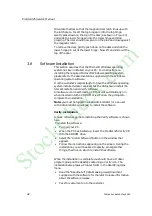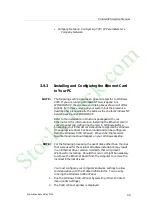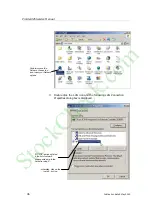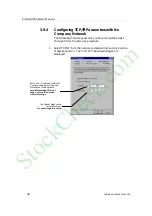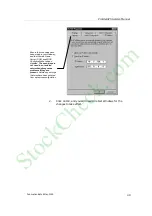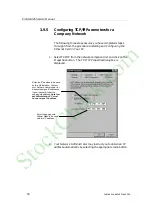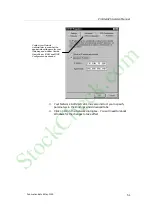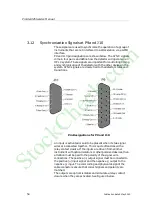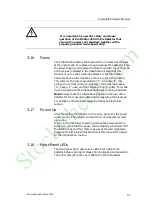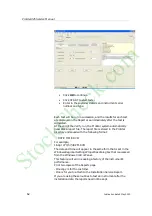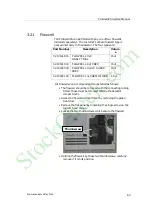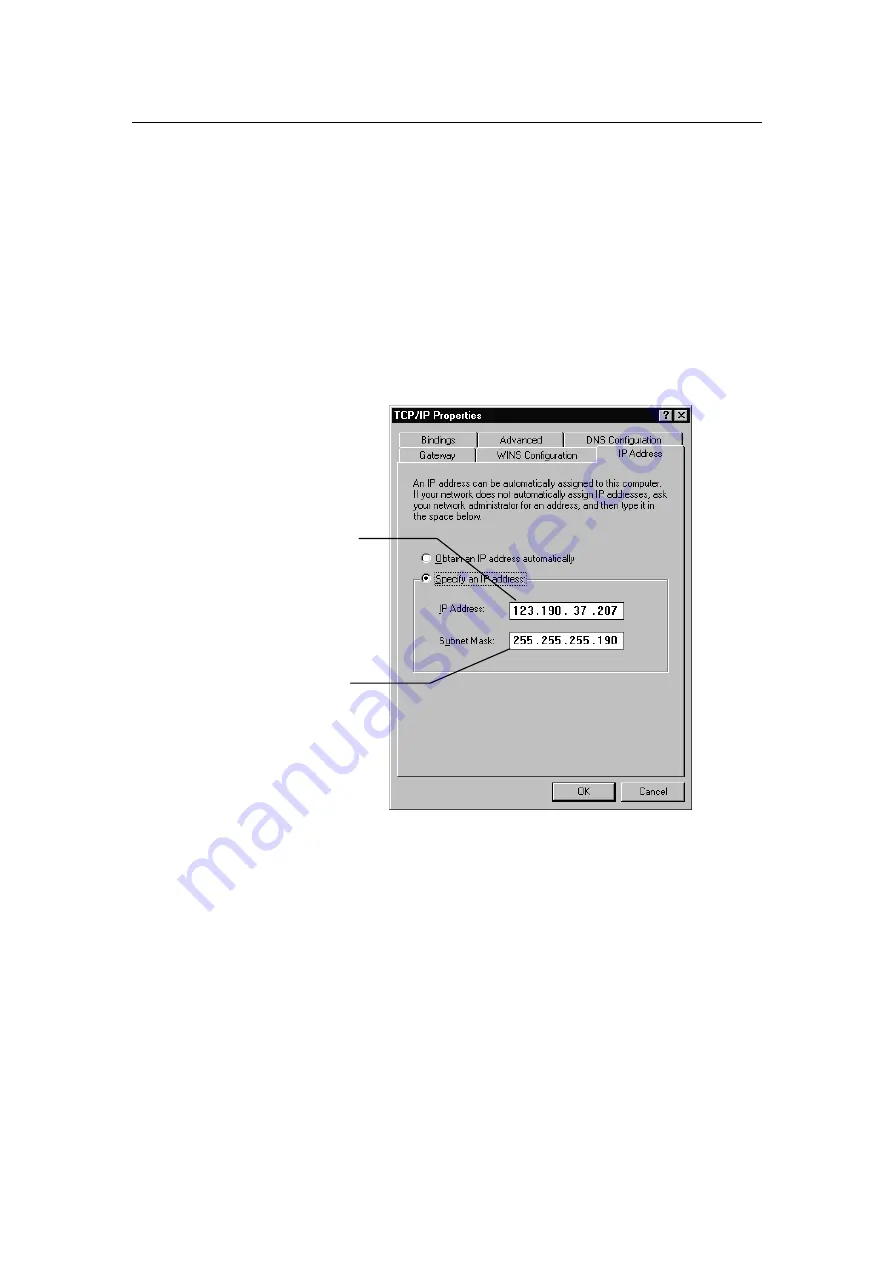
ProStar325 Service Manual
50
Publication date 8 May 2003
3.9.5
Configuring TCP/IP Parameters for a
Company Network
The following three steps assume you have completed steps 1
through 5 from the procedure
Installing and Configuring the
Ethernet Card in Your PC.
1.
Select TCP/IP from the network component list and click on the
Properties button. The TCP/IP Properties dialog box is
displayed.
2.
Your Network Administrator may instruct you to obtain an IP
address automatically by selecting the appropriate radio button.
Enter the IP address to be used
by this Workstation. Contact
your Network Administrator (or
whoever assigns IP addresses
in your network) to get the
appropriate address. Note that
each Workstation PC must
have a unique IP address.
Enter the appropriate
Subnet Mask to be used
with this IP address.
StockCheck.com
Summary of Contents for ProStar 325 UV-Vis
Page 9: ...ProStar325 Service Manual Publication date 8 May 2003 9 S t o c k C h e c k c o m ...
Page 19: ...ProStar325 Service Manual Publication date 8 May 2003 19 S t o c k C h e c k c o m ...
Page 34: ...ProStar325 Service Manual 34 Publication date 8 May 2003 S t o c k C h e c k c o m ...
Page 71: ...ProStar325 Service Manual Publication date 8 May 2003 71 S t o c k C h e c k c o m ...
Page 72: ...ProStar325 Service Manual 72 Publication date 8 May 2003 S t o c k C h e c k c o m ...
Page 118: ...ProStar325 Service Manual 118 Publication date 8 May 2003 S t o c k C h e c k c o m ...
Page 149: ...ProStar325 Service Manual Publication date 8 May 2003 149 S t o c k C h e c k c o m ...