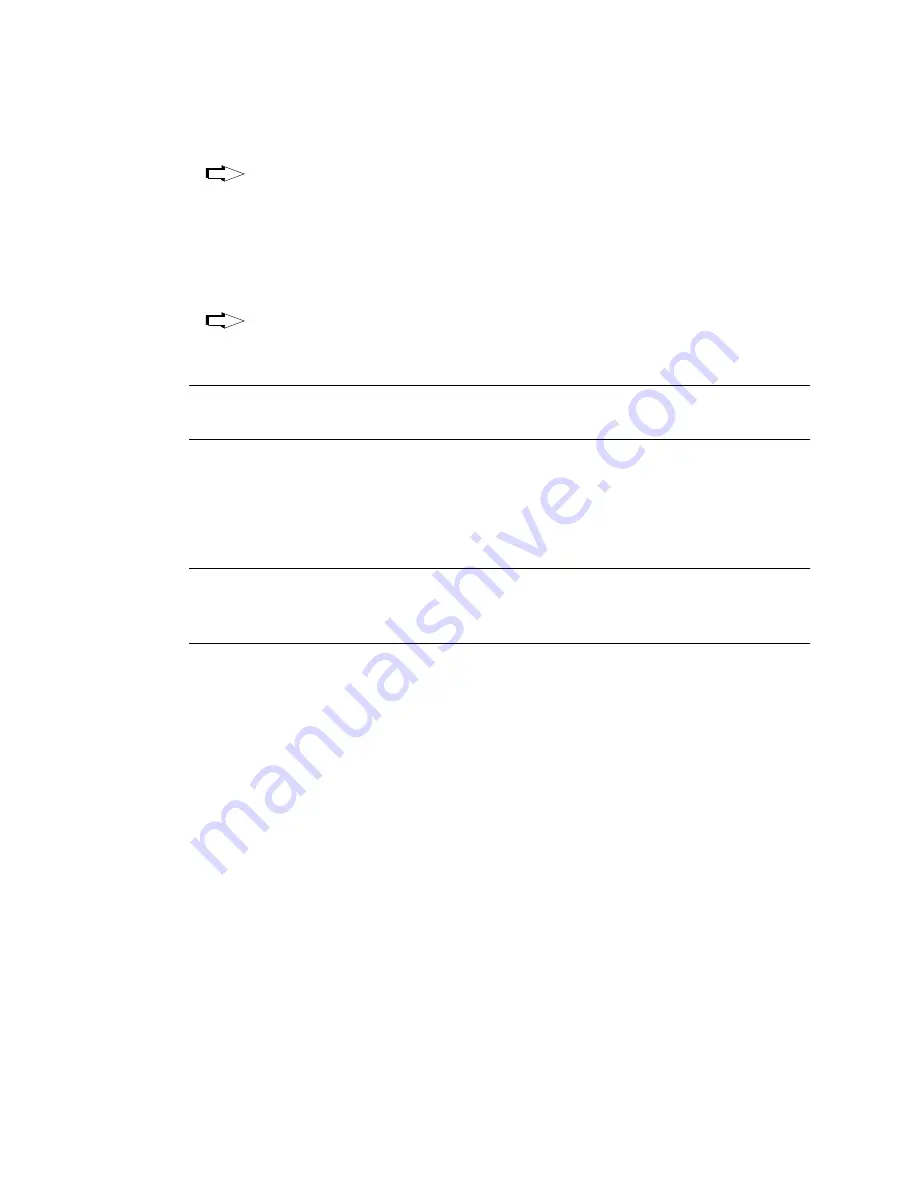
VARI
❋
LITE - VL2200 S
ERIES
S
POT
L
UMINAIRE
U
SER
’
S
M
ANUAL
4 6
22 - May- 0 1
0 2 . 9 6 7 3 . 0 0 0 1 A
4. Download will proceed. One of the following will occur:
Luminaire’s green Rx LED will blink rapidly and its menu will display
number of blocks received (this number will vary depending on software
version being downloaded). This indicates that data is being sent from PC to
luminaire. However, if display does not show blocks as they are received,
this indicates that the version being downloaded matches the one already
installed or that the luminaire type does not match.
If luminaire’s green Rx LED does not blink rapidly and its menu does not
display blocks, this indicates that no data is being received. (Check cable
connections, port selection, etc. and try again.)
Note:
Without any data connected, the normal standby cycle of the Rx LED is 2 sec
on, 2 sec off.
5. Once download is complete, luminaire will automatically recalibrate. Once
recalibration is complete, luminaire is ready for operation with its new
software version.
6. Click
Close
to exit.
Note:
The
History
section of the window shows what specific types of
VL2000
Luminaire Software
have been downloaded since the beginning of the session
(window will reset once the program is closed and re-opened).
Verify software version at luminaire:
1. At Menu Display, press [Menu].
2. Press [Up] / [Down] arrows until
Fixt
(Fixture) appears. Press [Enter].
3. Press [Up] / [Down] arrows until
Ver
(Version) appears. Press [Enter].
The first half of the version date will be displayed as MM.DD. (month.day):
For example,
07.21.
= July 21
Press [Up] / [Down] arrows to display second half of version date.
The second half of the version date will be displayed as YY.TT (year.time):
For example,
00.XX
= 2000 (XX is a timecode)
Correct
Trouble






























