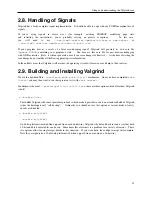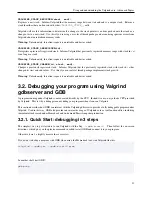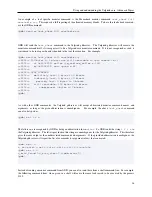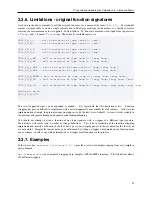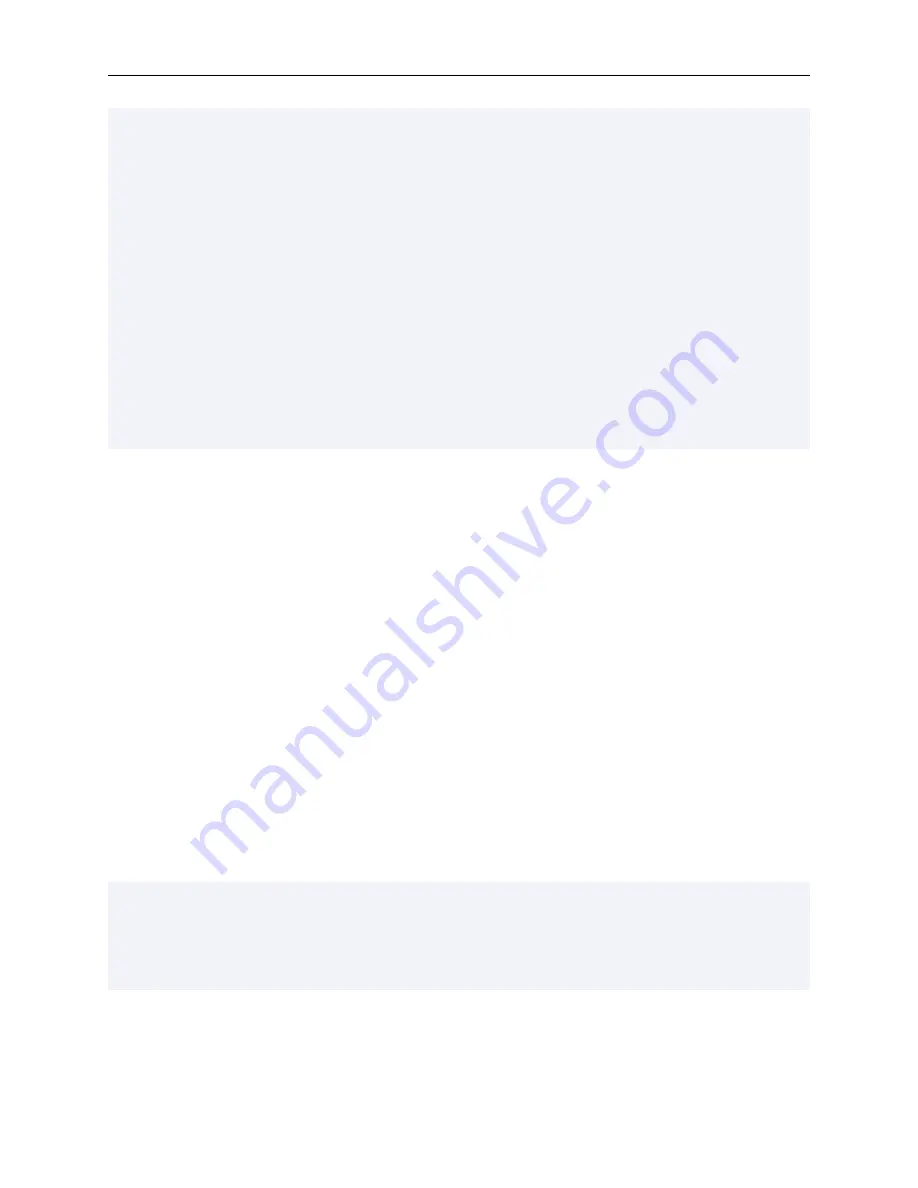
Using and understanding the Valgrind core: Advanced Topics
(gdb) target remote | vgdb
Remote debugging using | vgdb
no --pid= arg given and multiple valgrind pids found:
use --pid=2479 for valgrind --tool=memcheck --vgdb=yes --vgdb-error=0 ./prog
use --pid=2481 for valgrind --tool=memcheck --vgdb=yes --vgdb-error=0 ./prog
use --pid=2483 for valgrind --vgdb=yes --vgdb-error=0 ./another_prog
Remote communication error: Resource temporarily unavailable.
(gdb)
target remote | vgdb --pid=2479
Remote debugging using | vgdb --pid=2479
relaying data between gdb and process 2479
Reading symbols from /lib/ld-linux.so.2...done.
Reading symbols from /usr/lib/debug/lib/ld-2.11.2.so.debug...done.
Loaded symbols for /lib/ld-linux.so.2
[Switching to Thread 2479]
0x001f2850 in _start () from /lib/ld-linux.so.2
(gdb)
Once GDB is connected to the Valgrind gdbserver, it can be used in the same way as if you were debugging the
program natively:
• Breakpoints can be inserted or deleted.
• Variables and register values can be examined or modified.
• Signal handling can be configured (printing, ignoring).
• Execution can be controlled (continue, step, next, stepi, etc).
• Program execution can be interrupted using Control-C.
And so on. Refer to the GDB user manual for a complete description of GDB’s functionality.
3.2.4. Connecting to an Android gdbserver
When developping applications for Android, you will typically use a development system (on which the Android NDK
is installed) to compile your application. An Android target system or emulator will be used to run the application. In
this setup, Valgrind and vgdb will run on the Android system, while GDB will run on the development system. GDB
will connect to the vgdb running on the Android system using the Android NDK ’adb forward’ application.
Example: on the Android system, execute the following:
valgrind --vgdb-error=0 --vgdb=yes prog
# and then in another shell, run:
vgdb --port=1234
On the development system, execute the following commands:
34