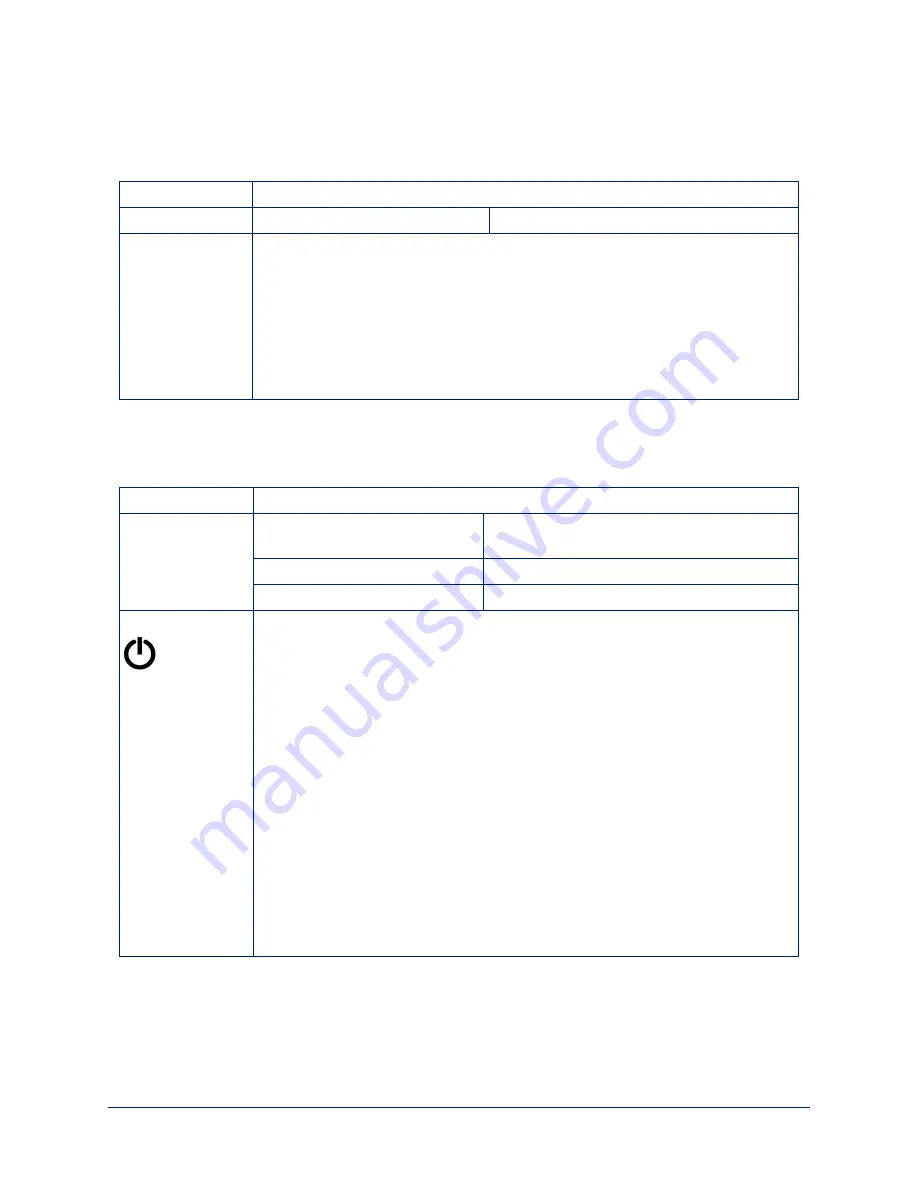
system reboot
Reboots the system either immediately or after the specified delay. Note that a reboot is required when
resetting the system to factory defaults (system factory-reset).
Synopsis
system reboot [<seconds>]
Options
<seconds>
The number of seconds to delay the reboot.
Examples
>
system reboot
OK
>
The system is going down for reboot NOW! doccam-D8-80-39-62-A7-C5
Reboots the system immediately.
>
system reboot 30
Reboots the system in 30 seconds. The response is in the same form; the system
message appears at the end of the delay.
system factory-reset
Gets or sets the factory reset status. When the factory reset status is on, the system resets to factory
defaults on reboot.
Synopsis
system factory-reset { get | on | off}
Options
get
Returns the camera's current factory reset
status.
on
Enables factory reset on reboot.
off
Disables factory reset on reboot.
Examples
>
system factory-reset get
factory-reset (software):
off
factory-reset (hardware):
off
OK
>
Returns the factory reset status.
This evaluates the most recent
system factory-reset
on or off command, if
one has been received, then reads the rear panel DIP switches and returns the
status
on
if they are all in the down position.
>
system factory-reset on
factory-reset (software):
on
factory-reset (hardware):
off
OK
>
Enables factory reset upon reboot.
Note
This command does not initiate a factory reset. The factory reset takes place on the
next reboot.
43
Integrator's Complete Guide to the DocCAM 20 HDBT Ceiling-Mounted Document Camera






























