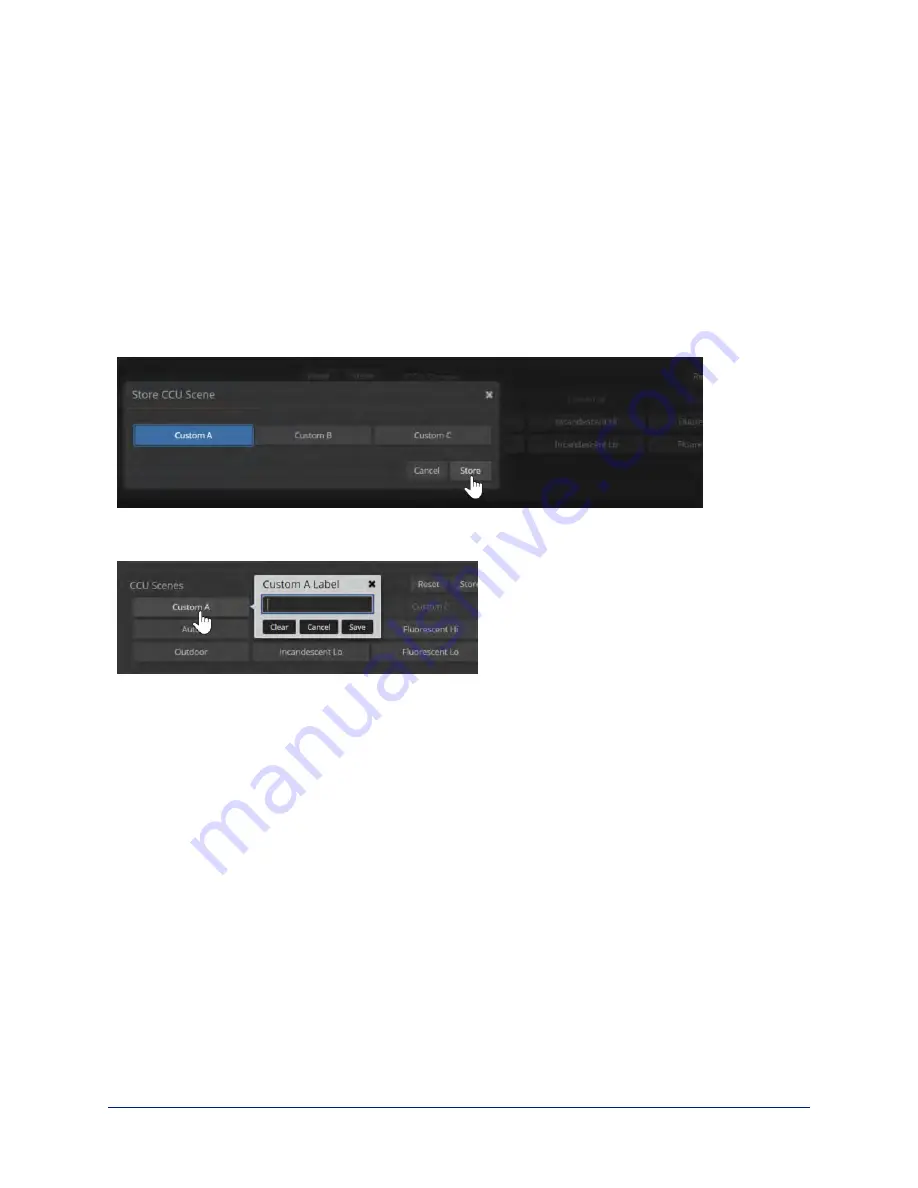
If you make a change that you don't like, you can clear all your changes by selecting a CCU scene.
If you will want to use your color and lighting adjustments again (for example, after changing to a different
zoom preset), save them as a custom CCU scene.
If you do not save your adjustments as a custom CCU scene, they will no longer be available after any
action that accesses or affects color and lighting adjustments. These actions include:
n
Rebooting the camera
n
Putting the camera in standby mode
n
Selecting a zoom preset that has color and lighting adjustments associated with it
To save a custom CCU scene:
1. Adjust color and lighting. When the scene looks the way you want it to, click Store CCU Scene.
2. In the Store CCU Scene dialog box, select which custom scene to store (Custom A, B, or C).
3. Save your custom scene.
To rename a custom CCU scene:
Right-click a CCU scene label and make the change in the dialog box that opens.
30
Integrator's Complete Guide to the DocCAM 20 HDBT Ceiling-Mounted Document Camera






























