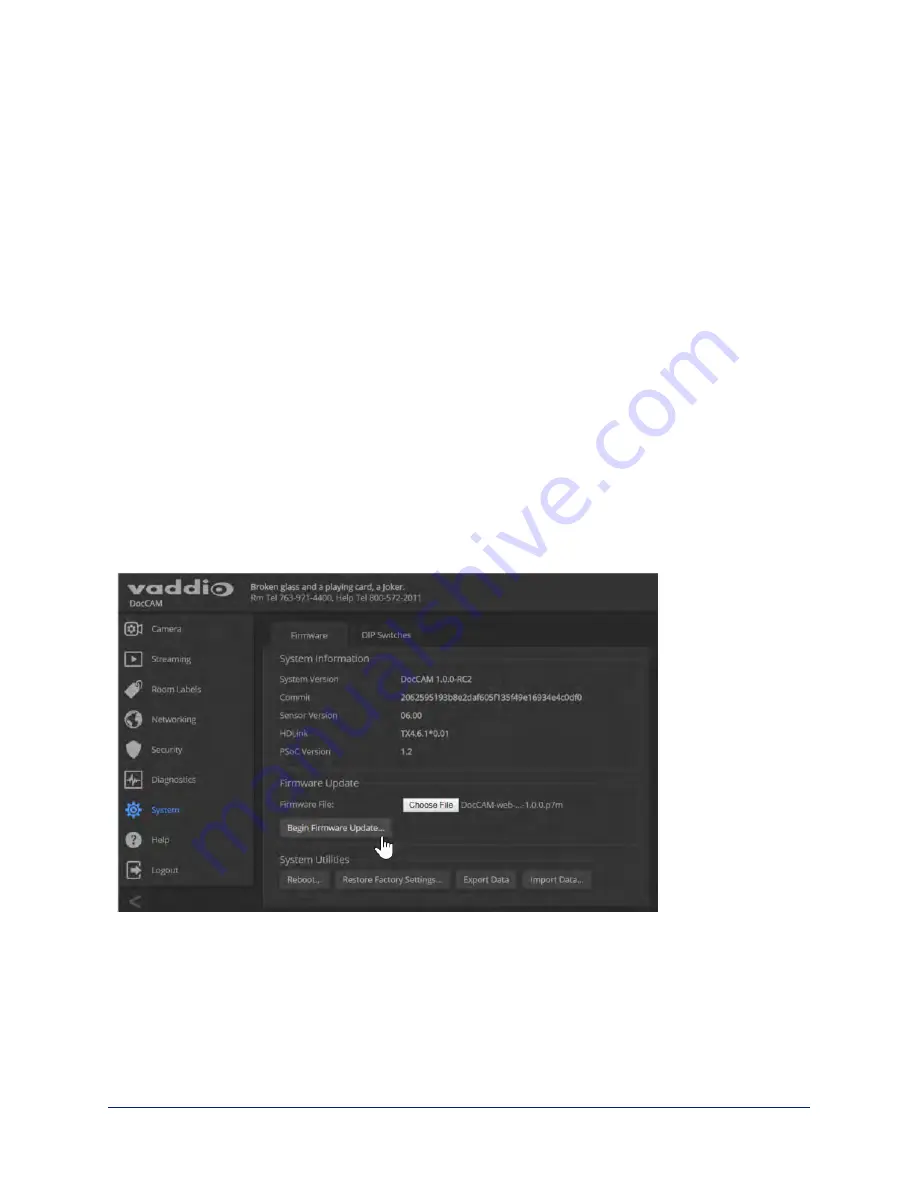
Restoring Factory Settings
S
YSTEM PAGE
, F
IRMWARE TAB
Sometimes it’s easiest to just start over. To restore the original factory settings…click Restore Factory
Settings. This will overwrite anything you have customized, such as custom CCU scenes and presets.
Installing a Firmware Update
S
YSTEM PAGE
, F
IRMWARE TAB
1. Locate and download the firmware and its release notes.
2. Select Choose File, then browse to the firmware that you downloaded and select it. The filename ends
with
.p7m
.
3. Click Begin Firmware Update.
4. READ the information in the Confirm dialog box and be sure you understand it. It may seem boring, but
it could save you some time and aggravation.
5. When you are ready to start the update, click Continue. A progress message box opens and the
indicator light on the front of the camera turns yellow to show the firmware update is in progress. If the
update process presents warnings or error messages, read them carefully.
The process may take a few minutes.
Caution
Ensure that the camera stays powered on and connected to the network during the update. Interrupting the
update could make the camera unusable.
The camera reboots when the update is complete.
23
Integrator's Complete Guide to the DocCAM 20 HDBT Ceiling-Mounted Document Camera






























