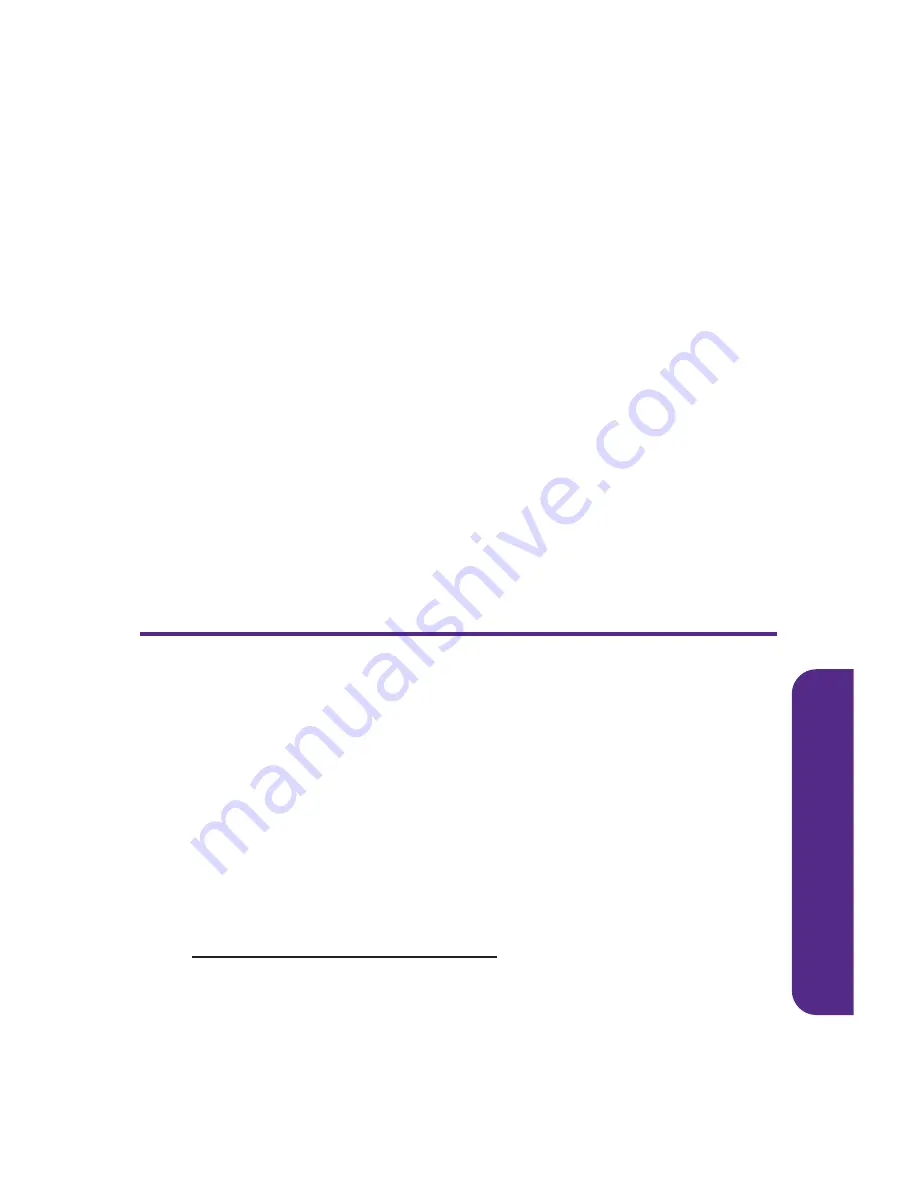
Impor
tan
t
Saf
ety Inf
orma
tion
best with your hearing aid device. Should you experience interference after
purchasing your phone, promptly return it to the store where purchased for
exchange or refund.
Getting the Best Hearing Device Experience
With Your UTStarcom PLS-7075
One way to minimize interference is to set the phone
'
s Display and Keypad
backlight settings to ensure the minimum time interval.
To ensure the minimum interference for your Main Display
'
s backlight,
follow these steps:
1.
Select
Menu > Settings > Display > Backlight > Main Display
.
2.
Scroll and select the minimum time interval setting (10 seconds).
To ensure the minimum interference for the Keypad backlight, follow
these steps:
1.
Select
Menu > Settings > Display > Backlight > Keypad
.
2.
Scroll and select the minimum time interval setting (10 seconds).
Caring for the Battery
Protecting Your Battery
The guidelines listed below help you get the most out of your battery
'
s
performance.
䢇
Recently there have been some public reports of wireless phone
batteries overheating, catching fire or exploding. It appears that many,
if not all, of these reports involve counterfeit or inexpensive,
aftermarket-brand batteries with unknown or questionable
manufacturing standards. UTStarcom is not aware of similar problems
with phones resulting from the proper use of batteries and accessories
approved by UTStarcom. Use only manufacturer-approved batteries
and accessories. They
'
re also available online at
www.buywirelessnow.com/utstarcom
.
Buying the right batteries and
accessories is the best way to ensure they
'
re genuine and safe.
䢇
In order to avoid damage, charge the battery only in temperatures that
range from 32
O
F to 113
O
F (0
O
C to 45
O
C).
䢇
Don
'
t use the battery charger in direct sunlight or in high humidity
areas, such as the bathroom.
Section 4A: Important Safety Information
143
Summary of Contents for PLS-7075
Page 11: ...Getting Started Section 1...
Page 16: ...6...
Page 17: ...Section 2 Your Phone...
Page 112: ...102...
Page 113: ...Section 3 Wireless Service Features...
Page 146: ...136...












































