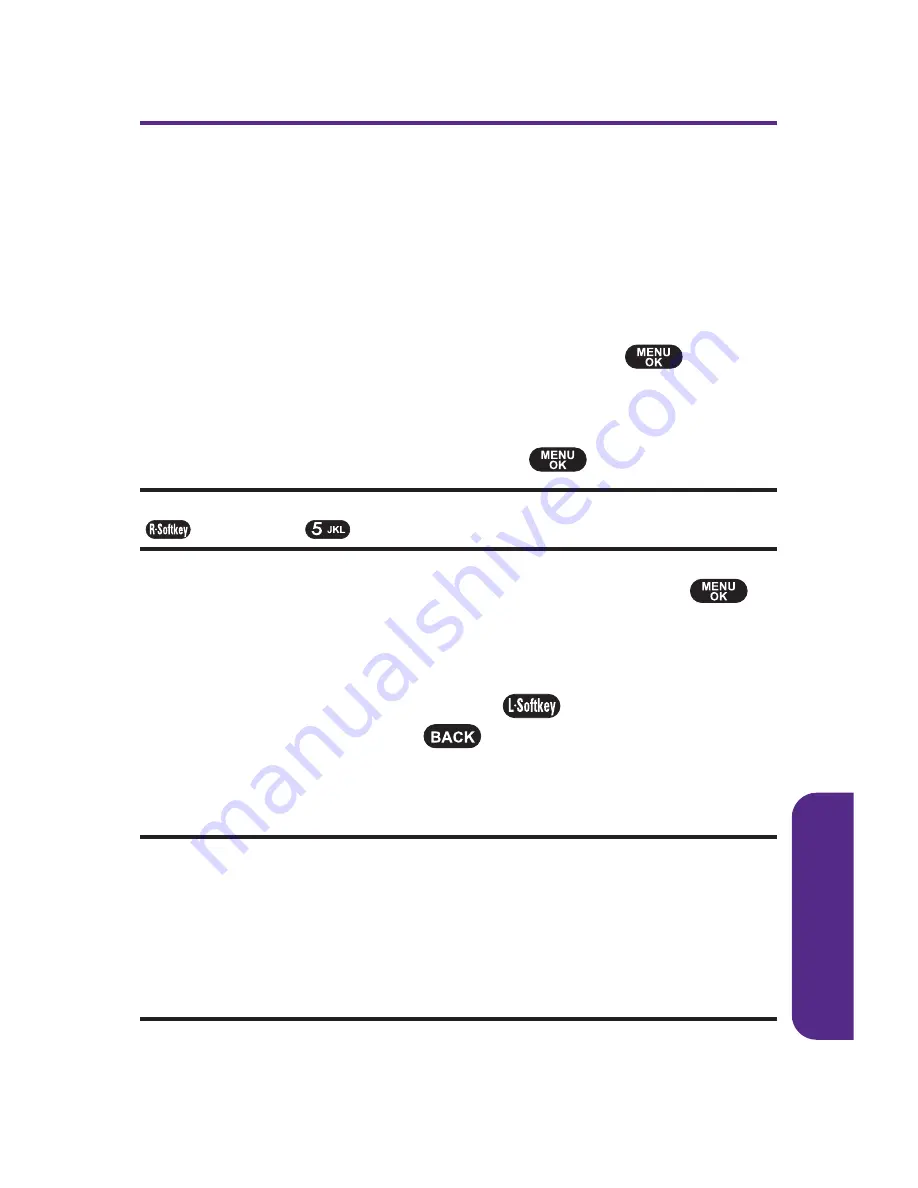
Adding a New Contacts Entry
Your phone can store up to 500 Contacts entries. Contacts
entries can store up to a total of five phone numbers, and each
entry
'
s name can contain 32 characters.
To add a new entry:
1.
Select
Menu > Contacts > Add New Entry
.
2.
Enter a name for the new entry and press
.
(See
“
Entering Text
”
on page 29.)
3.
Select a label for entry (
Mobile
,
Work
,
Home
,
Pager
,
, or
Other
) and then press
.
Shortcut:
Enter the phone number in standby mode and press
Options
(
). Select
Save
(
), and then proceed with steps 5-7.
4.
Enter the phone number for the entry and press
.
5.
Scroll down to additional fields and enter or edit
information as desired.
6.
To save the entry, press
Save
(
). To return to the
previous page, press
.
After you have saved the number, the new Contacts entry is
displayed. (See
“
Contacts Entry Options
”
on page 84.)
Note:
If you don
'
t enter any name and try to save, a dialogue box will display
“
Unable to Save. Please enter name for this contact.
”
If you enter a number
but no name and try to save, a dialogue box will display
“
Unable to Save.
Please enter name for this contact.
”
-o r-
If you enter a number but no name and try to save, a dialogue box will
display
“
Unable to Save. Please enter phone number for this contact.
”
.
C
o
n
tac
ts
Section 2E: Using Contacts
81
Summary of Contents for PLS-7075
Page 11: ...Getting Started Section 1...
Page 16: ...6...
Page 17: ...Section 2 Your Phone...
Page 112: ...102...
Page 113: ...Section 3 Wireless Service Features...
Page 146: ...136...






























