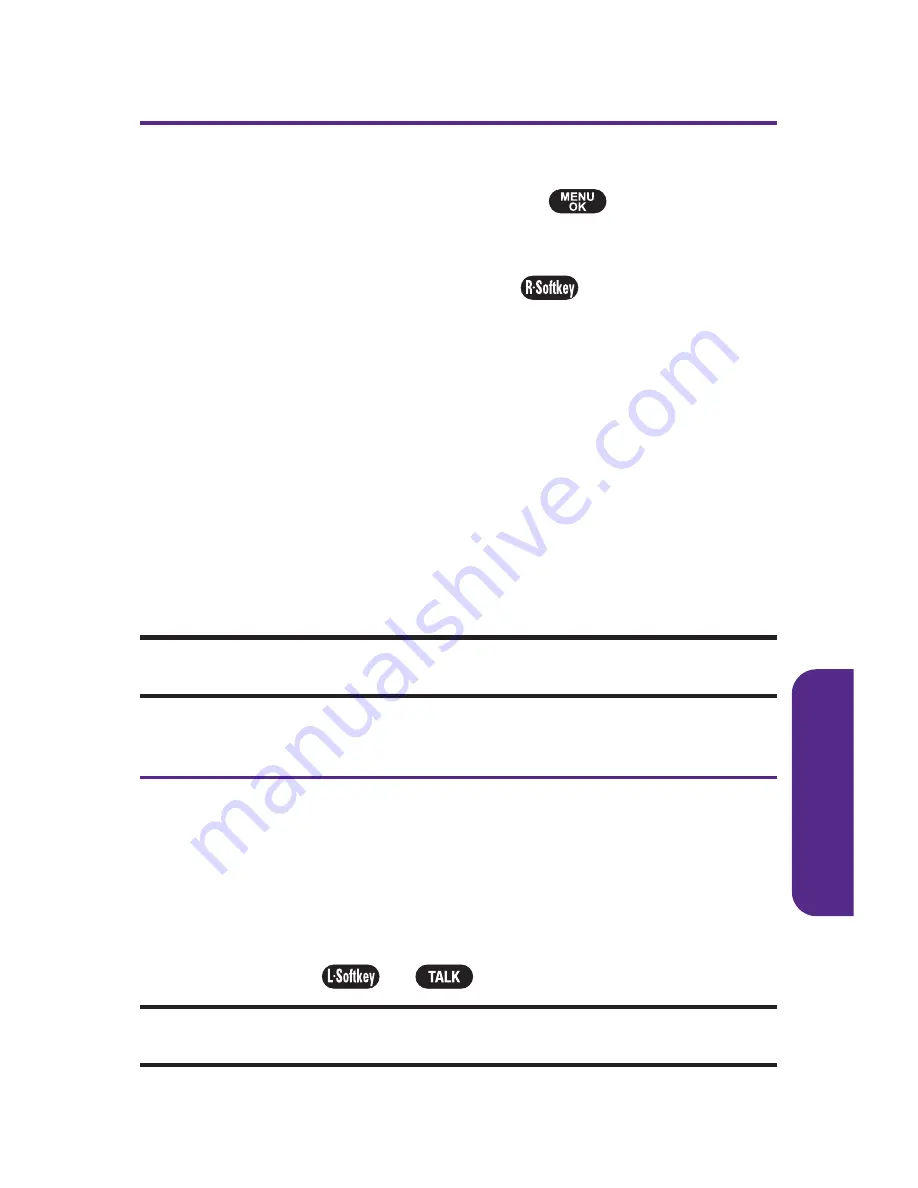
Call History Options
For additional information and options on a particular call,
highlight a Call History entry and press
.
This feature
displays the date and time of the call, the phone number (if
available), and the caller
'
s name (if the number is already in
your Contacts). By pressing
Options
(
), you can select
from the following options:
䢇
Send Picture
to send a picture.
䢇
Send Msg.
to send a text message.
䢇
Save (No Caller ID)
to save the phone number.
䢇
Prepend
to add numbers to the beginning of the selected
number. (See
“
Prepending a Phone Number From Call
History
”
on page 79.)
䢇
Erase
to delete the entry.
䢇
Erase All
to delete all Call History entries.
Tip:
You can also view the next Call History entry by pressing the navigation
key right or view the previous entry by pressing the navigation key left.
Making a Call From Call History
To place a call from Call History:
1.
Press
Menu
>
Call History
, and then select
Outgoing Calls
,
Incoming Calls
,
Missed Calls
,
Recent Calls,
or
Erase Calls
.
2.
Use your navigation key to select a Call History entry and
press
Call
(
) or
.
Note:
You cannot make calls from Call History to entries identified as
No ID
or
Restricted
.
C
all History
Section 2D: Managing Call History
77
Summary of Contents for PLS-7075
Page 11: ...Getting Started Section 1...
Page 16: ...6...
Page 17: ...Section 2 Your Phone...
Page 112: ...102...
Page 113: ...Section 3 Wireless Service Features...
Page 146: ...136...






























