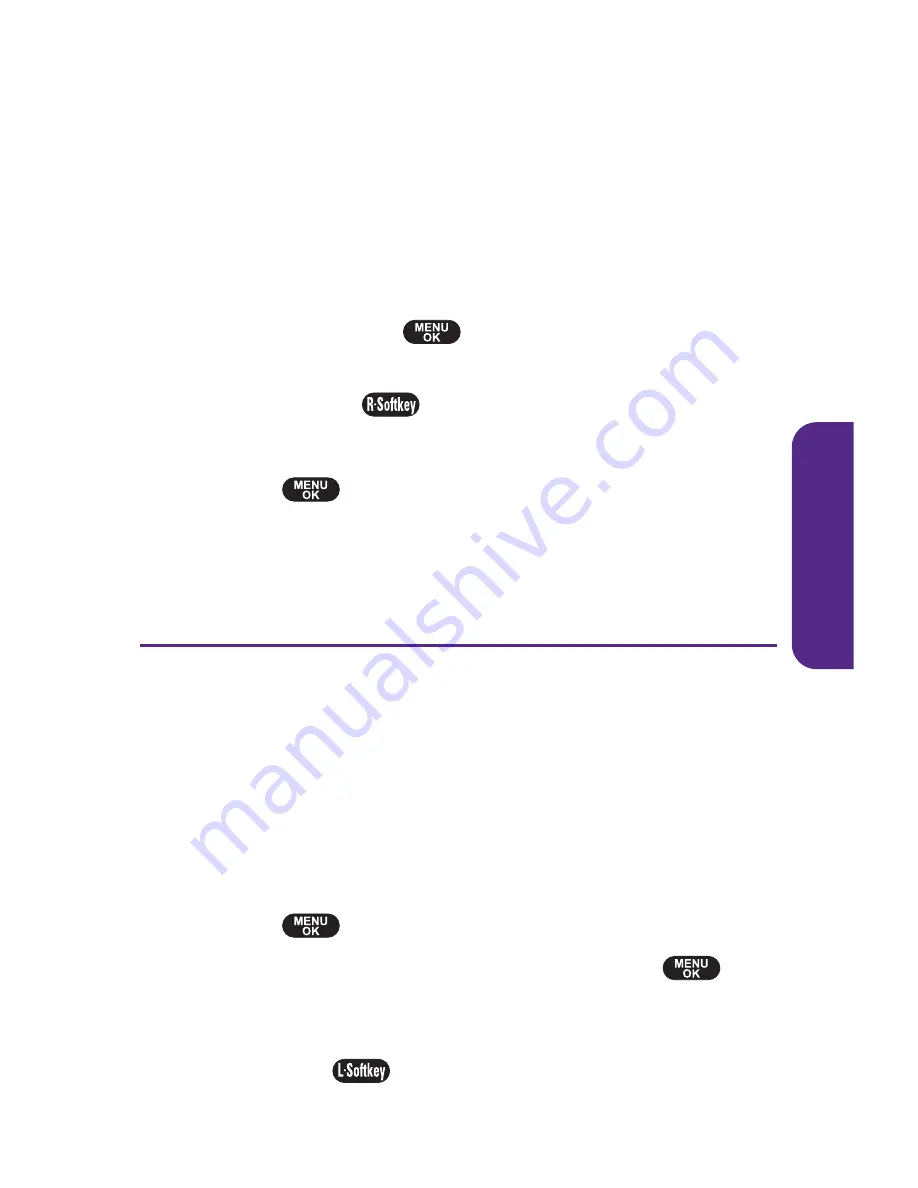
Section 2C: Using Your Phone
’
s Built-in Camera
69
Saved to Phone Folder
When you assign a picture, it will automatically be saved in
the Saved to Phone folder. The folder allows you to store
copies of pictures on your phone and to assign pictures to
various phone tasks.
To save multiple pictures to the Saved to Phone folder:
1.
From the In Camera folder, select pictures by highlighting
them and pressing
. (Multiple pictures can be
selected.)
2.
Press
Options
(
) >
Save to Phone
.
To view pictures stored in the Saved to Phone folder:
1.
Select
> Pictures > My Pictures > Saved to Phone
.
(Thumbnails will be displayed, up to nine at a time.)
2.
Use your navigation key to view and scroll.
Sending Pictures
Once you
’
ve taken a picture, you can use the messaging
capabilities of your phone to instantly share your picture with
family and friends. You can send pictures to up to 16 people at a
time using their email addresses or their wireless phone
numbers.
Sending Pictures From the In Camera Folder
To send pictures from the In Camera folder:
1.
Select
> Pictures > My Pictures > In Camera
.
2.
Highlight a picture you wish to send and press
. (The
check box on the lower right corner will be marked.You
can select multiple pictures.)
3.
Press
Send
(
). (You will see a message on the display.)
C
amer
a
Summary of Contents for PLS-7075
Page 11: ...Getting Started Section 1...
Page 16: ...6...
Page 17: ...Section 2 Your Phone...
Page 112: ...102...
Page 113: ...Section 3 Wireless Service Features...
Page 146: ...136...






























