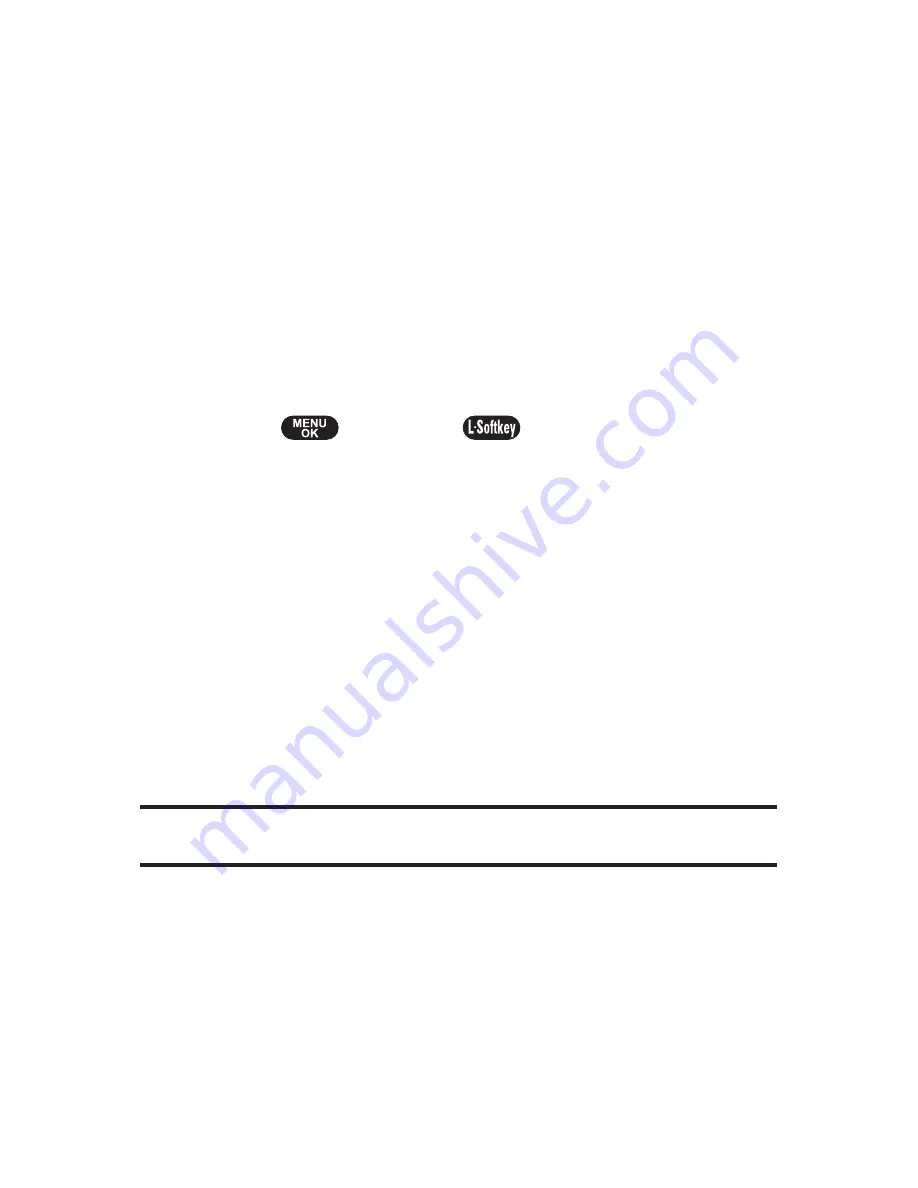
䢇
Browse Category
allows you to narrow your search to a
general category, such as Country or Pop/Rock for Ringers
or For the Ladies for Screen Savers. (There may be several
pages of available content in a list. Select Next 9 to view
additional items.)
䢇
Search
allows you to use your keypad to enter search
criteria to locate an item. You may enter an entire word or
title or perform a partial-word search.
Downloading an Item
Once you
’
ve selected an item you wish to download, highlight
it and press
or press
Go
(
). You will see a summary
page for the item including its title, the vendor, the download
details, the file size, and the cost. Links allow you to view the
License Details
page, which outlines the price, license type,
and length of license for the download, and the Terms of Use
page, which details the Premium Services
Terms of Use
and
your responsibility for payment.
To download a selected item:
1.
From the information page, select
Buy
. (The item will
download automatically. When the
New Download
screen appears, the item has been successfully
downloaded to your phone.)
Note:
If you have not previously purchased an item, you will be prompted
to create your purchasing profile.
2.
Select an option to continue:
䡲
Select
Run/Open/Listen/Play/View
to start the
downloaded items, such as a game or application.
Your data session will end and you will be redirected
to the appropriate phone menu screen.
䡲
Select
Set as
to assign a ringer or screen saver to a
phone function.
128
Section 3B: Data Services
Summary of Contents for PLS-7075
Page 11: ...Getting Started Section 1...
Page 16: ...6...
Page 17: ...Section 2 Your Phone...
Page 112: ...102...
Page 113: ...Section 3 Wireless Service Features...
Page 146: ...136...
















































