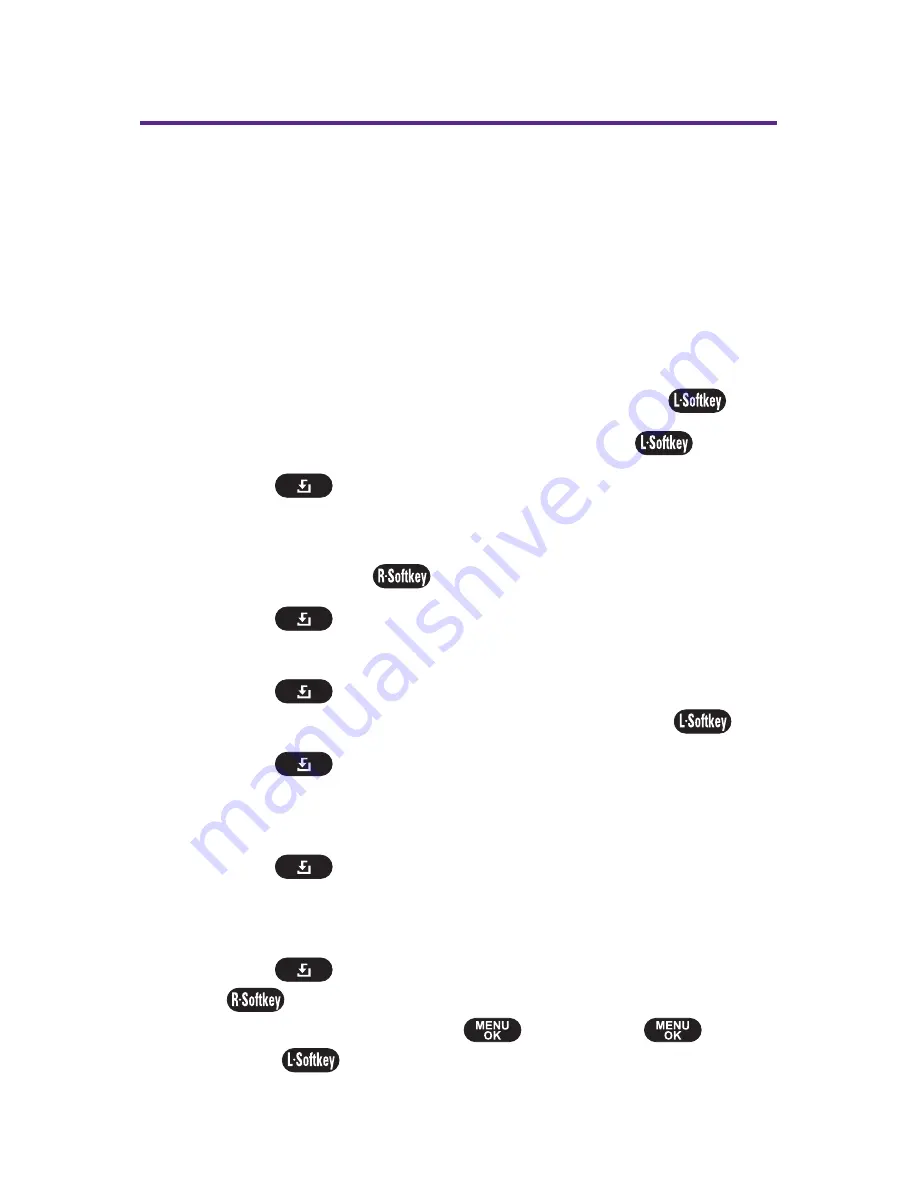
Using Your Phone
'
s Calendar
Adding an Event to the Calendar
Your phone has a built-in calendar that helps you to organize
time and reminds you of important events.
To add an event:
1.
Select
Menu > Tools > Schedule
.
2.
Using your navigation key, highlight the day to which
you would like to add an event and press
Add
(
).
3.
Enter the event title, and then press
Done
(
).
4.
Press
to edit the From field. The date and time can
be edited by pressing the navigation key left or right and
using the keypad to change the numbers for the date
and time. Press
to select
AM
or
PM
.
5.
Press
to edit the To field. Follow instructions for
the From field.
6.
Press
to edit the Contents field. Enter the
description of the event, and then press
Done
(
).
7.
Press
to edit the Schedule Notice field. Press the
navigation key left or right to choose from
On Time
,
Before 10 min
,
Before 20 min
, or
Before 30 min
.
8.
Press
to edit the Snooze field. Press the navigation
key left or right to choose from
5 Min
,
10 Min
,
15 Min
, or
20 Min
.
9.
Press
to edit the Ring Type field. Press
Change
(
) and scroll through the list of ringers. To select the
highlighted ringer, press
. Then press
or
Done
(
).
96
Section 2F: Using the Phone
'
s Tools
Summary of Contents for PLS-7075
Page 11: ...Getting Started Section 1...
Page 16: ...6...
Page 17: ...Section 2 Your Phone...
Page 112: ...102...
Page 113: ...Section 3 Wireless Service Features...
Page 146: ...136...
















































