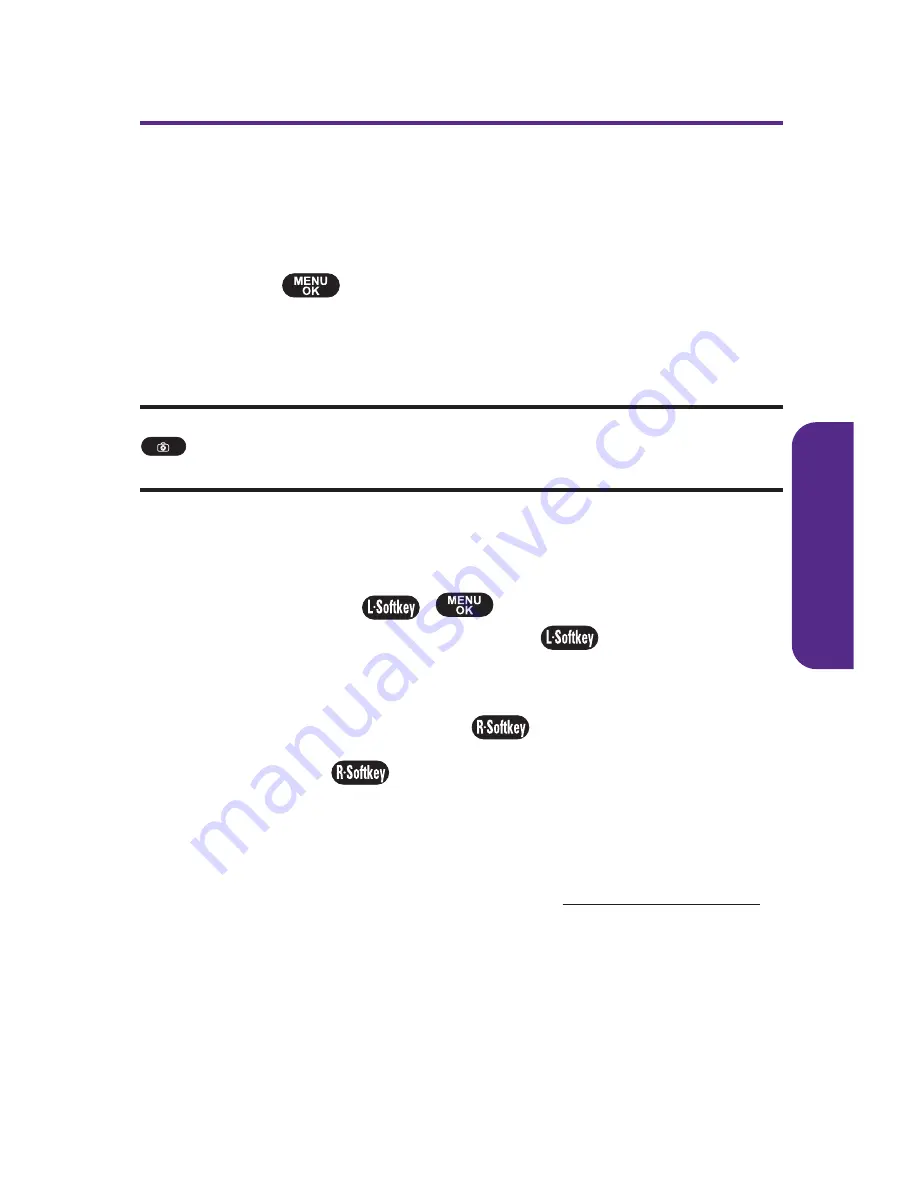
Section 2C: Using Your Phone
’
s Built-in Camera
63
Taking Pictures
Taking pictures with your phone
’
s built-in camera is as simple
as choosing a subject, pointing the lens, and pressing a button.
To take a picture :
1.
Select
> Pictures > Camera
to activate camera mode.
(Additional camera options are available through the
camera mode Options menu. See
“
Camera Mode
Options
”
on page 64 for more.)
Shortcut:
To activate camera mode, you can also press the camera button
twice or press and hold the side camera key.
(See illustration on page 9.)
2.
Using the phone
’
s Main LCD as a viewfinder, aim the
camera lens at your subject.
3.
Press
Capture
(
),
, or the side camera key until
the shutter sounds. Press
Accept
(
) to save the
picture in the in Camera folder.
䡲
To return to camera mode without saving the
picture, press
Cancel
(
).
4.
Press
Next
(
) for more options:
䡲
Send Pictures
to send the picture to up to 16 contacts at
one time. (See page 71 for details.)
䡲
Upload to Album
to upload the picture you just took to
the picture messaging Web site (
www.plspictures.com
).
䡲
ExitText Caption
to edit the selected picture
’
s
caption.
䡲
Assign
to assign the selected picture to display for
specific tasks: (
Picture ID, Screen Saver, Incoming Call
)
䡲
Take a Picture
to return to camera mode to take another
picture.
C
amer
a
Summary of Contents for PLS-7075
Page 11: ...Getting Started Section 1...
Page 16: ...6...
Page 17: ...Section 2 Your Phone...
Page 112: ...102...
Page 113: ...Section 3 Wireless Service Features...
Page 146: ...136...






























