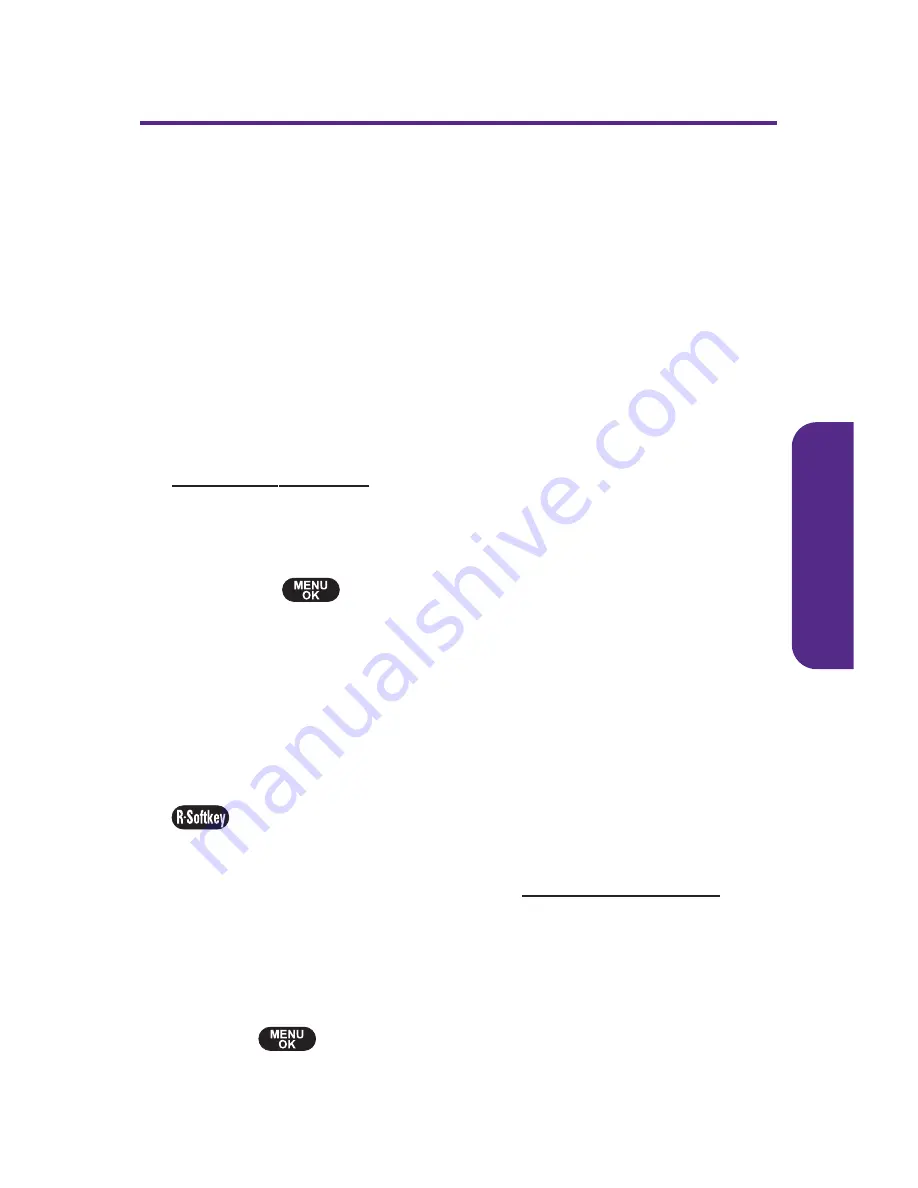
Storing Pictures
Your phone
’
s picture storage area is called My Pictures. There
are two types of folders in My Pictures that can be used
separately according to your needs:
䢇
In Camera
(see below)
䢇
Saved to Phone
(see page 68)
In Camera Folder
The storage area of your phone is called the
In Camera
folder.
From the In Camera folder, you can view pictures saved in your
phone, send them to the picture messaging Web site
(
www.plspictures.com
), delete images, and access additional
options.
To review your pictures saved in the In Camera folder:
1.
Select
> Pictures > My Pictures > In Camera
.
(Thumbnails will be displayed, up to nine at a time.)
2.
Use your navigation key to view and scroll through the
pictures.
In Camera Folder Options
When you are viewing the In Camera folder, press
Options
(
) to display the following options:
䢇
Upload
to upload pictures from the In Camera folder to
the picture messaging Web site (
www.plspictures.com
).
Depending on your settings, you may be prompted to
accept a data connection. Choose from the following
options:
䡲
Upload Selection
to upload selected pictures. Press
to select a picture. (The check box on the lower
right corner will be marked.)
C
amer
a
Section 2C: Using Your Phone
’
s Built-in Camera
67
Summary of Contents for PLS-7075
Page 11: ...Getting Started Section 1...
Page 16: ...6...
Page 17: ...Section 2 Your Phone...
Page 112: ...102...
Page 113: ...Section 3 Wireless Service Features...
Page 146: ...136...






























