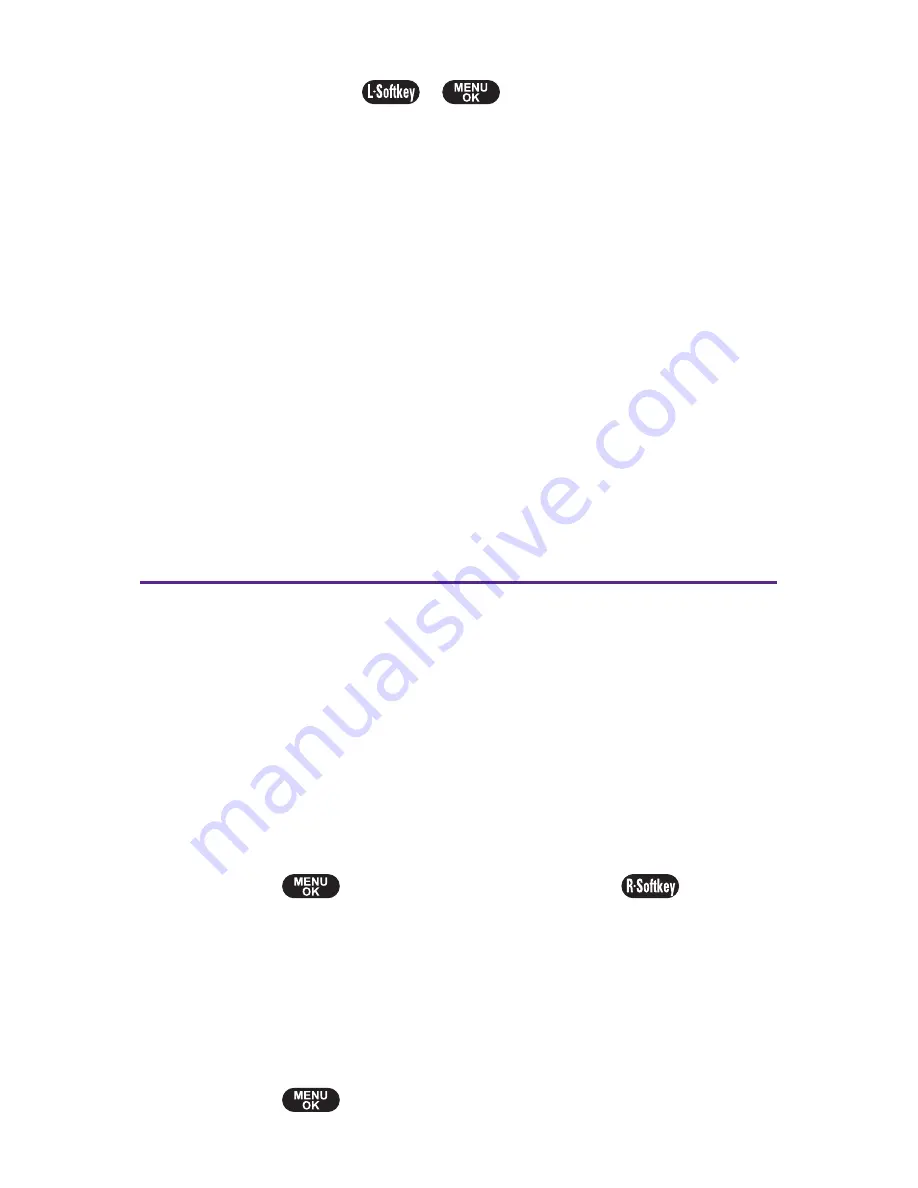
66
Section 2C: Using Your Phone
’
s Built-in Camera
2.
Press
Capture
(
), (
), or the side camera key to
take the picture. (The picture will automatically be saved
in the In Camera folder.)
Selecting Camera Settings
To select your camera settings:
1.
From camera mode, select
Options > Settings
䡲
Resolution
to select a picture
’
s file size
(
High-640x480, Medium-320x240
, or
Low-128x160
).
䡲
Quality
to select the picture quality setting
(
Economy, Normal,
or
Fine
).
䡲
Shutter Sound
to select a shutter sound
(
Default, Say
“
Cheeze,
”
Off,
or
Record Own
).
䡲
Auto Delete
to select
on
or
off.
(See page 66.)
Using the Settings & Info Menu
The
“
Settings & Info
”
menu allows you to set Auto Delete or
to view your account information.
Setting Auto Delete
With this feature, pictures that have been uploaded to your
online picture messaging account will be erased
automatically from your phone. (The default setting is Off.)
To set Auto Delete:
1.
Select
> Pictures > Camera >
Select (
)
>
Settings
>
Auto Delete
.
2.
Select
On
or
Off
.
Viewing Your Account Information
To view your account information:
䊳
Select
> Pictures > Account Info.
.
Summary of Contents for PLS-7075
Page 11: ...Getting Started Section 1...
Page 16: ...6...
Page 17: ...Section 2 Your Phone...
Page 112: ...102...
Page 113: ...Section 3 Wireless Service Features...
Page 146: ...136...






























