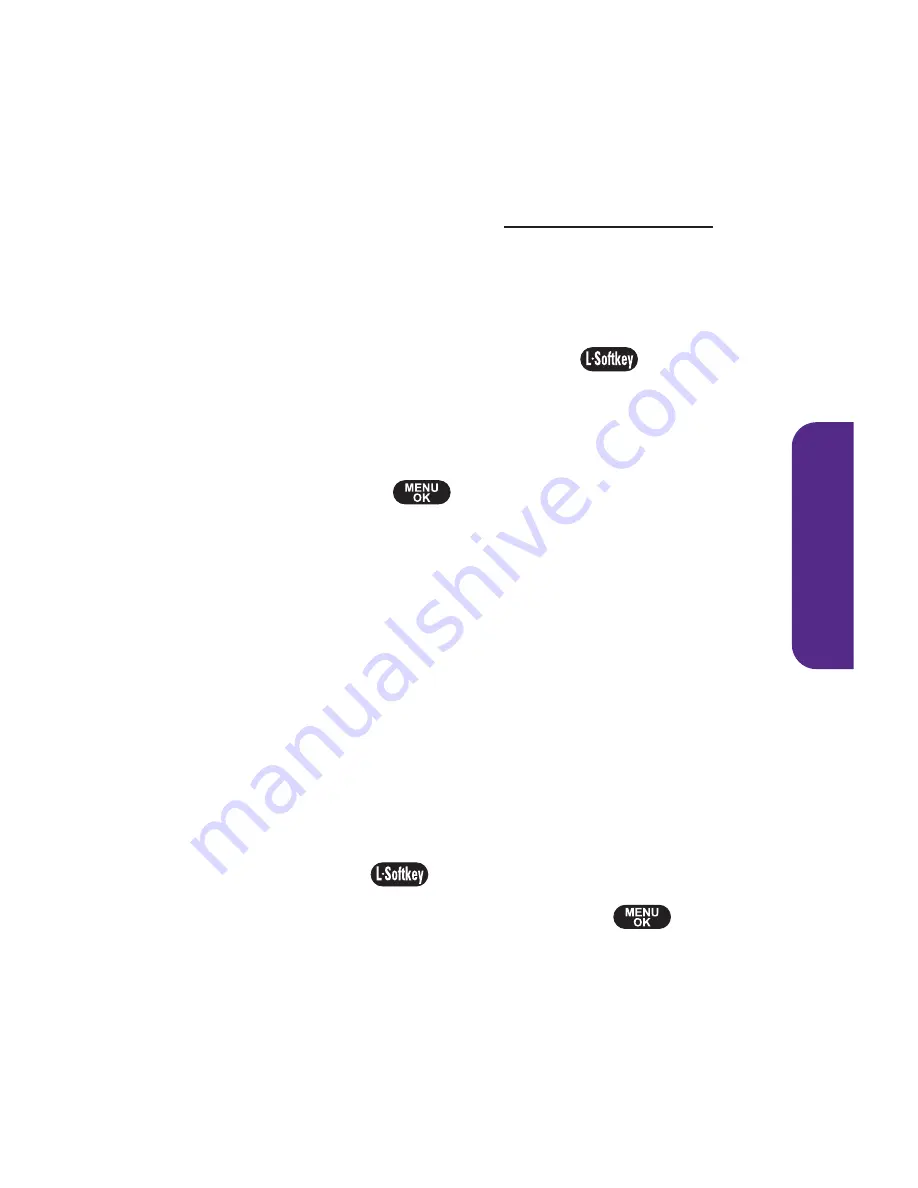
Section 2C: Using Your Phone
’
s Built-in Camera
73
3.
Select
This, Selected
, or
Upload All
.
4.
Select
My Albums
or
Other Albums
.
Downloading Your Online Pictures
From your online albums display at www.plspictures.com, you
can select pictures to download to your phone.
To download pictures from the picture messaging Web site:
1.
From the online pictures display, select the picture you
wish to download and press
Options
(
). (See
“
Managing Online Pictures From Your Phone
”
on
page 72.)
2.
Select
Save to Phone
, and then select one of the following
options and press
:
䡲
Set as
to assign the picture (
Picture ID, Incoming Calls
,
or
Screen Saver
). The downloaded pictures are stored
in the Saved to Phone folder.
䡲
Download Only
to download the picture to the In
Camera folder.
Accessing Online Picture Options From Your Phone
To access your online Picture options from your phone:
1.
Select a picture from your Online Albums. (See
“
Managing Online Pictures From Your Phone
”
on
page 72.)
2.
Select
Options
(
) to display options.
3.
To select an option, highlight it and press
.
䡲
Expand
to switch to the Expand view mode.
䡲
Thumbnail
to switch to the Thumbnail view mode.
䡲
Copy/Move
to copy or move pictures to a selected
album.
C
amer
a
Summary of Contents for PLS-7075
Page 11: ...Getting Started Section 1...
Page 16: ...6...
Page 17: ...Section 2 Your Phone...
Page 112: ...102...
Page 113: ...Section 3 Wireless Service Features...
Page 146: ...136...






























