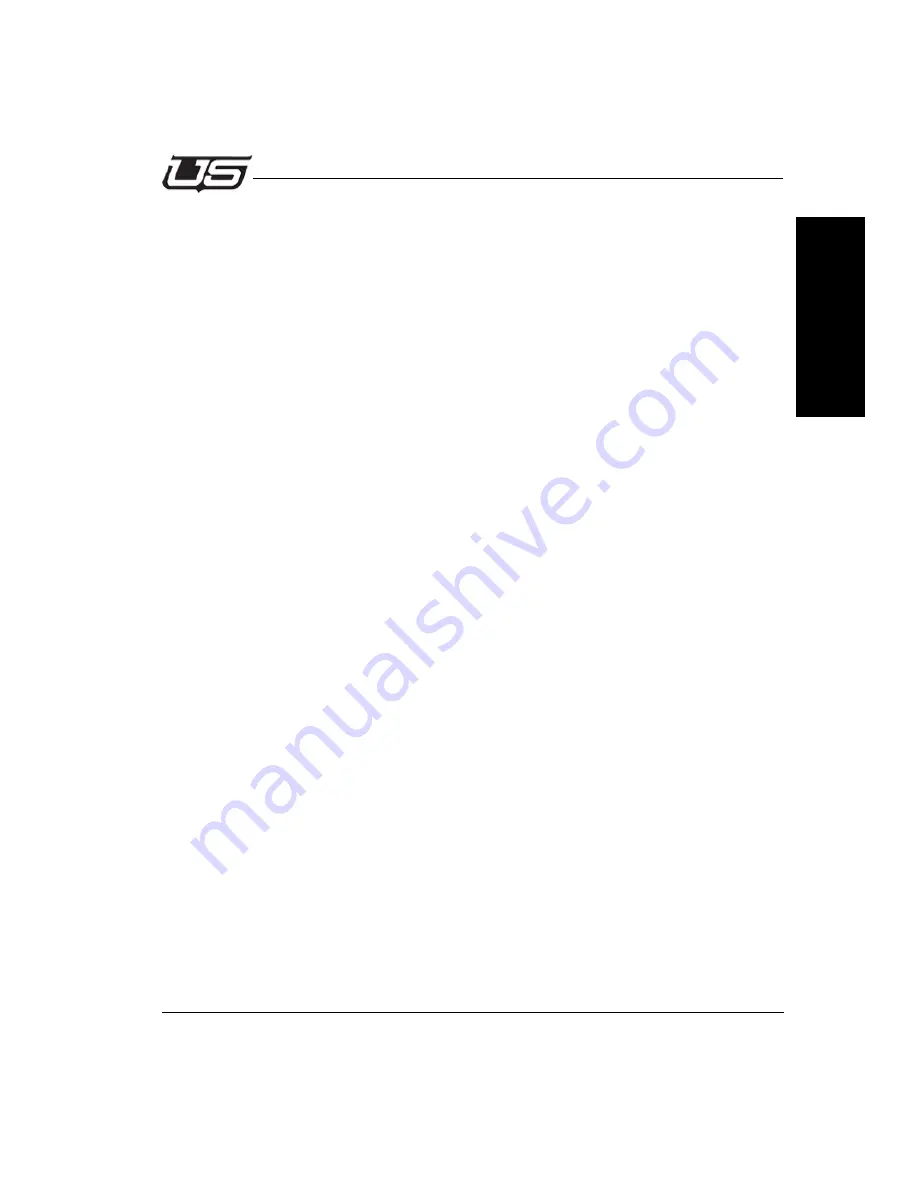
Installation
2-7
Overview
S
ec
ti
o
n
2
The database text messages will be displayed in order of Group ID number smallest to highest
and then the ID number, smallest to highest.
Database Setup Example
The Excel file must be registered as a database before it can be used by the CrawlMaster
Query application. Open the Windows Control panel. Click on Administrative Tools. Double
Click on Data Sources (ODBC) to open the ODBC Data Source administrator window. Click on
the System DSN tab. Click the Add button. Since we are using Microsoft Excel in this example
click on “Microsoft Excel Driver” (*xls). Click Finish which will open the “ODBC Microsoft Excel
Setup” window. Enter a Data Source Name. This can be any name including the file name of
the database. Use the description field to enter a description such as local news, sports,
headlines etc. Click the version button and select the Excel version from the drop down
window. Click on “Select Workbook”. The Select Workbook window will open. Browse to the
location of the file. Select the desired file located in the left hand window and click OK to close
the window. At the “ODBC Microsoft Excel Setup” window, click on Options. Enter the number
of Excel rows the application should scan to acquire the label and database information. Click
OK to close the setup window. Click OK to close the ODBC Data Source window and return to
the CrawlMaster Query tab.
The Query pane is used to set up the crawl channel database link and the refresh interval. Set
the database time in seconds (10 Seconds minimum) by entering it in the Refresh Interval
field.
Note:
Accept Duplicate Messages is not currently used and should be left unchecked.
Click on the Setup Query button to set up the link to a database file. Click on the Database
button in the Query Setup window to open the Data Link Properties window.






























