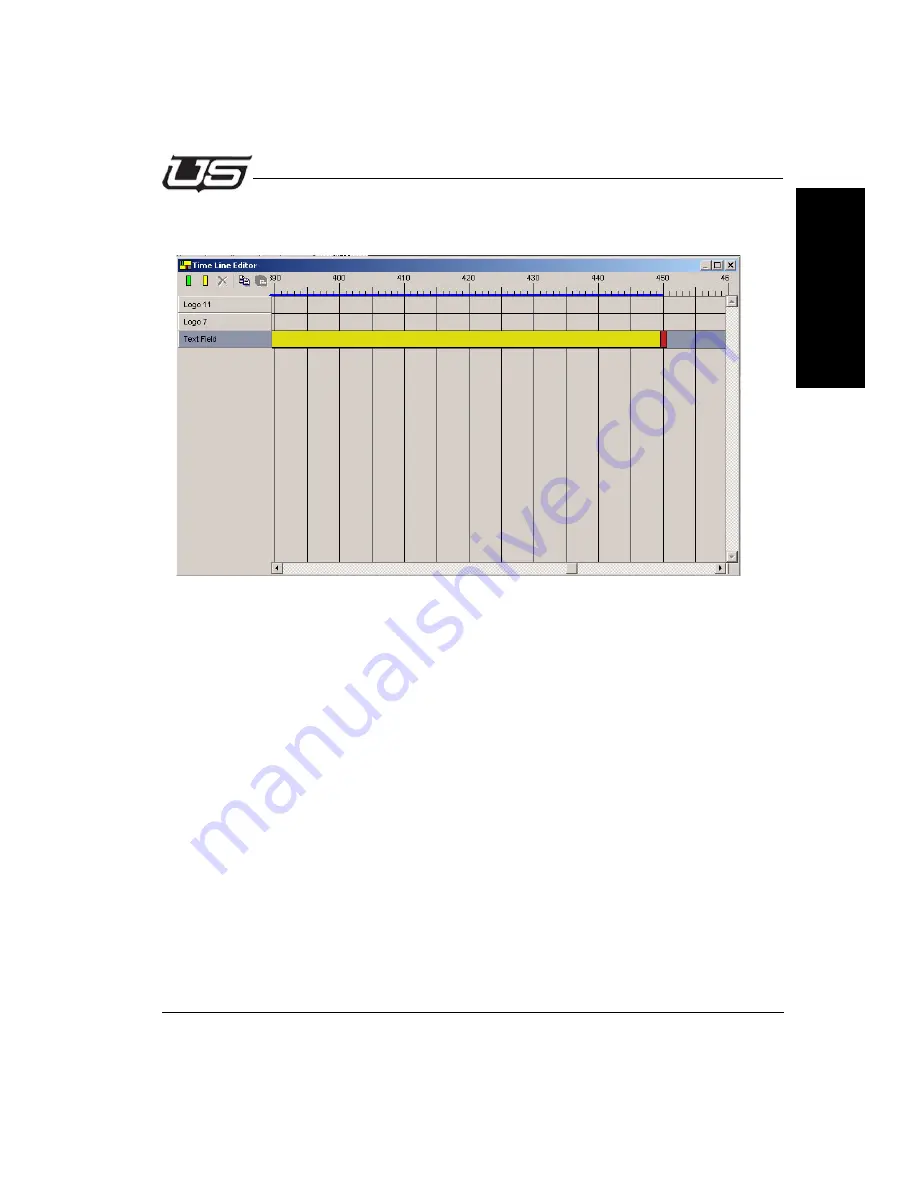
Introduction
1-13
Creating and Saving a Scene
S
ec
ti
o
n
1
Use the Scroll bar to move the display left or right. When we mark the OUT point, a dialog box
will appear; here we confirm the duration (450 frames).
Figure 1-9.
After confirmation, the TimeLine Editor window will look like this.
Result: When loading that scene from the rolling menu, the field with the text will appear 150
frames delayed and after another 450 frames it will disappear.
Use the Copy Keyframes and Paste Keyframes functions to apply the same settings to any
other object in the scene. Click X to close the Time Line Editor window and the Timeline
changes will be automatically applied to the scene.






























