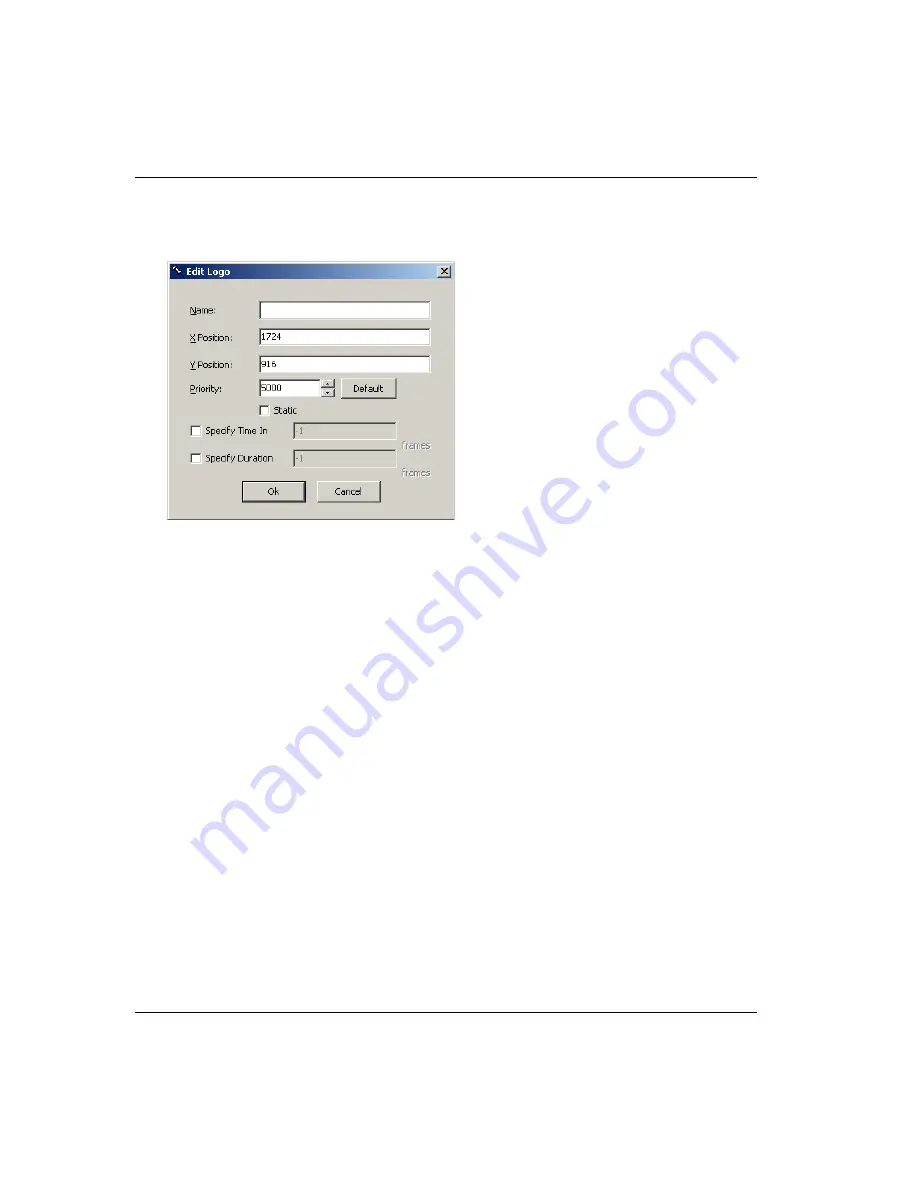
1-36
GS-4000
LogoMaster
Priorities
While in the Enable work mode and double
clicking an object in the list, you will get the
dialog box Edit Bug where we can give it
another Name regarding its
characteristics; we can see its actual
position on the X and Y axis (the point of
origin (X, Y) = (0, 0) being the top left
corner) and we can change its position
manually, we can specify the Time In
(when the object is to appear on screen)
and the Duration of its appearance on
screen in frames.
In this window we can set a level of Priority
– the 5000 priority is by default attributed
to all objects (bugs, logos, and fields). The
level of priority for a Background is 0.
Priorities range from 0 to 9999. An object with a level of priority will always be hidden by
an object of the same category with a superior level (ex: a logo with priority 1 will be
hidden by a logo with priority 2). If we have a logo and a field with equal levels of priority,
the logo will be hidden by the field.
The channels for crawls also have levels of priority and we have to be careful how we set
the priorities in order not to hide the crawl behind the graphic etc. If we have a crawl
channel and a field with the same priority, the crawl will always be visible.
Conclusion: If Pcrawl=Pfield=Plogo, the crawl will be more visible than the field and the
field will be more visible than the logo. Pbackground=0.






























