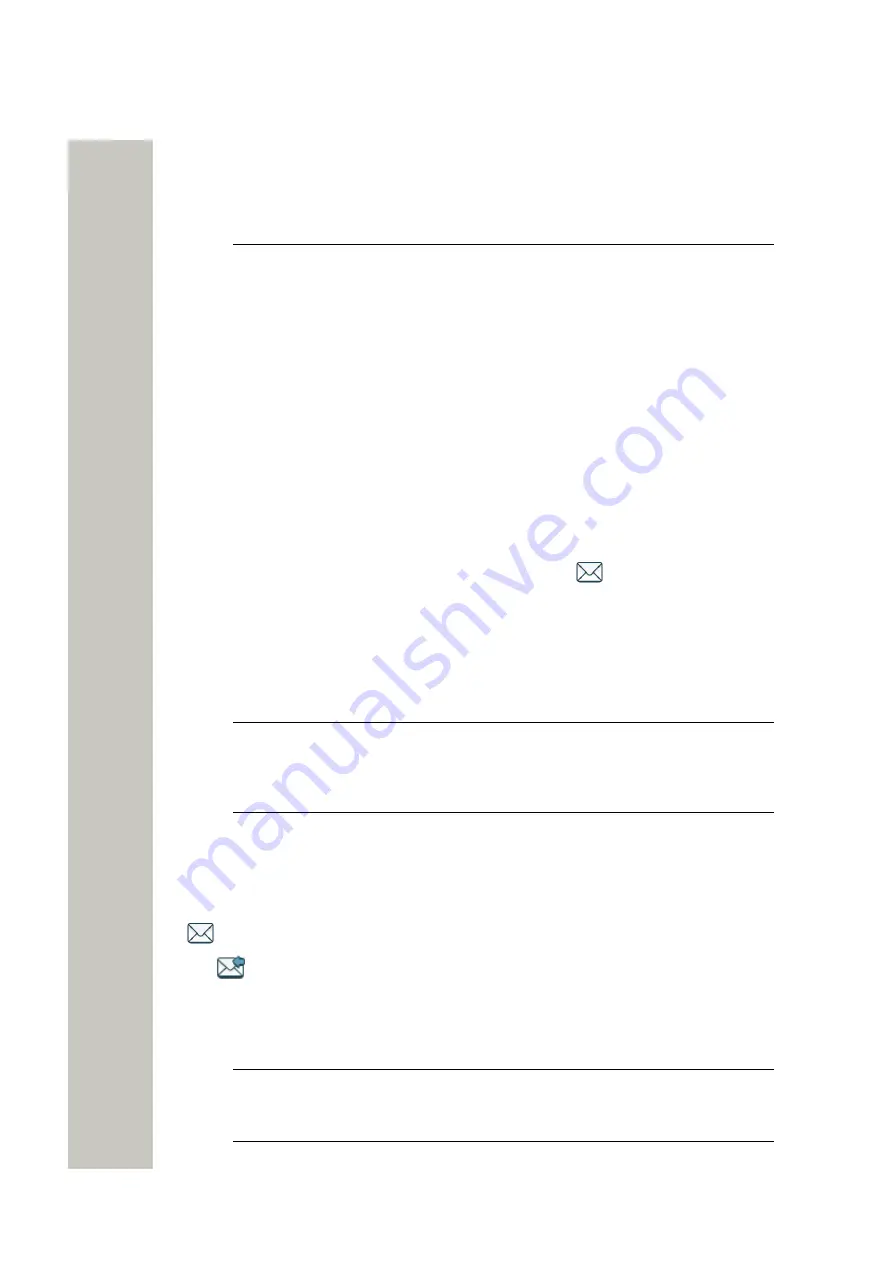
Messaging
Incoming Messages
Messaging
NOTICE:
All functions described in the current chapter are applicable to WL4
Messaging and WL4 Plus only.
This chapter describes how to use messaging function on the handset and includes the follow-
ing:
•
on page 32
•
on page 34
•
on page 35
•
on page 36
•
on page 37
•
on page 38
•
on page 39
•
on page 40
•
on page 40
Incoming Messages
When a text message is received, the
New message
icon
and the content of the message
are automatically shown on the display. The
New message
icon remains on the display until all
new messages are read. If the handset is locked with a PIN, your must first unlock the phone to
read a message.
The incoming message is normally accompanied with the message alert signal and/or vibration.
If you want to open and read the received message later, press
Close
. The message will be au-
tomatically stored in the
Messaging
>
Inbox
.
NOTICE:
It is possible to configure how incoming messages are indicated and
displayed on handset. For the whole list of features and instructions on how to
configure them using the WinPDM/WSG DM, please refer to the Configuration
Manual, Unify OpenScape WLAN Phone WL4.
Message with Request for Answer
Along with ordinary messages, you can receive messages that require the response from you.
In the Status bar, messages with request for answer are marked with the
New message
icon
. In the Inbox, such messages are marked with the
Messages with request for answer
icon
.
Accept or Reject the Message
When the message with request for answer is received, press
Accept
or
Reject
.
NOTICE:
The option
Delete
is not available for a message with request for an-
swer. To delete the message from Inbox, first you need to acknowledge the mes-
sage, i.e either accept or reject it.
A31003-M2000-U109-01-7619, 29/04/2020
32
OpenScape WLAN Phone WL4, User Manual






























