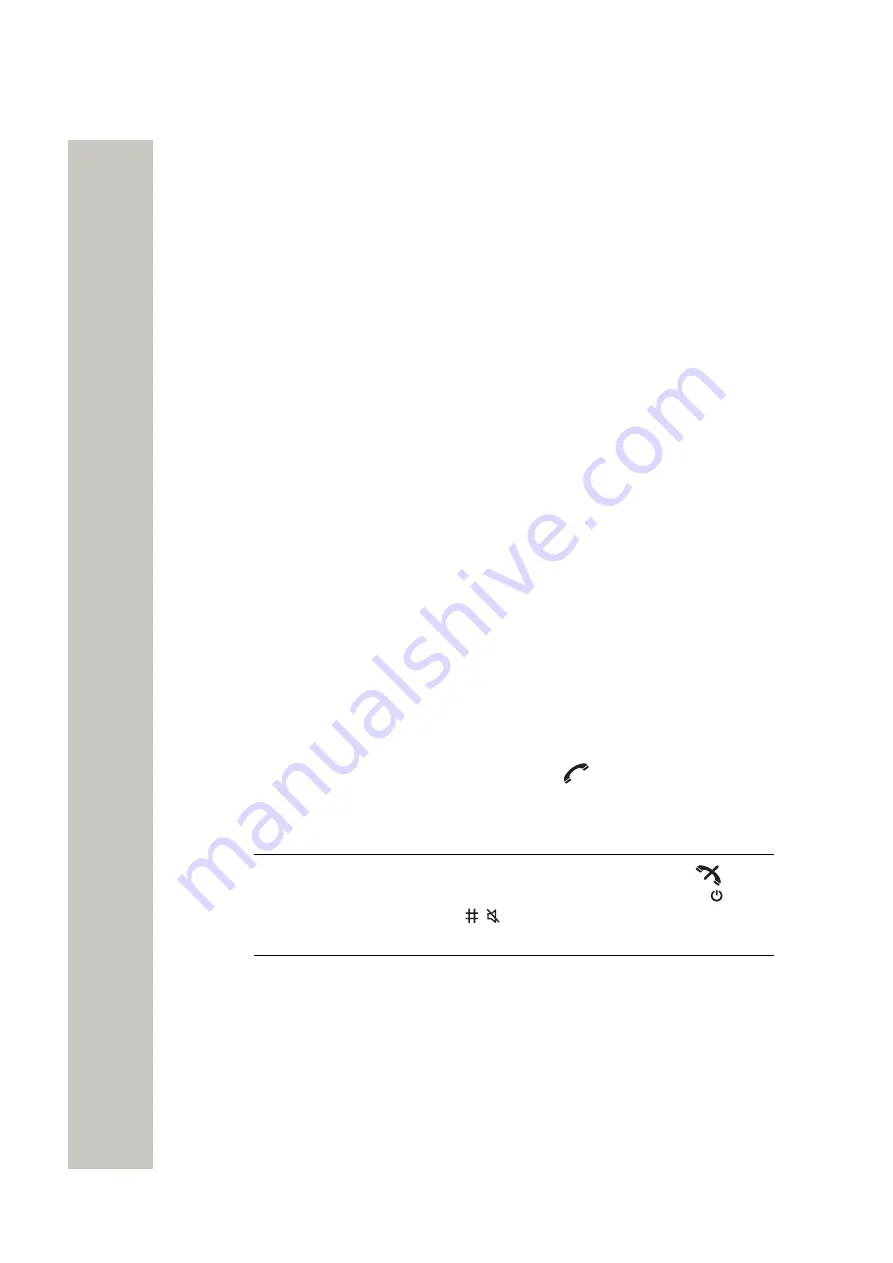
Menu Operation
PDM/WSG DM. For the details, please refer to the Configuration Manual, Unify OpenScape
WLAN Phone WL4.
1)
In the
Settings
menu, select
Display
>
Rotate display text
.
2)
Select
Normal
or
Inverted
.
3)
Press
Back
.
Font Style
1)
In the
Settings
menu, select
Display
>
Font style
.
2)
Select
Normal
or
Bold
.
3)
Press
Back
.
Time and Date Settings
Time and date format changes in the handset appear directly, but changes in the system appear
after a maximum of 24 hours after a change in the system or by turning the handset off and on
again.
Set Time & Date
1)
In the
Settings
menu, select
Time & Date
.
2)
In the opened menus, select:
•
Time format
if you want to change current time format. 24-hour and 12-hour time formats
are available.
•
Date format
if you want to change current date format.
•
Set time & date
if you want to change current time and date. Use navigation keys.
3)
Press
Select
or
OK
to save the setting.
Answering
This section describes how to change the answering behaviors on your handset.
Answering Key
The default setting for the handset is to use the
Call key
when answering a call.
1)
In the
Settings
menu, select
Answering
>
Answering key
.
2)
Select
Call key
or
Any key
.
NOTICE:
If
Any key
is selected, any key except the
End call
key
, the
Sound off
key
Sound off
key
, and Mute/PTT button can be used to
answer the call.
Answering Behavior
1)
In the
Settings
menu, select
Answering
>
Answering behavior
.
2)
Select one or several of the following options:
•
Automatically
if you want the call to be answered automatically.
•
Loudspeaking
if you want the call to be answered in loudspeaking mode.
•
Quick answer
if you want the call to be answered automatically when the handset is re-
moved from the charger.
3)
Press
Change
to change the setting. The check box is marked. To remove the selection,
press
Change
again.
A31003-M2000-U109-01-7619, 29/04/2020
54
OpenScape WLAN Phone WL4, User Manual






























