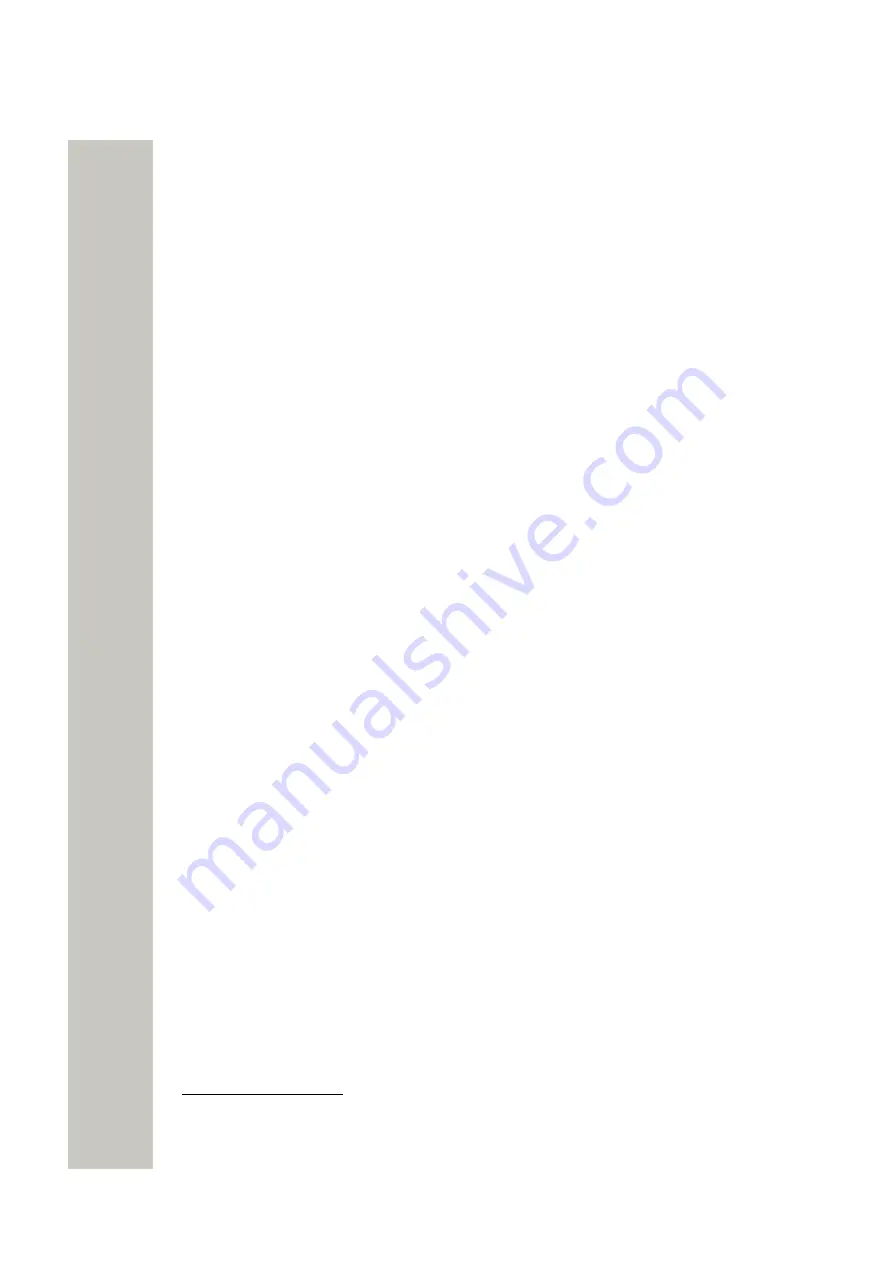
Menu Operation
Define Keys Functions
This section describes how to assign functions to the soft, hot, and navigation keys as well as to
the multifunction button
Define Soft Keys
1)
In the Shortcuts menu, select
Soft keys
.
2)
Select
Left
,
Middle
, or
Right
.
3)
In the opened menu, select:
•
Name
to enter new or change the existing name of the soft key.
•
Function
to choose the function for the selected soft key. The whole list of functions can
be found in
on page 76.
•
Value
to enter a value, for example a handset number. This setting appears only to some
functions.
•
Control question
(off by default) to choose if you want the handset to ask you permission
to perform an action associated with the soft key.
4)
To save changes, choose one of the following:
• Press
Save
.
Changes saved
dialog window appears.
• Press
Back
. For the
Save?
dialog window, press
Yes
.
Define Hot Keys
1)
In the Shortcuts menu, select
Hot keys
.
2)
Select any of the keys
0
or
2
–
9
.
3)
Proceed with the steps 3–4 described in the
on page 49.
Define Navigation Keys
1)
Select
Navigation keys
.
2)
Select
Up
,
Down
,
Left
, or
Right
.
3)
Proceed with the steps 3–4 described in the
on page 49.
Define Multifunction Button
can be defined with two different functions, a long press activates one
function, and a multiple press activates another function.
1)
Select
Multifunction button
.
2)
Select
Long press
or
Multi press
.
3)
Proceed with the steps 3–4 described in the
on page 49.
Services
NOTICE:
Applicable to OpenScape WL4 Plus only.
The Services menu allows the user to create a submenu that includes up to ten frequently used
functions, such as Phone call, Send data, Send message, and PTT.
24
Cannot be defined for WL4.
25
Name option is available only when defining the soft keys functions.
26
Applicable to WL4 and WL4 Messaging only.
A31003-M2000-U109-01-7619, 29/04/2020
OpenScape WLAN Phone WL4, User Manual
49






























