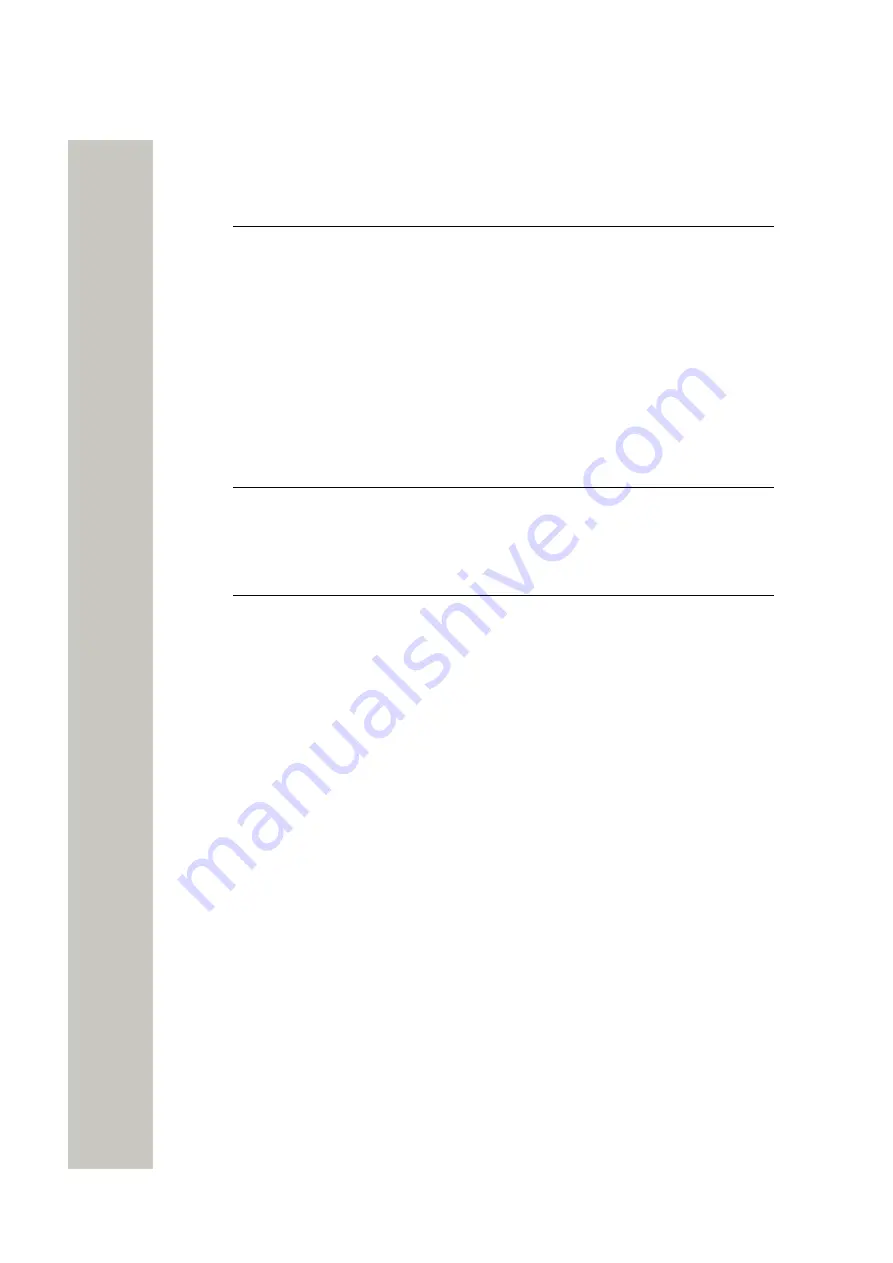
Alarm Operation
Push-button and Test Alarms
Alarm Operation
NOTICE:
Applicable to WL4 Plus only.
Two different alarm types can be set for the handset’s alarm button. An alarm can either be a
Push-button alarm
with a personal alarm functionality or a
Test alarm
that is used to test the
personal alarm. The use of these alarm types is described further in this chapter.
The handset can also be programmed to send
Man-down
and
No-movement
alarms to provide
personal safety monitoring. These alarms are suitable for workplaces where maximum securi-
ty and accessibility is required. If an accident occur, colleagues and management are informed
within seconds and the person in need can be located immediately.
The handset can also be programmed to automatically call a predefined number after the alarm
on page 43.
If you use a shared phone, you must first log into the system to send and received the alarms.
Refer to the
Use the Handset as a Shared Phone
on page 17.
NOTICE:
Recognition of alarms, warnings, and conversation messages can be hindered if
the volume of these sounds used to indicate alarms, warnings, and conversation
messages is lower than the surrounding sound levels.
This chapter includes the following sections:
•
on page 41
•
Man-down and No-movement Alarm
on page 42
•
on page 43
•
on page 44
•
Alarm with Additional Information
on page 44
•
on page 44
Push-button and Test Alarms
Two different alarm types can be set for the handset’s alarm button. An alarm can either be a
Push-button alarm
with a personal alarm functionality or a
Test alarm
that is used to test the
personal alarm. Each of the alarms types is enabled by the user in one of the following ways:
long press and multiple press. The type of alarms and activation methods are configured by the
system administrator. For the details, please refer to the Configuration Manual, Unify OpenScape
WLAN Phone WL4.
Depending on configuration, either press the
Alarm button
twice (default) or use the long press
to send out the alarm.
When the alarm is sent, a dialog window
Personal Alarm
(default text for multiple press) or
Test Alarm
(default text for long press) is shown on the display. The alarm is sent to the alarm
center that distributes it further.
If configured in theWinPDM/WSG DM, an Acoustic Location Signal (ALS) is activated after the
alarm has been sent, refer to the
on page 44.
A31003-M2000-U109-01-7619, 29/04/2020
OpenScape WLAN Phone WL4, User Manual
41
















































