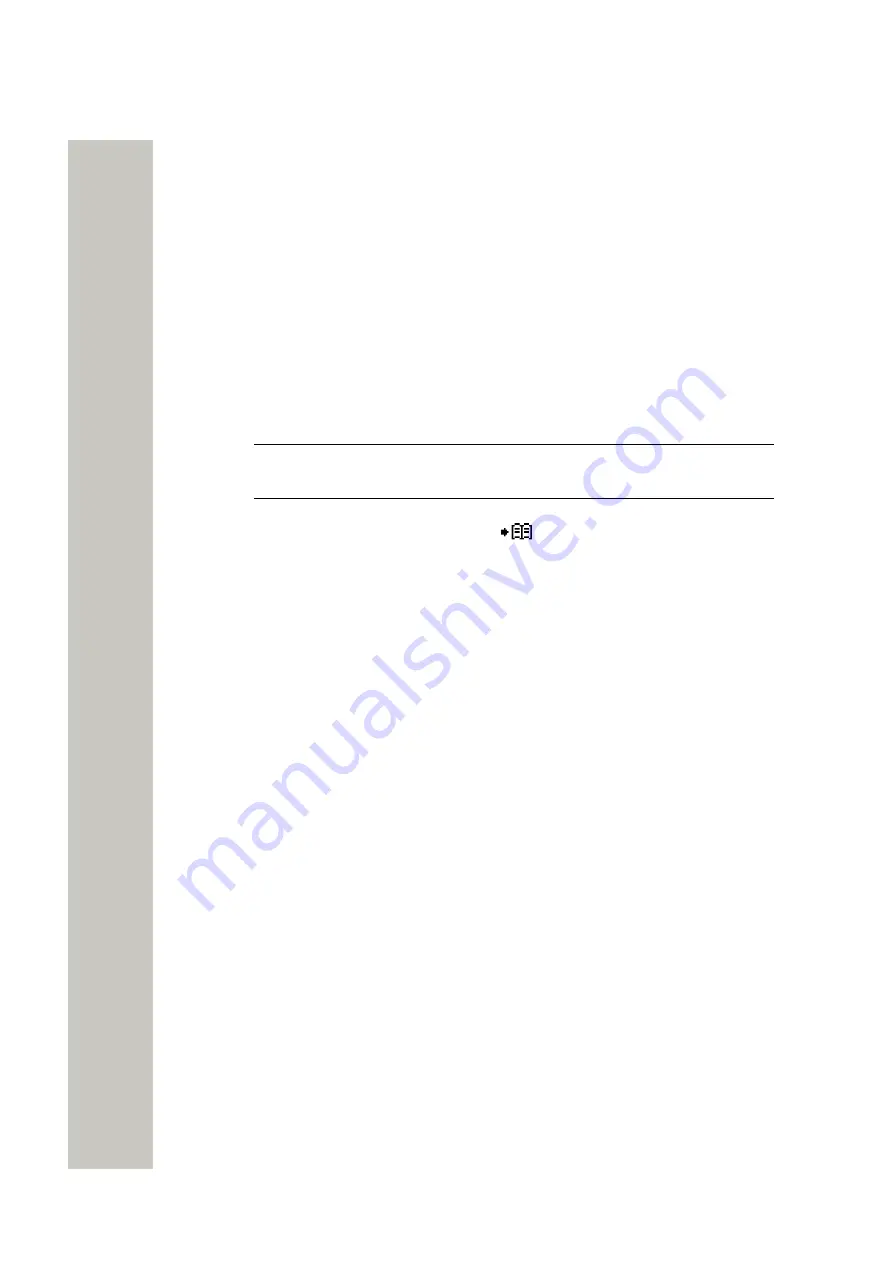
Messaging
Messaging Basics
Messaging Basics
This section describes how to write new messages as well as how to reply to, forward, and
delete the received messages.
Write and Send the Message
You can write a message from scratch or use a message template (refer to
on page 36) that can be edited or sent as it is. The maximum message length is nor-
mally 160 characters but may be less depending on the character set used.
To write and send a new message, do the following:
1)
In the
Messaging
menu, select
Write new message
.
2)
Write the message from scratch or select a message template by pressing
More
. If required,
edit the message.
NOTICE:
The
More
option is not displayed if no message templates have
been defined.
3)
When the message is complete, press
Send
.
4)
Enter the number or press the
Phonebook
in the Soft key bar to select the contact
from the list.
5)
When done, press
Send
to send the message. The
Message sent
dialog window appears
to show that the message has been sent.
To open a sent message, go into the
Messaging
menu >
Sent
. Choose the message to be
opened and press
View
.
Reply to the Message
1)
In the
Messaging
menu, select
Inbox
.
2)
Select the message you want to reply to and press
View
to open it.
3)
Press
Reply
.
4)
Enter the message or use the predefined message text (refer to
on page 36).
5)
Press
Send
. The
Message sent
dialog window appears to show that the message has
been sent.
Delete the Message
You can delete any received, unsent, and sent messages.
1)
In the
Messaging
menu, select
Inbox
or
Unsent
, or
Sent
.
2)
Select the message to delete.
3)
Press
More
.
4)
In the pop-up menu, select
Delete
or
Delete all
.
5)
Press
Yes
to confirm. The message(s) is/are deleted.
Forward the Message
You can forward any received or sent messages.
A31003-M2000-U109-01-7619, 29/04/2020
OpenScape WLAN Phone WL4, User Manual
35






























