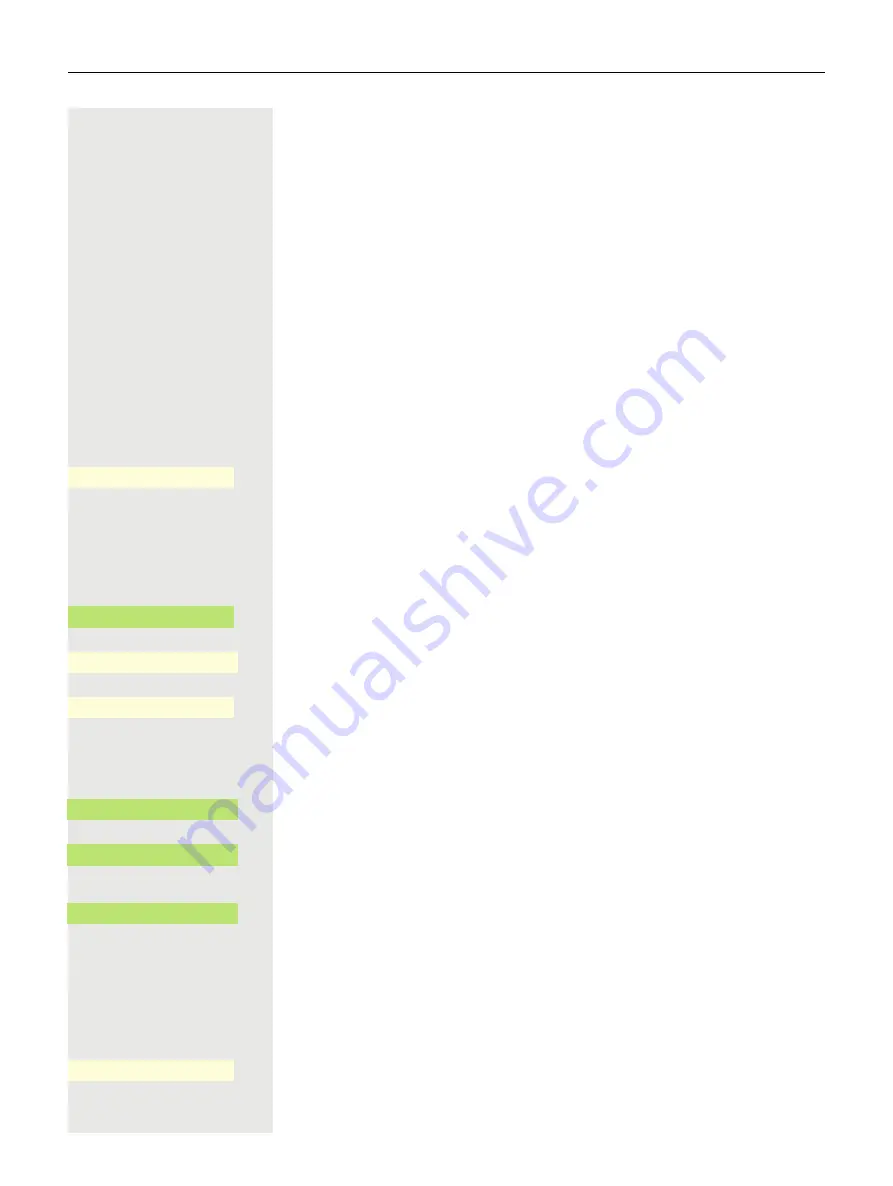
200
Watching a video stream through a camera
You can open a video stream by using a camera e.g. from the door phone and
watch a real-time video on your OpenScape Desk Phone CP700/CP700X
phone device, when the administrator has configured your device. This enables
you to monitor your place.
The phone can control up to four different cameras, but only one of them can be
used at a time. Multiple phone users can watch the video simultaneously.
How to program a camera
Example: Programming your door phone’s camera
Prerequisite
: Direct Video has been enabled by your administrator.
At first you have to set up a programmable key for the activation/ deactivation of
the camera.
Long press the Function key in the left panel or hold down the Function key on
a connected OpenScape Key Module 600 to which you want to assign the cam-
era until the programming prompt is displayed.
or
If you want to use a Function key in the Favorites menu:
@
Press the Main Menu key, if needed.
Open using the Softkey.
Select the desired page (1 to 2).
Press and hold the Function key to which you want to assign the camera.
€
Select "Assign local feature".
Confirm.
Confirm.
Confirm. The key is programmed.
See also information in
page 103 on how to set up a local feature.
How to activate/ deactivate the camera
Prerequisite
: The Direct Video has been enabled by your administrator.
When you have configured a programmable key for the camera in the left panel
or on a connected OpenScape Key Module 600, you can press the relevant Soft-
key to turn the camera on.
_
Favorites
_
Favorites (1/2)
Page 1
Q
_
_
Assign local feature
-
_
Direct Video
-
_
Camera 1
Q
_
Camera 1
_






























