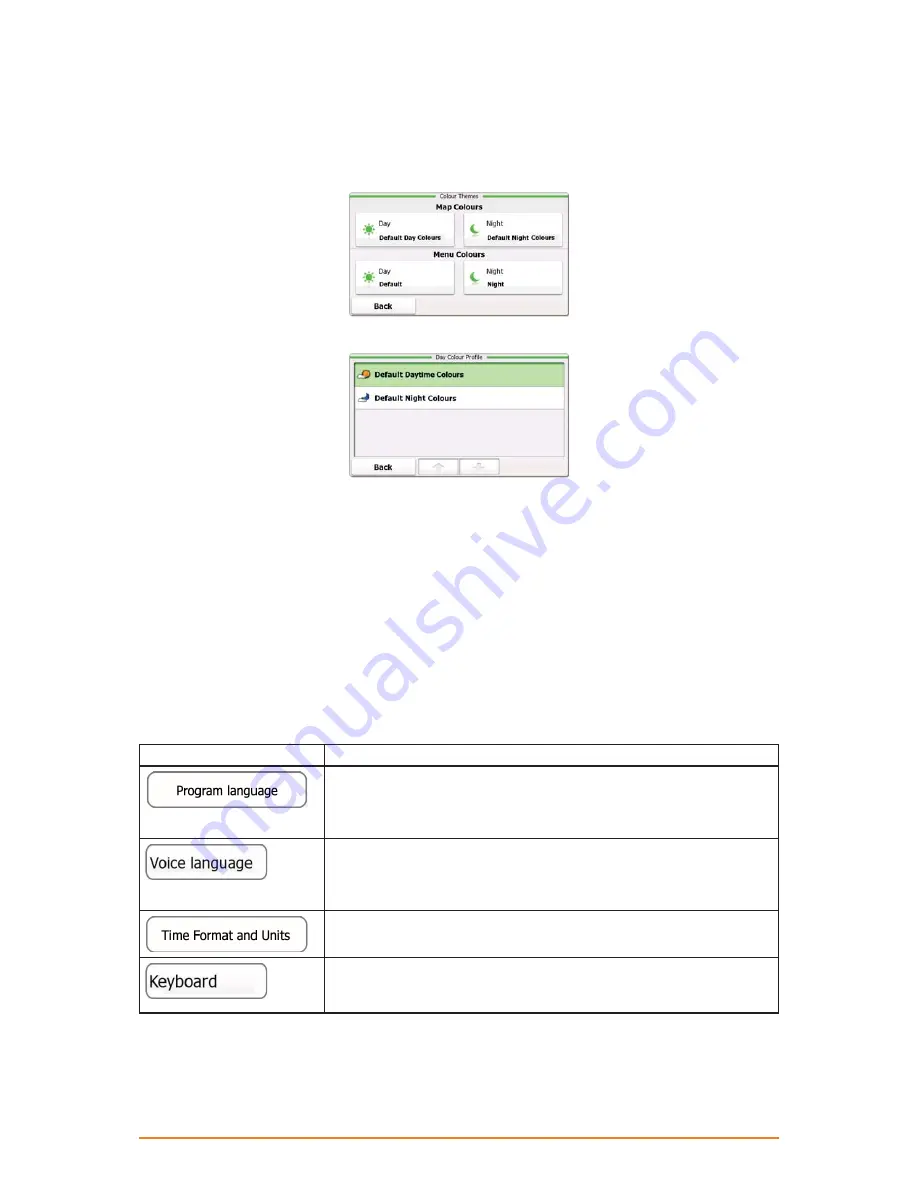
Page 69
4.3.4 Colour themes
You can fine-tune the appearance of the Map screen and the menus. Choose suitable colour themes
from the list for both daytime and night use. You can do it separately for the Map screen and all menu
screens.
Tap any of the buttons to change the related colour theme, then select the new theme from the list.
4.3.5 Set starting position
For normal navigation, all routes are planned from the current position. In order to check future routes,
you can turn off the GPS receiver, and set the starting point of the route to a different location than the
current GPS position.
The procedure is explained here: page 51.
4.3.6 Regional settings
These settings allow you to customise the application for your local language, measurement units,
time and date settings and formats, as well as to choose the voice guidance profile you prefer.
Button
Description
This button displays the current written language of the user interface.
By tapping the button, you can select a new language from the list
of available languages. The application will restart if you change this
setting; you are asked to confirm this.
This button shows the current voice guidance profile. By tapping the
button, you can select a new profile from the list of available languages
and speakers. Tap any of these to hear a sample voice prompt. Just
tap OK when you have selected the new spoken language.
See below.
Select the virtual keyboard to be used when searching for an
address or when entering a name to a Favourite destination. Various
international keyboard layouts are available.










































