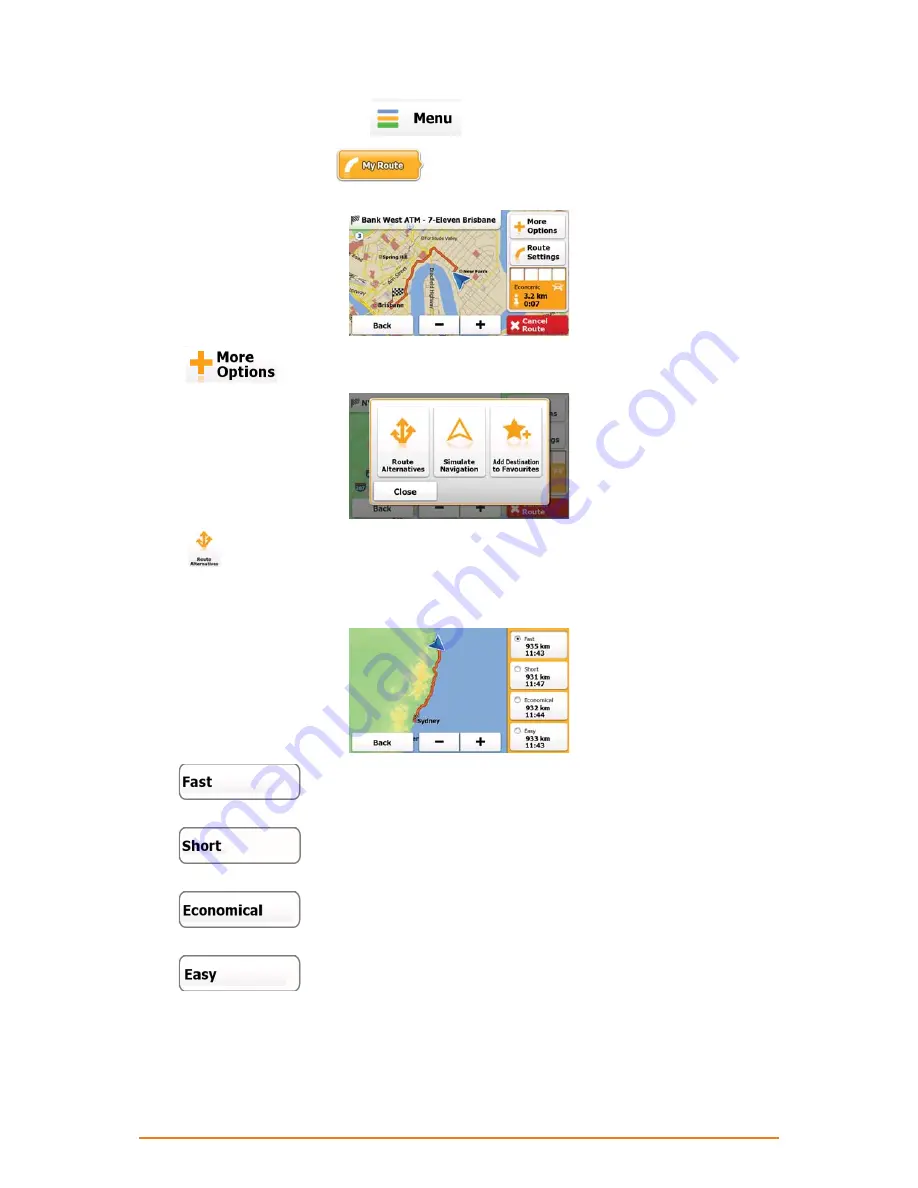
Page 54
1. If you are on the Map screen, tap
to return to the Navigation menu.
2. In the Navigation menu, tap
. The active route is displayed it in its full length on the
map together with additional information and controls.
3. Tap
.
4. Tap
. The map returns with the route fit to screen, and the total route distance together
with the estimated duration of the route is displayed for each route planning method. Tap any of
the methods, and the orange line line on the map immediately shows the route with the selected
route planning method.
•
- Gives a quick route if you can travel at or near the speed limit on all roads.
Usually the best selection for fast and normal cars.
•
- Gives a short route. Usually practical for pedestrians, cyclists or slow
vehicles.
•
- Combines the benefits of Fast and Short: The software calculates as if it
were calculating the Fast route, but it takes other roads as well to save fuel.
•
- Results in a route with fewer turns and no difficult manoeuvres. With this
option, you can make your software to take, for example, the motorway instead of series of
smaller roads or streets.






























