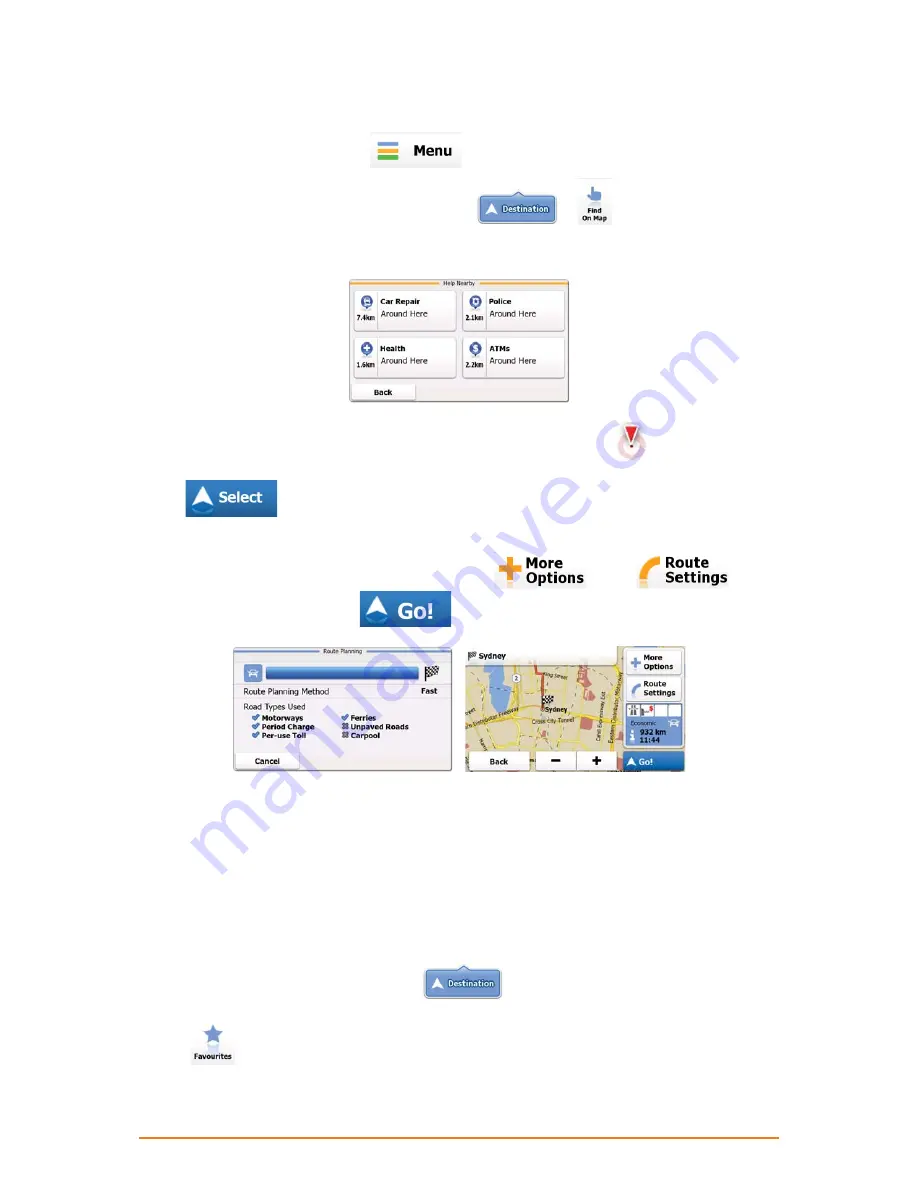
Page 46
3.1.3 Selecting a map location as the destination
1. If you are on the Map screen, tap
to return to the Navigation menu.
2. In the Navigation menu, tap the following buttons:
,
.
3. Locate your destination on the map: move and scale the map as needed.
4. Tap the location that you want to select as your destination. The Cursor (
) appears.
5. Tap
to select the displayed Place of Interest as the destination of the route.
6. After a short summary of the route parameters, the map appears with the selected destination in
the middle. The route is automatically calculated. Tap
or
to
modify route parameters, or tap
and start your journey.
-
3.1.4 Selecting the destination from your Favourites
You can select a location that you have already saved as a Favourite to be your destination. Adding a
location to the list of Favourite destinations is described on page 57.
1. Access the list of Favourites:
• If you are on the Map screen, tap the map to open the Quick menu.
• If you are in the Navigation menu, tap
.
2. Tap
. The list of Favourite destinations is displayed.






























