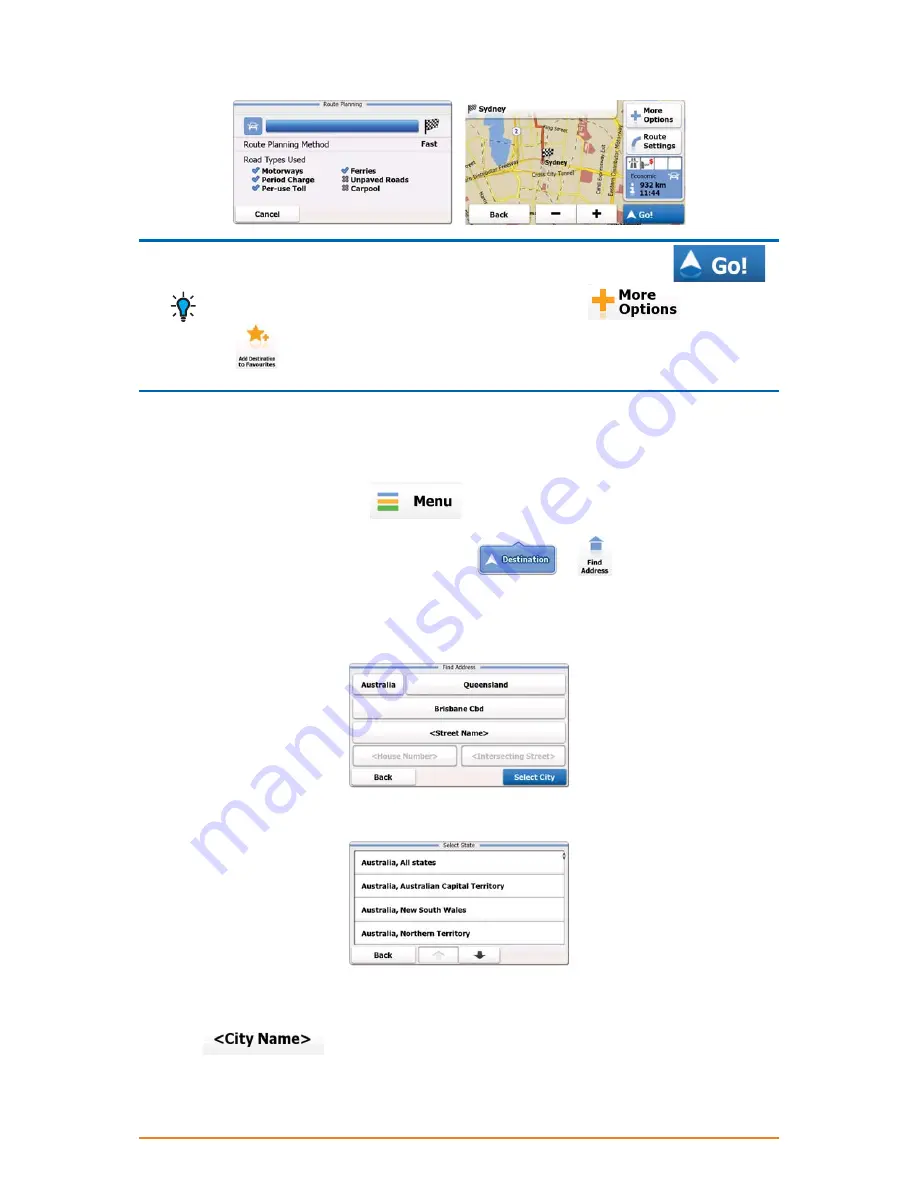
Page 28
-
TIP
If you know that you will use this destination frequently, before tapping
,
put the destination on the list of your Favourites first: tap
and then
, and save the location. The map with the destination returns automatically.
Now you can start your journey.
3.1.1.2 Entering the midpoint of a street as the destination
You can navigate to the midpoint of a street if the house number is not available:
1. If you are on the Map screen, tap
to return to the Navigation menu.
2. In the Navigation menu, tap the following buttons:
,
.
3. By default, the software proposes the country, state and settlement where you are. If needed, tap the
button with the name of the country, enter the first few letters of the country name on the keyboard, and
select a different one from the list. If you select a new country, you also need to select the state, or
select the name of the country where it stands without a state to search for an address in all its states.
4. If you need to change the state, tap the button with the name of the state, enter the first few letters
of the state name, and and select a different state from the list.
5. If needed, select a new city/town:
1. Tap the button with the name of the city/town, or if you have changed the country/state,
tap
.
2. Start entering the name of the city/town on the keyboard.






























