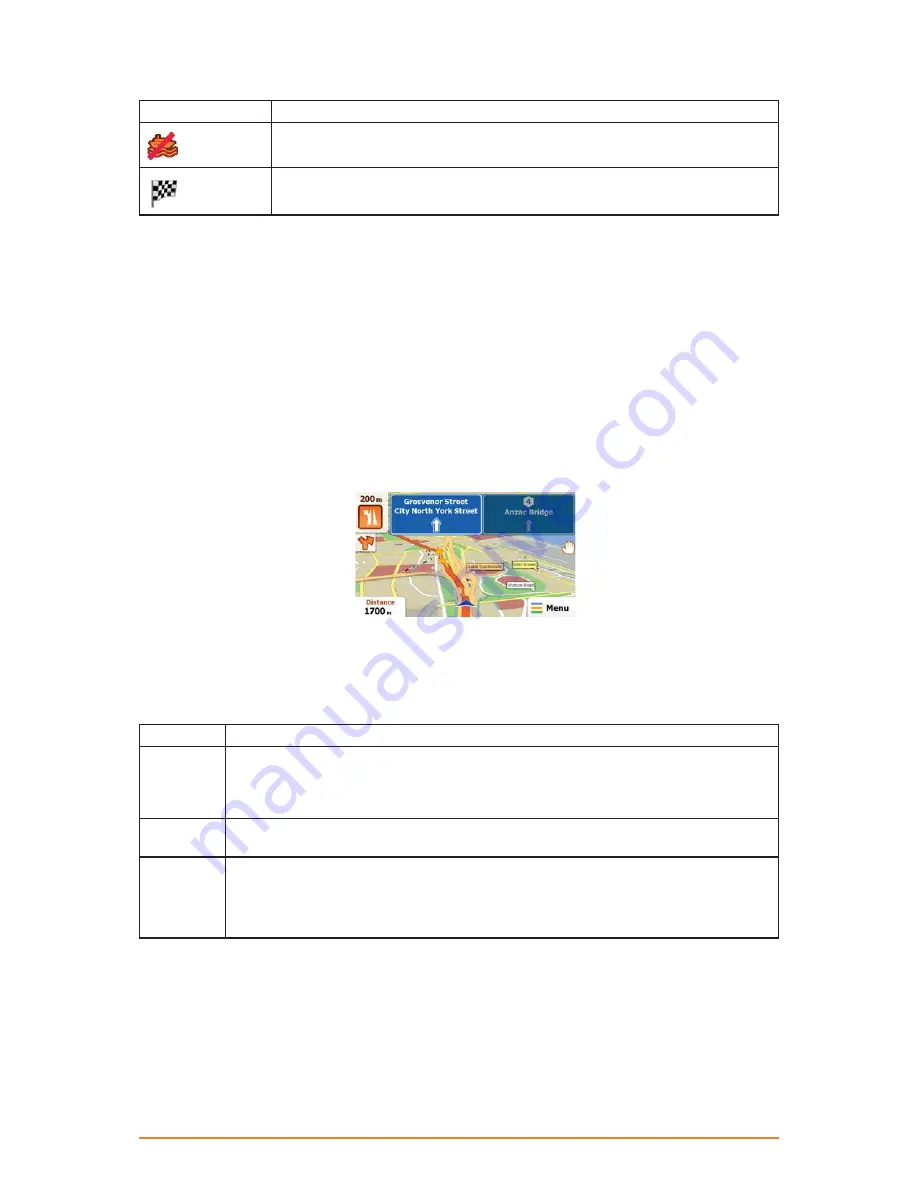
Page 19
Icon
Description
Leave ferry.
Approaching the destination.
2.4.3.3 Lane information and Signposts
When navigating on multilane roads, it is important to take the appropriate lane in order to follow the
recommended route. If lane information is available in the map data, the software displays the lanes
and their directions using small arrows at the bottom of the map. Highlighted arrows represent the
lanes you need to take.
Where there is additional information available, signposts substitute arrows. Signposts are displayed
at the top of the map. The colour and style of the signposts are similar to the real ones you can see
above road or by the roadside. They show the available destinations and the number of the road the
lane leads to.
All signposts look similar when cruising (when there is no recommended route). When navigating a
route, only that signpost is displayed in vivid colours that points to the lane(s) to be taken; all others
are darker.
-
2.4.3.4 3D object types
Your software supports the following 3D object types:
Type
Description
3D terrain
3D terrain map data shows changes in terrain, elevations or depressions in the
land when you view the map in 2D, and use it to plot the route map in 3D when you
navigate. Hills and mountains are shown in the background of the 3D map, and
illustrated by colour and shading on the 2D map.
Elevated
roads
Complex intersections and vertically isolated roads (such as overpasses or bridges)
are displayed in 3D.
3D
landmarks
Landmarks are 3D artistic or block representations of prominent or well-known objects.
3D landmarks may not be part of the original software or they may need additional
activation. They are only available in selected cities and countries.
Check www.naviextras.com for details.
















































