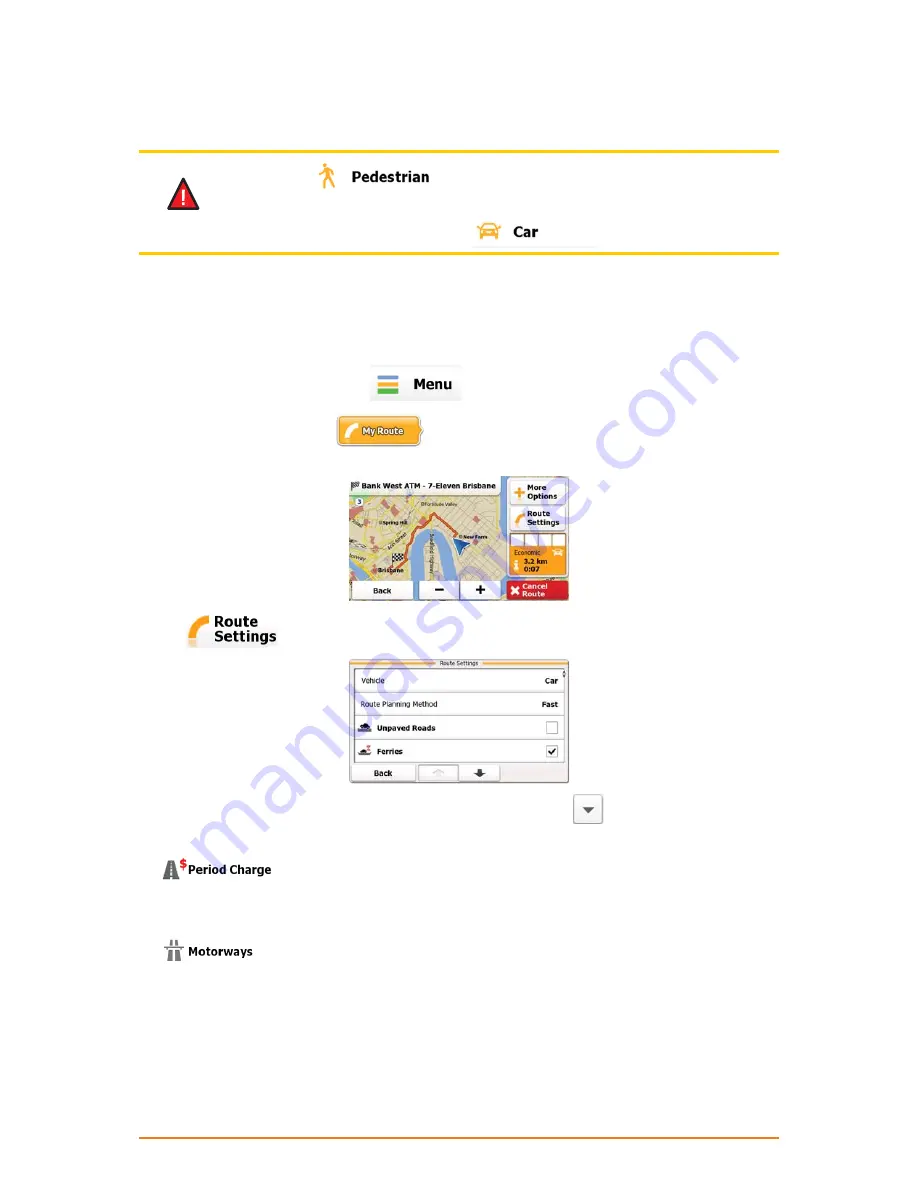
Page 56
5. The software recalculates the route optimised for the new vehicle type. The orange line now shows
the new recommended route.
NOTE
If you select
and you forget to change it back to a vehicle later, the
software warns you when you travel with a speed that is too high for a pedestrian. You
are allowed to switch back instantly to
.
3.4.8 Changing the road types used in route planning
To recalculate the active route with different road type preferences, do as follows. These changes can
also be made in Settings (page 66).
1. If you are on the Map screen, tap
to return to the Navigation menu.
2. In the Navigation menu, tap
. The active route is displayed it in its full length on the
map together with additional information and controls.
3. Tap
.
4. Tap any of the listed road types to modify the route. If needed, tap
to list all road types. You
have the following options (their order depends on the selected vehicle type):
•
- Charge roads are pay roads where you can purchase a pass or
vignette to use the road for a longer period of time. They can be enabled or disabled separately
from toll roads.
•
- You might need to avoid motorways when you are driving a slow car or
you are towing another vehicle.
















































