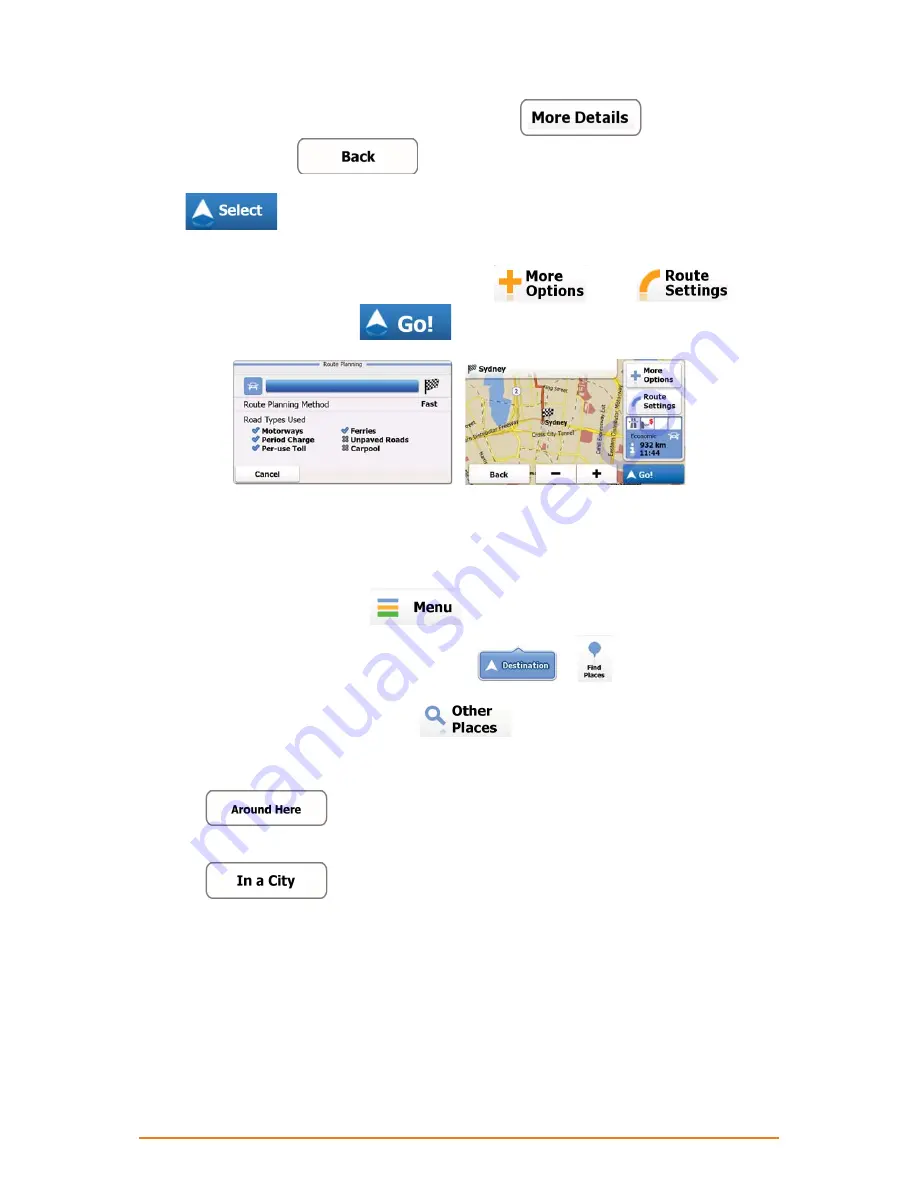
Page 41
10. (optional) If the selected Place is a Rich POI, you can tap
to display additional
information.
Then
tap
to return to the basic details.
11. Tap
to select the displayed Place of Interest as the destination of the route.
12. After a short summary of the route parameters, the map appears with the selected destination in
the middle. The route is automatically calculated. Tap
or
to
modify route parameters, or tap
and start your journey.
-
3.1.2.3 Selecting the destination from other Places of Interest by category
You can search for Places of Interest by their categories and subcategories.
1. If you are on the Map screen, tap
to return to the Navigation menu.
2. In the Navigation menu, tap the following buttons:
,
.
3. The Quick search categories appear. Tap
.
4. Select the area around which the Place should be searched for:
• Tap
to search around the current position or if it is not available, around the
last know position. (The result list will be ordered by the distance from this position.)
• Tap
to search for a place within a selected city or town. (The result list will
be ordered by the distance from the centre of the selected city/town.)






























