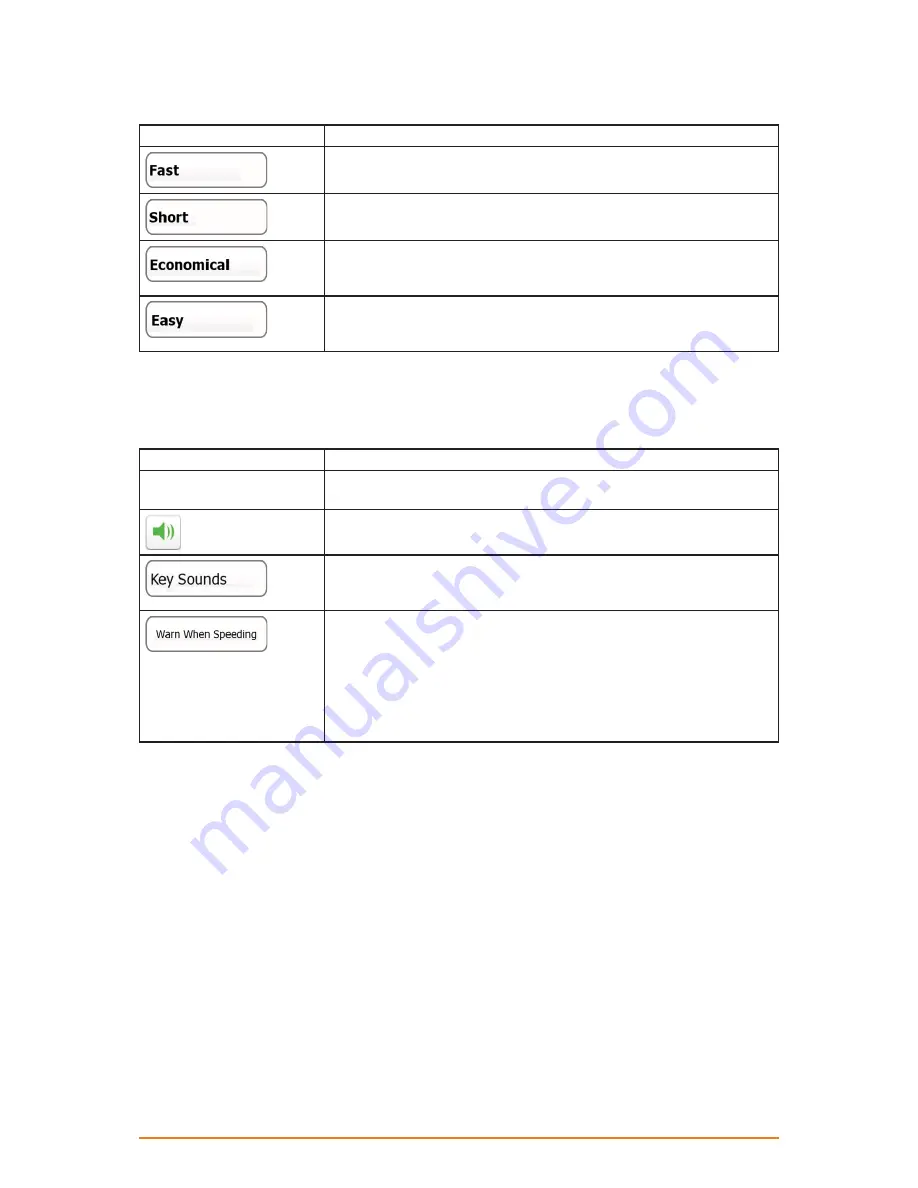
Page 67
Route Planning Method types:
Option
Description
Gives a quick route if you can travel at or near the speed limit on all
roads. Usually the best selection for fast and normal cars.
Gives a route that has the smallest total distance of all possible routes.
Usually practical for pedestrians, cyclists or slow vehicles.
Combines the benefits of Fast and Short: The software calculates as
if it were calculating the Fast route, but it takes other roads as well to
save fuel.
Results in a route with fewer turns and no difficult manoeuvres. With
this option, you can make your software to take, for example, the
motorway instead of series of smaller roads or streets.
4.3.2 Sound settings
You can adjust the sounds of the software and enable some useful warnings.
Button
Description
Master Volume slider
Adjusts the sound volume of the device. All sounds of the application
are affected.
Use the switch to mute all sounds of the device and then to re-enable
them again.
Key sounds provide audible confirmation of either pressing hardware
buttons or tapping the touch screen.
The switch turns key sounds on or off.
Maps may contain information about the speed limits of the road
segments. The software is able to warn you if you exceed the current
limit. This information may not be available for your region (ask your
local dealer), or may not be fully correct for all roads in the map.
This setting lets you decide whether you wish to receive the audible
warning (the visible warning is always on if you exceed the speed
limit).












































