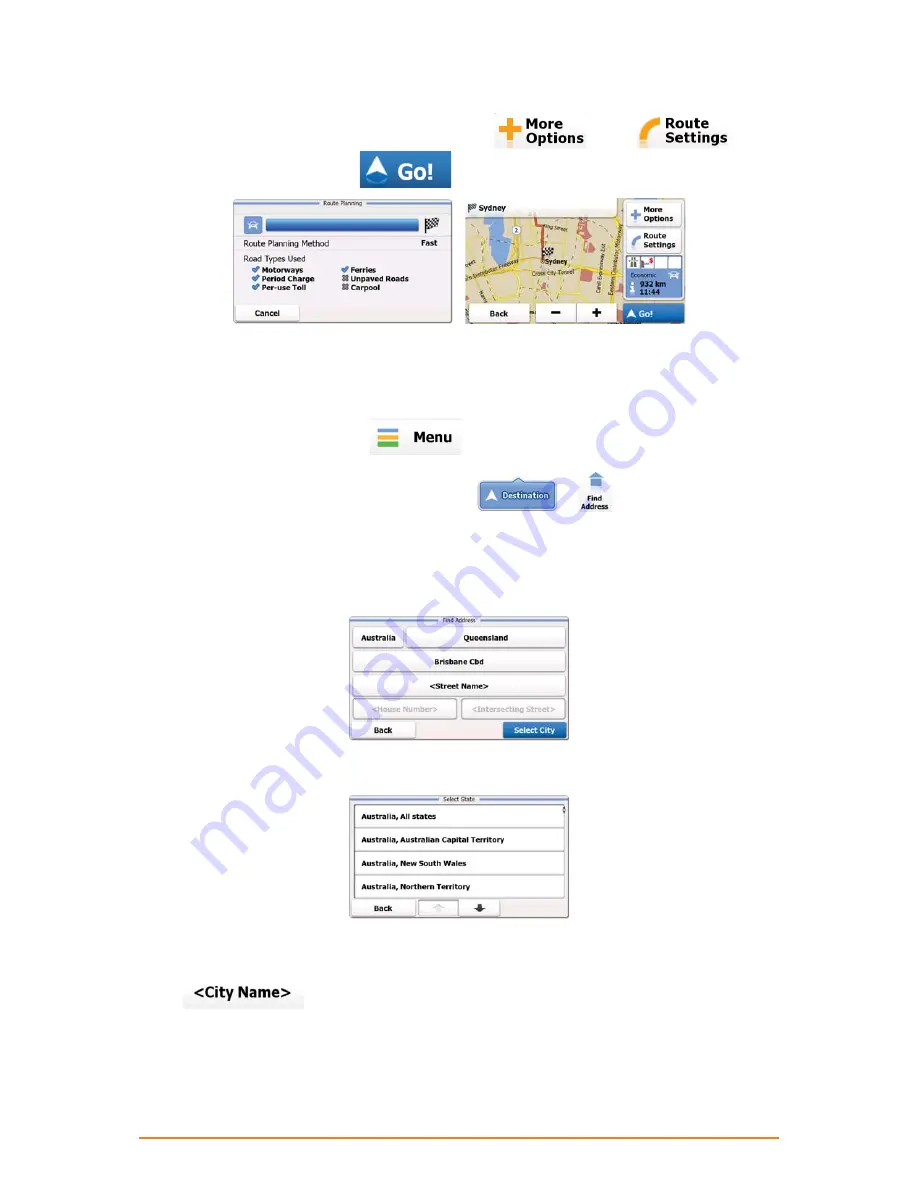
Page 30
8. After a short summary of the route parameters, the map appears with the selected destination in
the middle. The route is automatically calculated. Tap
or
to
modify route parameters, or tap
and start your journey.
-
3.1.1.3 Selecting an intersection as the destination
To enter an address as the destination, do as follows:
1. If you are on the Map screen, tap
to return to the Navigation menu.
2. In the Navigation menu, tap the following buttons:
,
.
3. By default, the software proposes the country, state and settlement where you are. If needed, tap
the button with the name of the country, enter the first few letters of the country name on the
keyboard, and select a different one from the list. If you select a new country, you also need to
select the state, or select the name of the country where it stands without a state to search for an
address in all its states.
4. If you need to change the state, tap the button with the name of the state, enter the first few letters
of the state name, and and select a different state from the list.
5. If needed, select a new city/town:
1. Tap the button with the name of the city/town, or if you have changed the country/state,
tap
.
2. Start entering the name of the city/town on the keyboard.
3. Find the city/town you need:






























