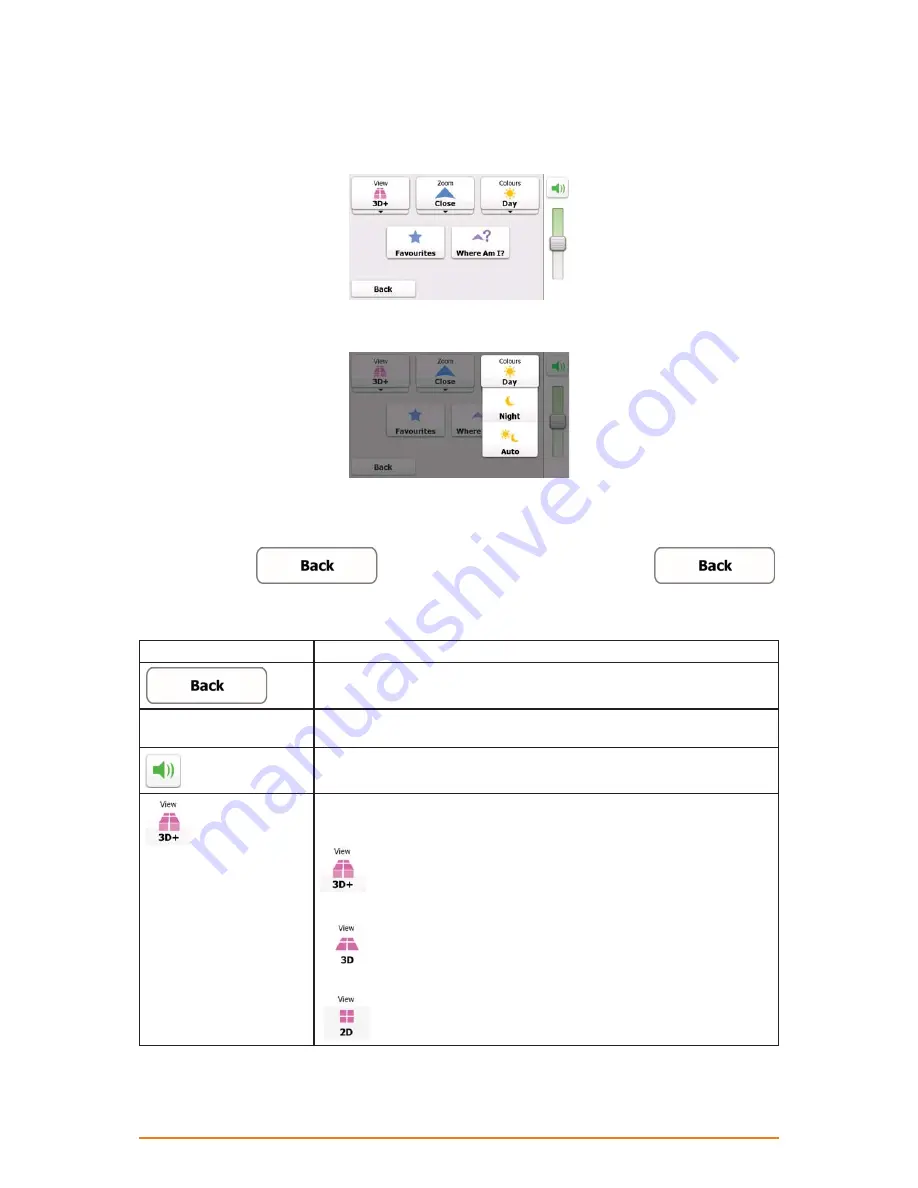
Page 22
2.4.5 Quick menu
The Quick menu is a selection of controls that are frequently needed during navigation. It can be
opened directly from the Map screen by tapping the map.
Buttons in the top row: These buttons are switches. Their current value is displayed on the button. Tap
any of the buttons to see all values.
Now tap any of the values and your selection takes immediate effect. The Map screen returns
automatically.
Buttons in the middle row: These buttons open new screens. Work on those screens, and when you
get back here, tap
to return to the Map screen or tap and hold
on any screen to return to the Map screen directly.
The buttons and their values on this screen are the following:
Button
Function
If you do not use the switches in the top row, you need to use this button
to return to the Map screen.
Master Volume slider
Adjusts the sound volume of the device. All sounds of the application are
affected.
Use the switch to mute all sounds of the device and then to re-enable
them again.
The map can be displayed in a perspective view (3D) or in a top-down
view (2D), and in 3D mode buildings can be displayed on the map.
Selectable values:
: The map is displayed in 3D (perspective) view. If 3D building
data is installed in the software, buildings are visible on the map.
: The map is displayed in 3D (perspective) view. Buildings are
suppressed.
: The map is displayed in 2D (top-down) view.






























