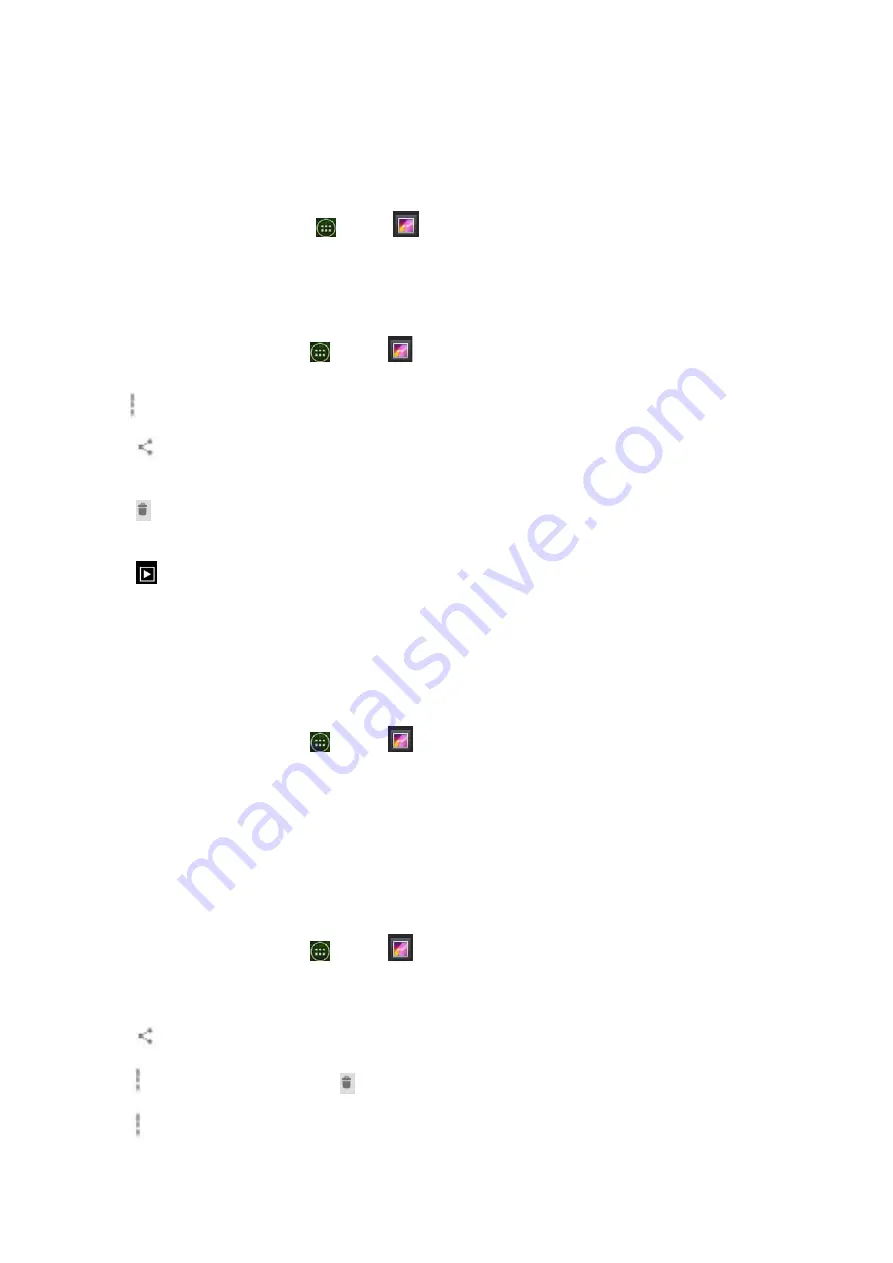
74
Opening
Gallery
and
viewing
album
lists
Opening
Gallery
•
From
the
Home
screen,
tap
Apps
>
Gallery
.
•
Or
when
you’re
in
Camera/Camcorder
mode,
tap
the
thumbnail
image
at
the
top
right.
Your
album
list
is
displayed.
Albums
are
groups
of
images
and
videos
in
folders.
Managing
albums
1.
From
the
Home
screen,
tap
Apps
>
Gallery
.
2.
Check
the
albums
you
want.
3.
Tap
Option
.
•
Tap
Share
>
tap
the
application
to
use
to
share
the
selected
albums.
You
can
share
the
entire
contents
of
one
or
more
albums.
•
Tap
Delete
>tap
Confirm
Delete
to
delete
selected
albums
and
all
contents
from
your
microSD
card.
•
Tap
Slideshow
>
you
can
play
Slideshow.
Opening
an
album
and
viewing
its
contents
Viewing
contents
of
an
album
After
you’ve
selected
an
album,
you
can
browse
through
your
pictures
and
videos.
Albums
open
displaying
the
pictures
and
videos
they
contain
in
a
chronologically
ordered
grid.
The
name
of
the
album
is
shown
at
the
top
of
the
screen.
1.
From
the
Home
screen,
tap
Apps
>
Gallery
.
2.
Swipe
left
or
right
across
the
screen
to
view
additional
albums
then
tap
an
album
to
open
and
view
its
contents.
3.
When
you
open
an
album,
•
Swipe
left
or
right
across
the
screen
to
view
more
contents.
Tap
a
thumbnail
image
to
view
it.
Working
with
pictures
or
videos
in
batches
You
can
select
one
or
more
pictures
or
videos
in
an
album
to
work
on
them
in
batches.
1.
From
the
Home
screen,
tap
Apps
>
Gallery
.
2.
Tap
the
album
you
want
to
open.
3.
Check
the
pictures
or
videos
you
want.
•
Tap
Share
>
tap
the
application
to
use
to
share
the
selected
items.
•
Tap
Option
>tap
Delete
>tap
Delete
to
delete
selected
items
from
your
microSD
card.
•
Tap
Option
>
tap
Details
to
get
details
about
selected
items.
The
controls
available
depend






























