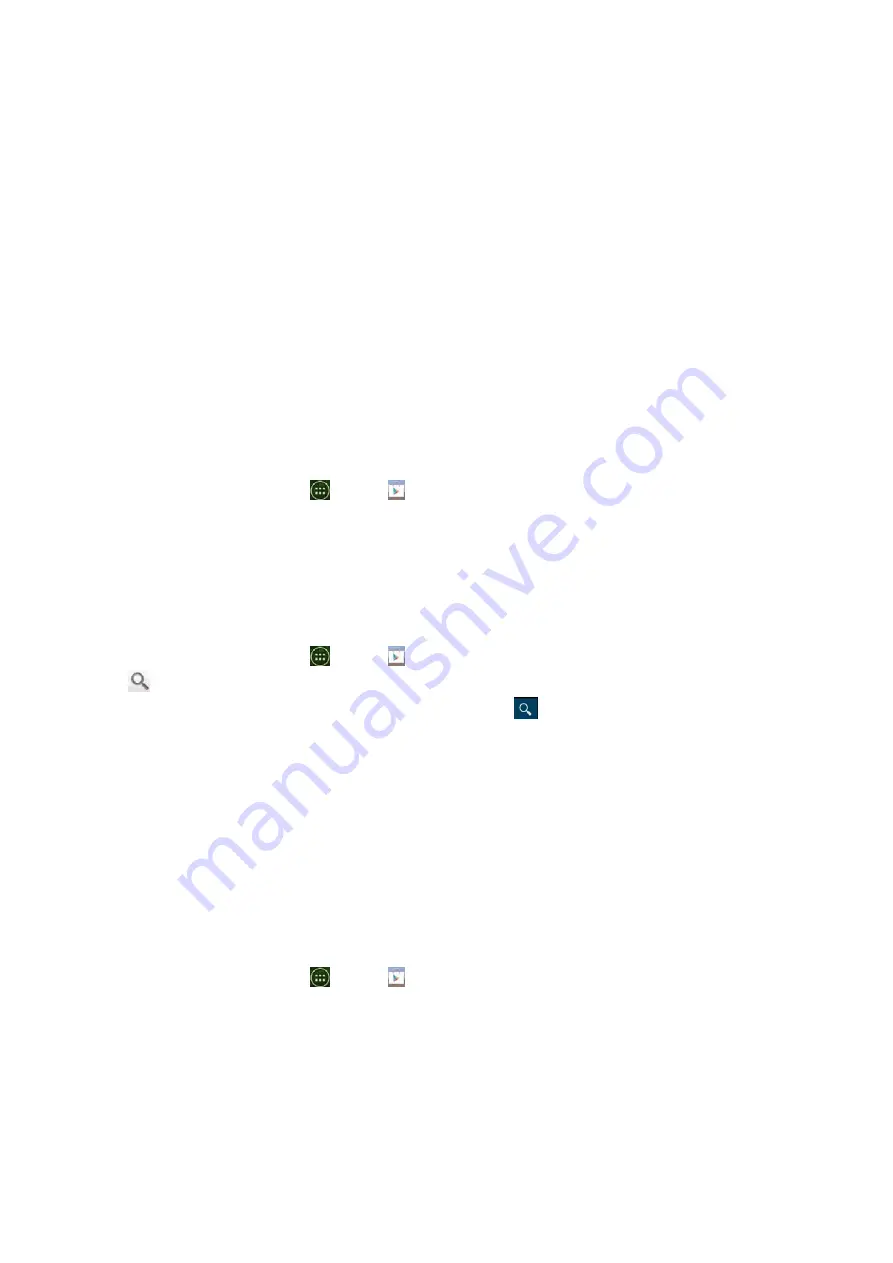
54
•
The
lists
are
automatically
organized
according
information
contained
in
the
music
files.
To
view
each
list
of
music,
you
can
tap
the
corresponding
category;
Artists
,
Albums
,
Songs
,
Playlists
or
Genres.
Play
Store
Play
Store
provides
direct
access
to
applications
and
games
to
download
and
install
on
your
phone.
To
access
Play
Store,
you
must
first
sign
into
your
account
using
a
Wi
‐
Fi
or
data
connection.
When
you
open
Play
Store
for
the
first
time,
you
must
read
and
accept
the
terms
of
service
to
continue.
Finding
applications
Browsing
applications
You
can
browse
and
sort
applications
by
category.
1.
From
the
Home
screen,
tap
Apps
>
Play
Store
.
2.
Tap
GAMES
,
BOOKS
&
REFERENCE
,
BUSINESS
or
COMICS
,
etc.
at
the
left
of
the
Market
screen.
•
Scroll
to
view
subcategories
and
tap
one
to
explore.
3.
Tap
the
subcategory
you
want.
Searching
for
applications
1.
From
the
Home
screen,
tap
Apps
>
Play
Store
.
2.
Tap
at
the
top
right
of
the
screen
to
search
apps.
3.
Enter
the
name
or
type
of
app
you’re
looking
for
>tap
to
search.
Viewing
details
about
an
application
1.
While
browsing
Play
Store,
or
in
a
list
of
search
results,
tap
an
application
to
view
more
details.
Application
details
screens
include
a
description,
ratings,
and
specific
information
about
the
application.
The
Comments
tab
includes
comments
from
people
who
have
used
the
application.
You
can
download
and
install
an
application
from
this
screen.
Installing
applications
Installing
an
application
1.
From
the
Home
screen,
tap
Apps
>
Play
Store
2.
Find
the
application
you
want
to
purchase
and
view
the
application
details.
3.
Tap
Download
to
download
and
install
the
application.
For
paid
applications,
the
download
button
is
labeled
with
the
application’s
price.
Tap
the
price
to
buy
the
application.The
subsequent
screen
notifies
you
whether
the
app
will
require
access
to
your
personal
information
or
access
to
certain
functions
or
settings
of
your
phone.
4.
Tap
Accept
&
download
to
begin
downloading
and
installing
the
app.
If
you
selected
a
paid






























