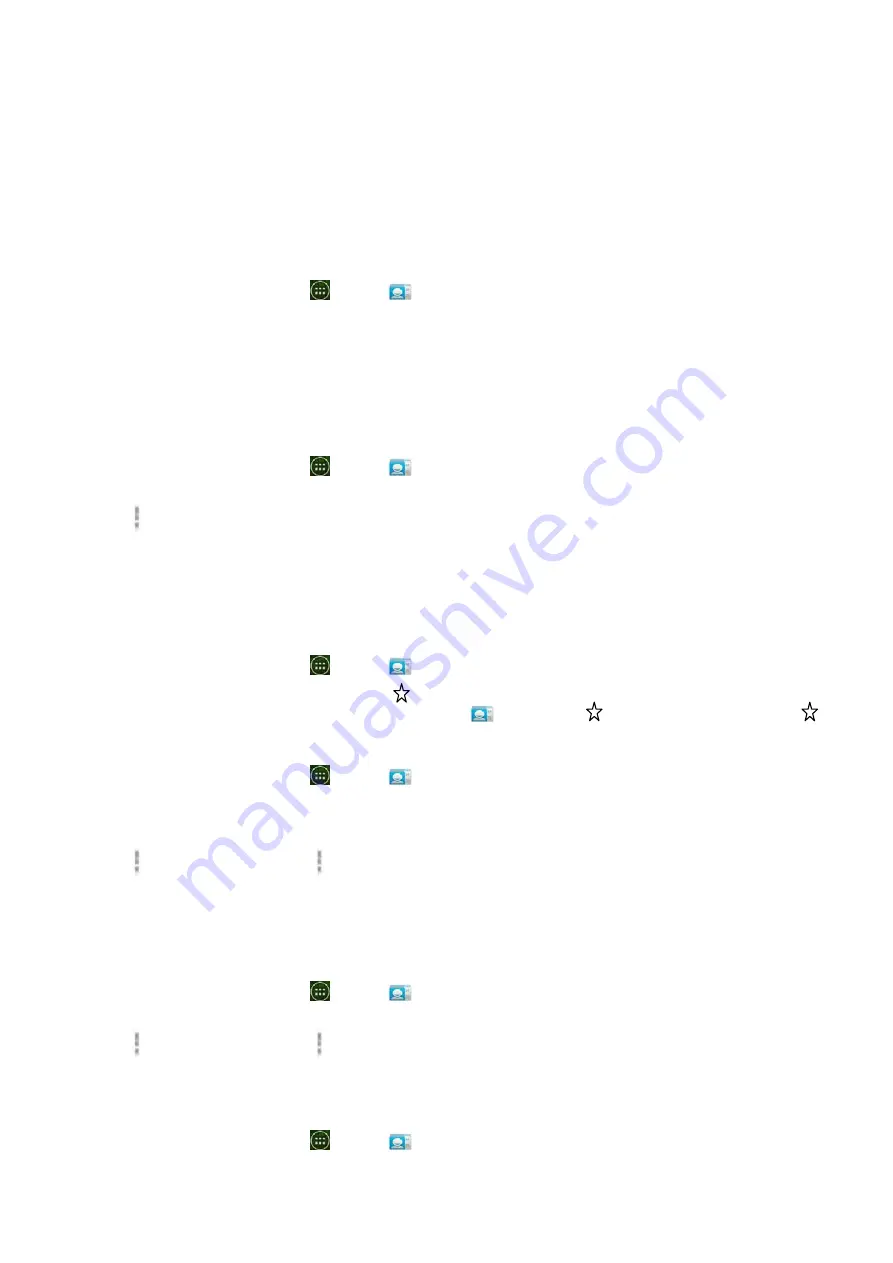
32
3.
Tap
Set
default
.
•
The
default
phone
number
is
indicated
with
a
checkmark.
Setting
a
contact’s
default
The
default
is
used
when
you
send
an
from
the
list
by
tapping
and
holding
a
contact.
1.
From
the
Home
screen,
tap
Apps
>
People
.
2.
Find
the
desired
contact
>
Tap
and
hold
the
address
to
designate
it
as
the
default
address.
3.
Tap
Set
default
.
•
The
default
is
indicated
with
a
checkmark.
Setting
a
ringtone
for
a
contact
1.
From
the
Home
screen,
tap
Apps
>
People
.
2.
Tap
the
desired
contact.
3.
Tap
Option
>
Set
ringtone
.
•
Tap
a
ringtone
from
the
list
to
play
when
the
contact
calls.
A
sample
of
the
ringtone
is
played.
4.
Tap
OK
.
Adding
a
contact
to
your
favorites
1.
From
the
Home
screen,
tap
Apps
>
People
.
2.
Tap
and
hold
the
desired
contact
>Tap
.
•
To
remove
a
contact
from
your
favorites
list,tap
People
>tap
and
hold
the
contact
>
tap
.
Joining
contacts
1.
From
the
Home
screen,
tap
Apps
>
People
.
2.
Tap
the
contact
you
want
to
save.
The
others
will
merge
into
this
file.
This
is
the
contact
you
will
see
in
contacts
after
joining.
3.
Tap
Option
>
Edit
>
Tap
Option
>
Join
.
4.
Tap
the
contact
you
want
to
join
with
the
first
contact.
The
information
from
the
second
contact
is
added
to
the
first
contact,
and
the
second
contact
is
hidden.
Separating
contacts
1.
From
the
Home
screen,
tap
Apps
>
People
.
2.
Tap
the
contact
you
want
to
separate.
3.
Tap
Option
>
Edit
>
Tap
Option
>
Separate
>
OK
.
4.
The
contact
information
is
split
into
separate
contacts.
Deleting
a
contact
1.
From
the
Home
screen,
tap
Apps
>
People
.






























