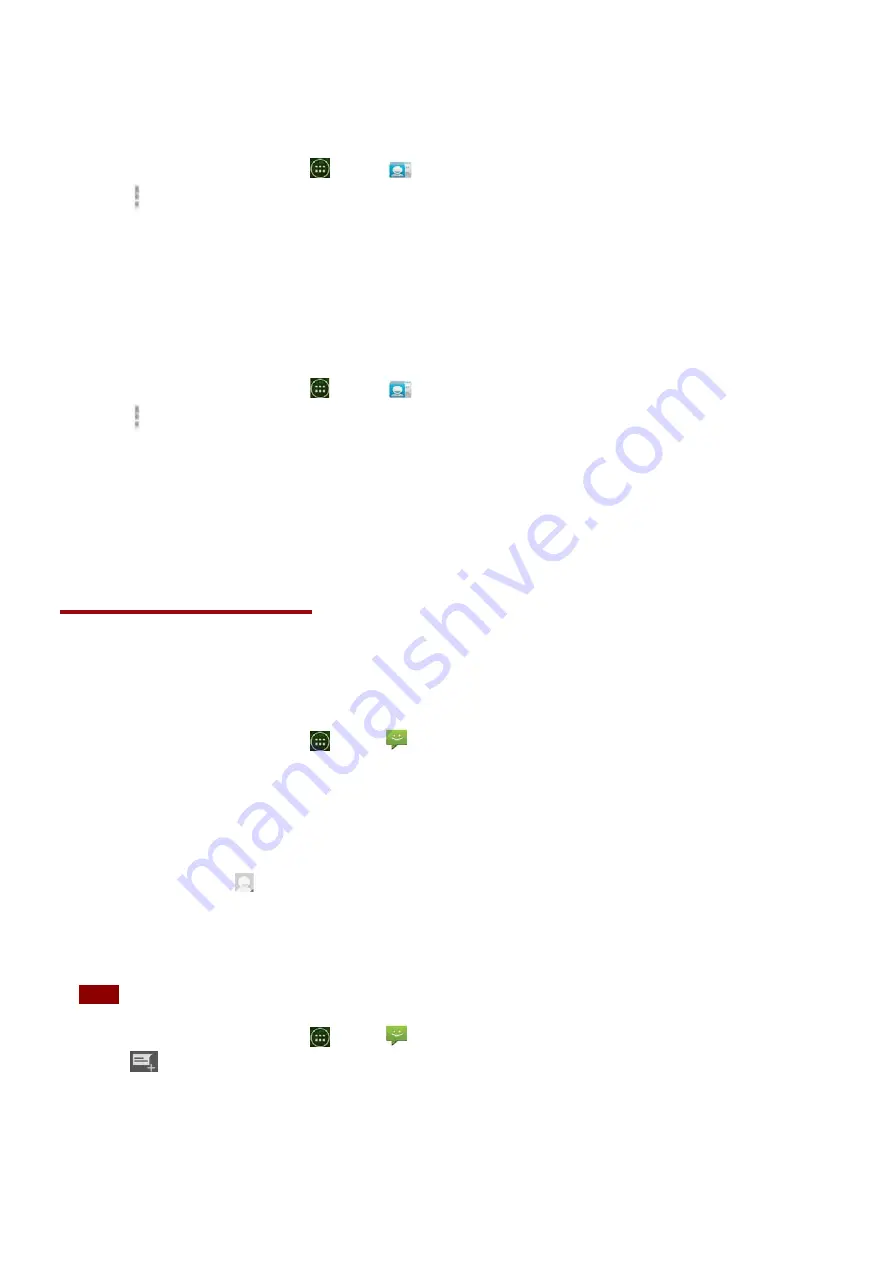
34
1.
From
the
Home
screen,
tap
Apps
>
People
.
2.
Tap
Menu
>
Accounts
.
•
After
registering
your
account,
your
online
contacts
are
synchronized
to
your
phone.
Changes
made
online
or
on
the
phone
are
automatically
synchronized
and
updated
in
both
locations.
This
address
book
will
be
used
throughout
the
user
interface.
•
If
you
register
two
or
more
accounts,
you
can
merge
address
books
from
the
multiple
accounts
into
one
address
book.
Contact
List
Display
Options
1.
From
the
Home
screen,
tap
Apps
>
People
.
2.
Tap
Option
>
Contacts
to
display
.
•
Only
contacts
with
phones:
Only
contacts
with
phone
numbers
are
shown
in
the
contacts
list.
•
Sort
list
by:
Select
First
name
or
Last
name
.
•
View
contact
names
as:
Select
First
name
first
or
Last
name
first
.
•
Choose
contacts
to
display:
Tap
an
account
to
open
its
list
of
groups.
Check
or
uncheck
the
groups
you
want
to
display
in
the
contact
list.
Messaging
About
Messaging
Use
Messaging
to
send
text
messages
(SMS)
and
multimedia
messages
(MMS)
to
other
mobile
phones
and
addresses.
1.
From
the
Home
screen,
tap
Apps
>
Messaging
.
On
the
Messaging
screen,
your
sent
and
received
messages
are
neatly
grouped
into
conversations,
by
contact
names
or
phone
number.
You
can:
•
Scroll
up
or
down
the
list
of
conversations
by
flicking
your
finger
on
the
screen.
•
Tap
a
contact
name
or
number
to
view
the
conversation
history.
•
Tap
the
photo
or
to
open
additional
menu
options.
Sending
Messages
Sending
a
Text
Message
NOTE
Depending
on
your
billing
plan,
if
you
exceed
the
single
text
message
character
limit,
you
will
be
billed
for
multiple
messages.
1.
From
the
Home
screen,
tap
Apps
>
Messaging
.
2.
Tap
Creat
New
message
.
3.
Enter
the
phone
number
in
the
To
field
.
Fill
in
one
or
more
recipients.
You
can:
•
Enter
the
first
few
letters
of
a
contact
name
or
phone
number.
Matching
contacts
are
displayed.
Continue
typing
or
tap
a
name
or
phone
number
from
the
search
results.






























