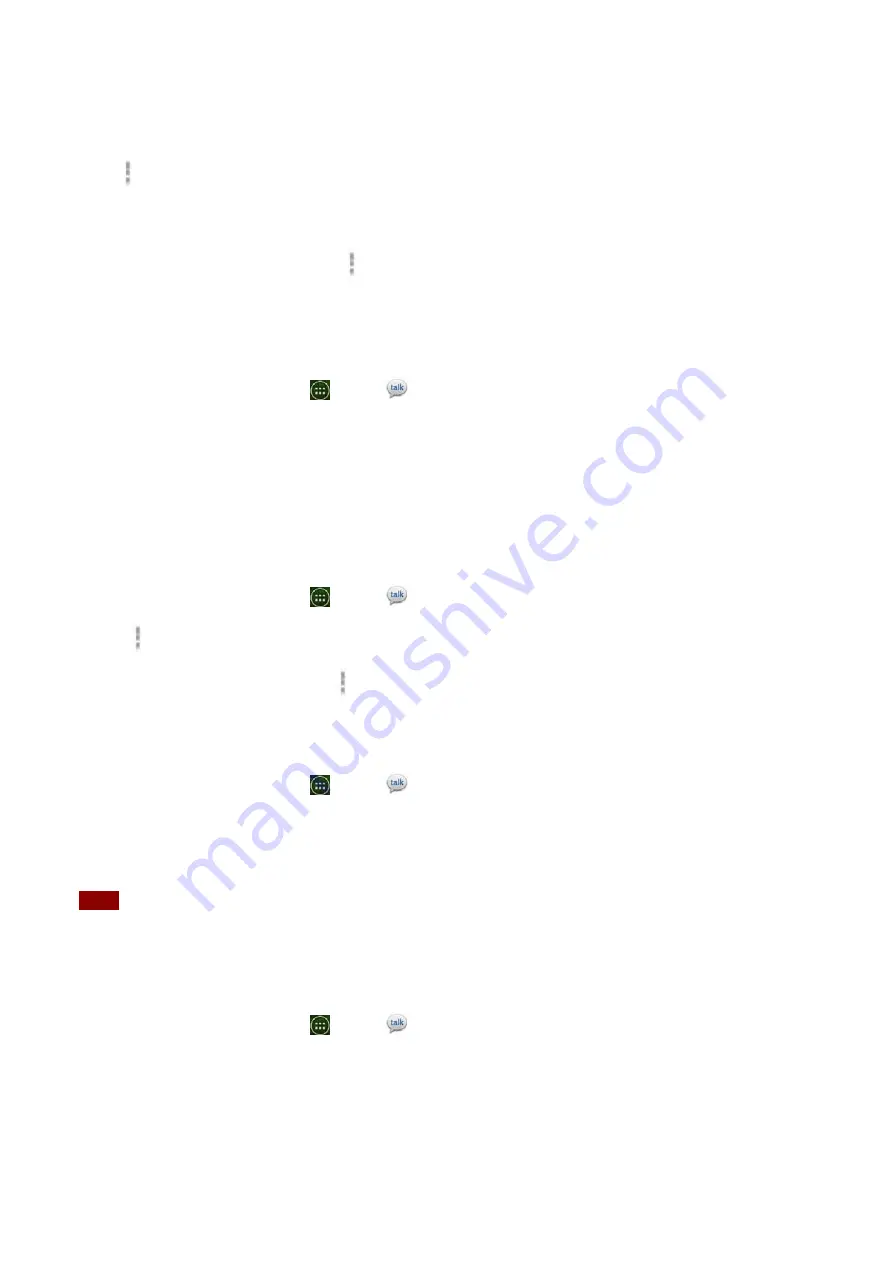
42
2.
tap
Option
>
Add
friend
.
3.
Enter
a
Talk
ID
or
a
Gmail
address
>
Send
invitation
.
When
your
friend
accepts
the
invitation,
the
friend
is
added
to
your
Talk
contacts
list.To
view
a
list
of
pending
invitations
to
friends,
tap
Option
>
More
>
Invites
.
Accepting
chat
invitations
When
you
are
added
to
a
friend’s
Talk
contact
list,
you
will
receive
a
notification
and
an
invitation
appears
in
your
friends
list.
1.
From
the
Home
screen,
tap
Apps
>
Talk
.
2.
From
the
Talk
friends
list,
tap
Chat
invitation
.
•
Tap
Accept
to
accept
the
invitation.
The
friend
is
added
to
your
friend
list.
•
Tap
Cancel
if
you
don’t
want
to
chat
or
share
your
Talk
status
with
the
sender.
•
Tap
Block
to
block
and
add
the
sender
to
your
blocked
users
list.
Viewing
all
friends
or
most
popular
friends
1.
From
the
Home
screen,
tap
Apps
>
Talk
.
•
Tap
Option
>
All
friends
to
view
all
your
friends.
•
When
viewing
All
friends,
tap
Option
>
Most
popular
to
view
only
friends
that
you
often
chat
with.
Managing
a
friend
1.
From
the
Home
screen,
tap
Apps
>
Talk
.
2.
Tap
and
hold
a
friend’s
name
to
see
more
options
(
Start
chat
/
Go
to
chat
/
End
chat
,
Friend
info
,
Block
friend
,
Remove
friend
,
View
contact
,
always
show
friend
/
Auto
show
friend
,
Hide
friend
).
NOTE
Block
friend:
This
option
will
block
a
user
from
sending
you
messages
and
add
the
user
to
your
blocked
friends
list.Always
show
friend:
This
setting
will
add
the
friend
to
your
Most
popular
list.
To
remove
a
friend
from
the
Most
popular
list,
tap
and
hold
the
friend’s
name
then
tap
>
Auto
show
friend
.
Chatting
with
friends
Chatting
with
a
friend
1.
From
the
Home
screen,
tap
Apps
>
Talk
.
2.
Tap
an
online
friend.
3.
Enter
your
message
in
the
text
box
>
Send
.
Accepting
an
invitation
to
chat






























