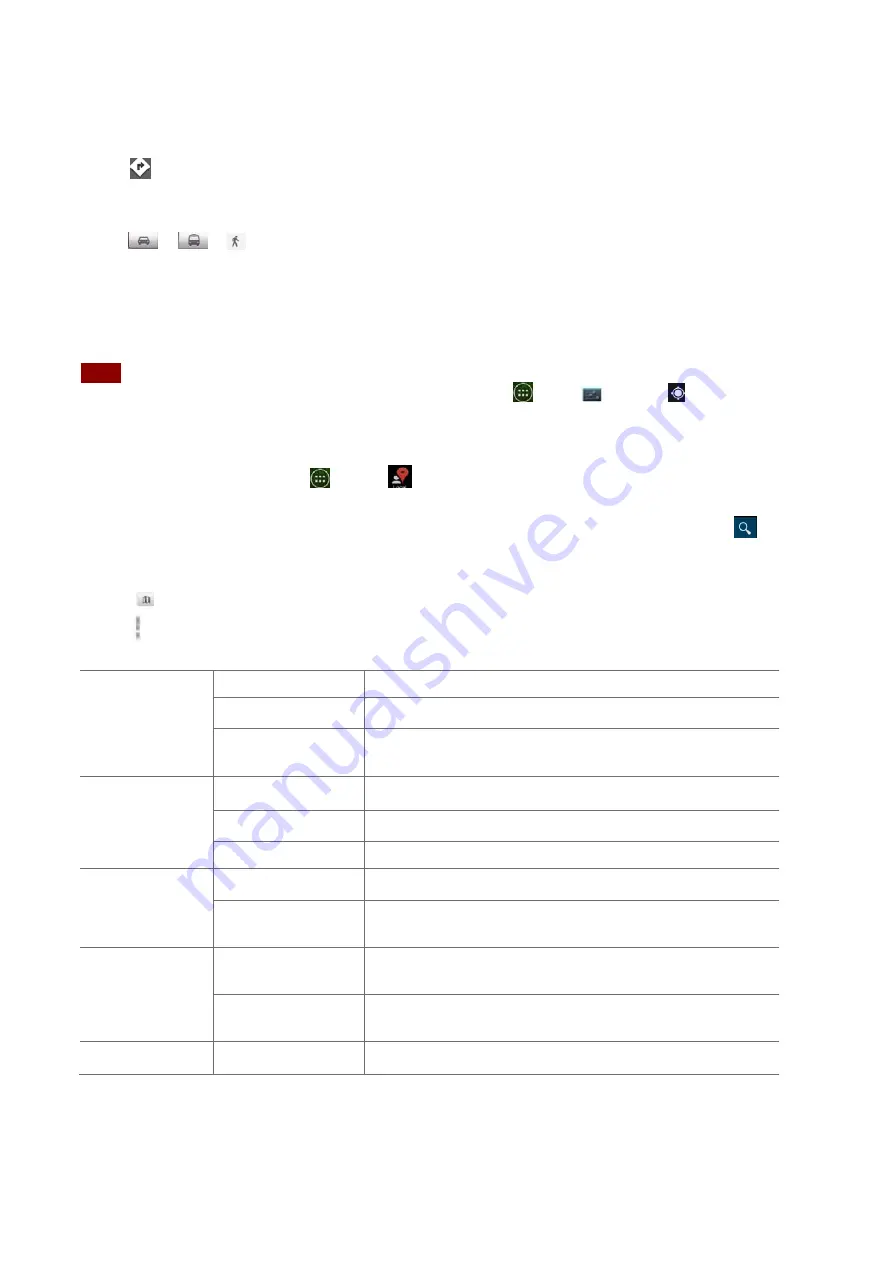
46
2.
Tap
>
Directions
.
3.
Use
your
current
location
as
the
starting
point,
or
enter
a
location
in
the
Start
point
field.
4.
Enter
your
destination
in
the
End
point
field.
5.
Tap
or
or
to
select
your
transportation
method
>
tap
Get
directions
.
Local
Use
Places
to
explore
your
current
location.
NOTE
You
need
an
active
mobile
data
or
Wi
‐
Fi
connection
to
use
Places.To
see
your
location
and
get
directions,
you
must
turn
on
location
services.
From
the
Home
screen,
tap
Apps
>
Settings
>
Location
services
.Select
one
or
both
from
Use
wireless
networks
or
Use
GPS
satellites
.Maps
may
not
be
available
for
all
locations.
Searching
1.
From
the
Home
screen,
tap
Apps
>
Local
.
2.
From
the
Places
categories:
•
Tap
the
Search
field
on
top
of
the
screen
>enter
the
place
you
want
to
search
>tap
.
To
narrow
your
results,
select
a
category
before
searching.
3.
The
search
results
display
in
a
list,
with
their
approximate
distance
and
direction.
•
Tap
to
see
your
results
on
a
map.
•
Tap
Option
>
Settings
.
Labs
settings
Measure
Tap
the
button
to
start
and
stop
measuring
Bigger
text
Use
increase
the
text
size
of
labels
on
the
map
Insersection
Explorer
Enables
blind
and
low
‐
vision
users
to
explorer
a
given
neighborhood
from
the
comfort
of
their
home
Display
Zoom
Buttons
Use
show
zoom
buttons
on
map
Scale
Bar
Use
show
scale
bar
on
map
Bubble
action
Show
“Get
directions”button
on
bubbles
Offine
and
cache
Automatic
caching
Use
choose
when
automatic
caching
Clear
all
map
tiles
Use
clear
offline
areas
and
cached
ties
Location
settings
Report
from
this
device
Use
automatically
update
your
location
from
your
device
Manage
your
friends
Use
add
or
remove
friends
who
can
see
your
location
About
settings
About
You
can
see
many
information
about
the
map






























