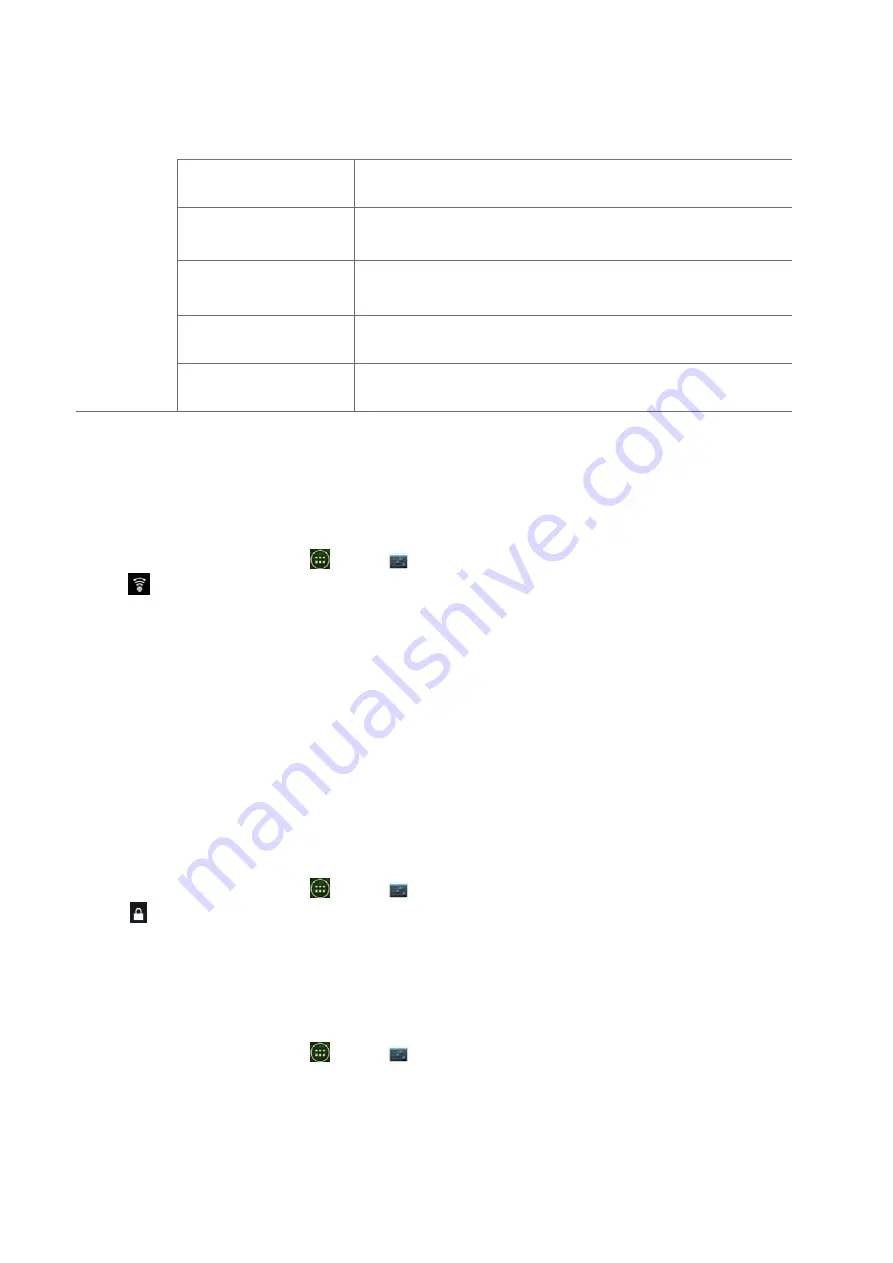
67
Mobile
Terms
of
Service
Display
the
Mobile
Terms
of
Service.
YouTube
Terms
of
Service
Display
the
YouTube
Terms
of
Service.
Mobile
Privacy
Policy
Display
the
Mobile
Privacy
Policy.
YouTube
Privacy
Policy
Display
the
YouTube
Privacy
Policy.
Application
version
The
YouTube
application
version
number
installed
on
your
phone.
Wi
‐
Fi
Turning
Wi
‐
Fi
on
and
connecting
to
a
wireless
network
1.
From
the
Home
screen,
tap
Apps
>
Settings
.
2.
Tap
Wireless
&
networks
>
Wi
‐
Fi
.
3.
Select
the
Wi
‐
Fi
check
box
to
turn
Wi
‐
Fi
on.
4.
The
network
names
and
security
settings
of
detected
Wi
‐
Fi
networks
are
displayed.
5.
Tap
a
Wi
‐
Fi
network
to
connect.
•
If
you
selected
a
network
that
is
secured,
enter
the
security
key
and
then
tap
Connect
.
Depending
on
the
network
type
and
security
settings,
you
may
also
need
to
enter
more
information
or
choose
a
security
certificate.
Connecting
to
a
Wi
‐
Fi
network
with
EAP
‐
TLS
security
You
may
need
to
install
a
network
certificate
to
your
phone
before
you
can
connect
to
a
Wi
‐
Fi
network
with
EAP
‐
TLS
authentication
protocol.
1.
Save
the
certificate
file
to
the
root
folder
of
the
microSD
card.
2.
From
the
Home
screen,
tap
Apps
>
Settings
.
3.
Tap
security
>
Install
from
SD
card
.
4.
Select
the
network
certificate
needed
to
connect
to
the
EAP
‐
TLS
network.
5.
After
the
certificate
is
installed,
follow
the
steps
in
the
previous
section
to
connect
to
the
Wi
‐
Fi
network.
Checking
wireless
network
status
1.
From
the
Home
screen,
tap
Apps
>
Settings
.
2.
Tap
Wi
‐
Fi
.
3.
Tap
the
wireless
network
that
the
phone
is
currently
connected
to.
A
message
box
is
then
displayed
showing
the
Wi
‐
Fi
network
name,
status,
speed,
signal
strength,






























