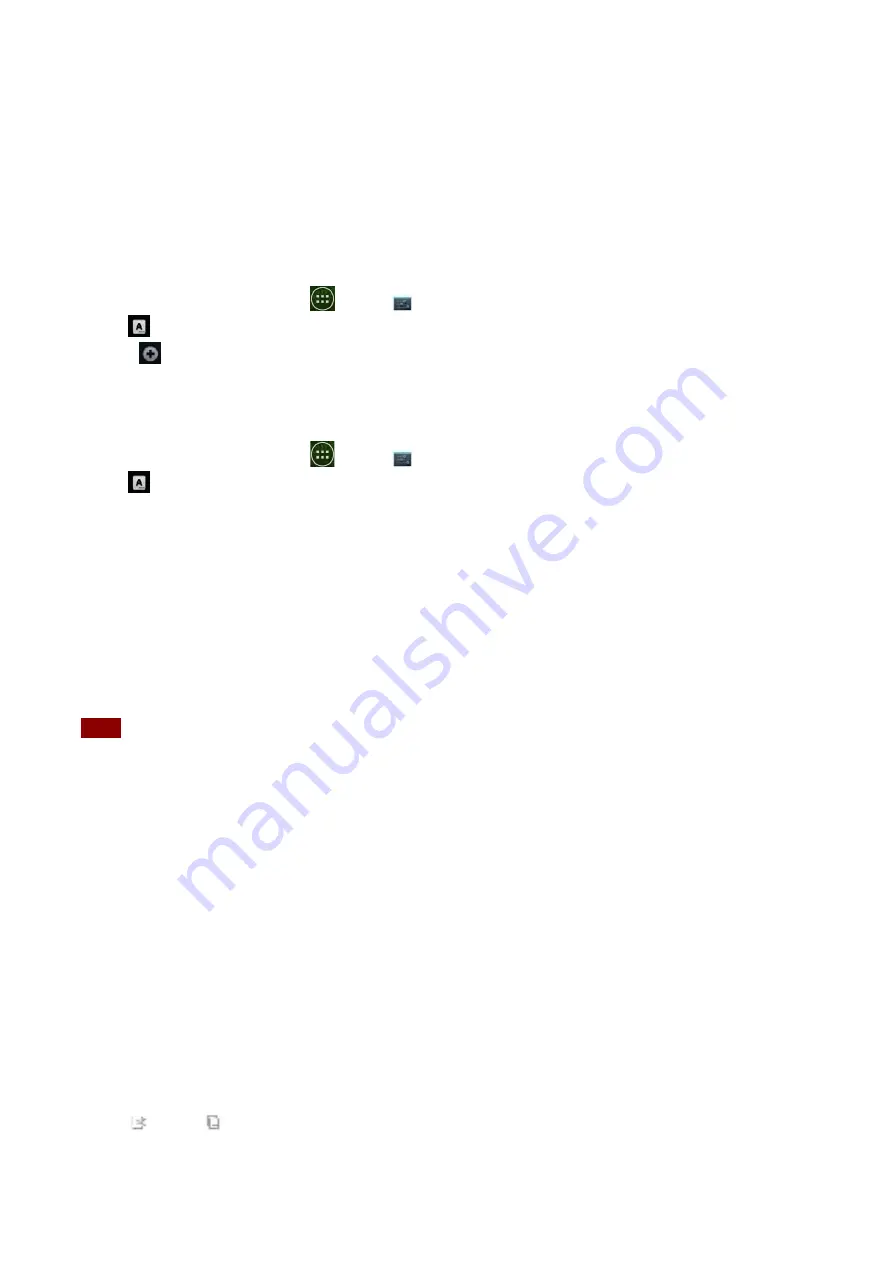
13
Adding,
Editing
or
Deleting
Words
in
the
User
Dictionary
Sometimes
you
may
need
to
add
a
word
to
the
predictive
text
dictionary,
for
example,
a
name
or
a
specialized
technical
word.
If
you
want
to
add
a
word
to
your
User
dictionary
while
entering
text,
double
tap
the
word
to
highlight
it,
then
tap
and
hold
the
word
and
select
Add
**
to
dictionary
.
Adding
a
word
manually
1.
From
the
Home
screen,
tap
Apps
>
Settings
.
2.
Tap
Language
&
input
>
Personal
dictionary
.
3.
Press
Add
.
4.
Type
the
word
>tap
OK
.
Editing
or
deleting
a
word
1.
From
the
Home
screen,
tap
Apps
>
Settings
.
2.
Tap
Language
&
input
>
Personal
dictionary
.
•
To
edit
words
from
the
dictionary,
tap
the
word
you
want
to
edit
>
Edit
>
Edit
the
word
>
Tap
OK
.
•
To
delete
words
from
the
dictionary,
tap
the
word
you
want
to
delete
>
Delete
.
Editing
Text
You
can
select,
copy
or
cut
the
text
you’ve
entered,
then
paste
it
in
another
text
field
within
the
user
interface.
NOTE
Some
applications
may
offer
different
text
editing
methods.
Selecting
text
1.
Tap
the
text
field.
2.
Move
the
cursor
to
the
beginning
or
end
of
the
desired
text
by
tapping
in
the
location
you
want
the
cursor.
3.
Tap
and
hold
the
text
field.
4.
Tap
Select
word
in
the
pop
up
menu.
•
Or
tap
Select
all
to
select
all
the
text
in
the
text
field.
5.
Drag
your
finger
to
move
the
text
cursor
to
a
letter
within
the
text
that
you
want
to
select.
The
selected
text
is
highlighted
in
orange.
Cutting
and
copying
the
text
1.
Double
‐
click
to
select
the
text
to
cut
or
copy
it.
2.
Tap
and
hold
the
selected
text.
3.
Tap
Cut
or
Copy
in
the
menu
that
opens.




























