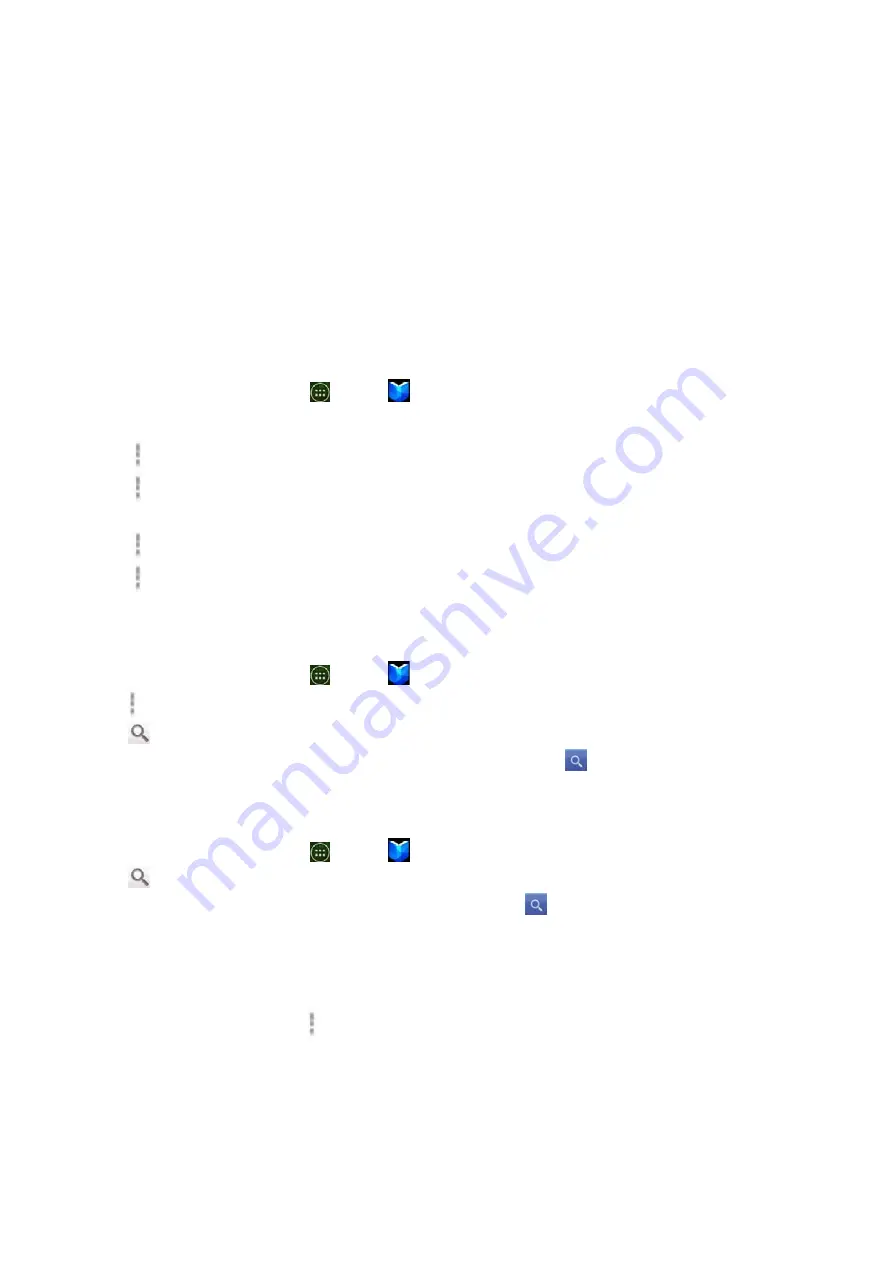
56
buy
the
application,
you
will
not
be
charged
again.
Play
Books
You
can
search
books
you
want
and
enjoy
reading
books
on
your
phone
with
Books
application.If
you
aren’t
signed
in
to
your
account,
you
must
first
sign
into
your
account
using
a
Wi
‐
Fi
or
data
connection
to
access
Books.
Opening
Books
1.
From
the
Home
screen,
tap
Apps
>
Play
Books
.
2.
Tap
the
book
you
want
to
read.
•
Tap
Option
>
Sort
order
to
sort
the
books
by
Date
,
Title
or
Author
.
•
Tap
Option
>
Manage
library
to
remove
a
book
from
the
My
eBooks
shelf
or
manage
your
downloaded
books.
•
Tap
Option
>
Refresh
to
refresh
the
current
page.
•
Tap
Option
>
Accounts
to
select
the
desired
account
or
add
account.
Finding
books
Browsing
Play
Store
1.
From
the
Home
screen,
tap
Apps
>
Play
Books
.
2.
Tap
Option
>tap
shop
to
open
Play
Store.
3.
Tap
at
the
top
right
of
the
screen.
4.
Enter
the
title,
author
or
keyword
of
the
book
you
want
>tap
.
5.
Scroll
through
the
search
results
and
tap
a
book
to
view
details
about
the
book.
Searching
for
books
1.
From
the
Home
screen,
tap
Apps
>
Play
Books
.
2.
Tap
at
the
top
right
of
the
screen.
3.
Enter
the
title
or
author
of
book
you’re
looking
for
>tap
.
4.
Scroll
through
the
search
results
from
My
eBooks
or
eBooks.
Reading
a
book
Viewing
contents
of
the
book
1.
While
reading
a
book,
Tap
Option
>
Contents
.
2.
Scroll
through
the
contents
of
the
book
and
tap
the
chapter
you
want
to
read.
•
Tap
the
screen
to
see
the
title
and
author
of
the
books
on
the
top
of
the
screen
and
the
controls.
Drag
the
slider
to
go
directly
to
a
specific
chapter
of
a
book.
Changing
reading
settings






























